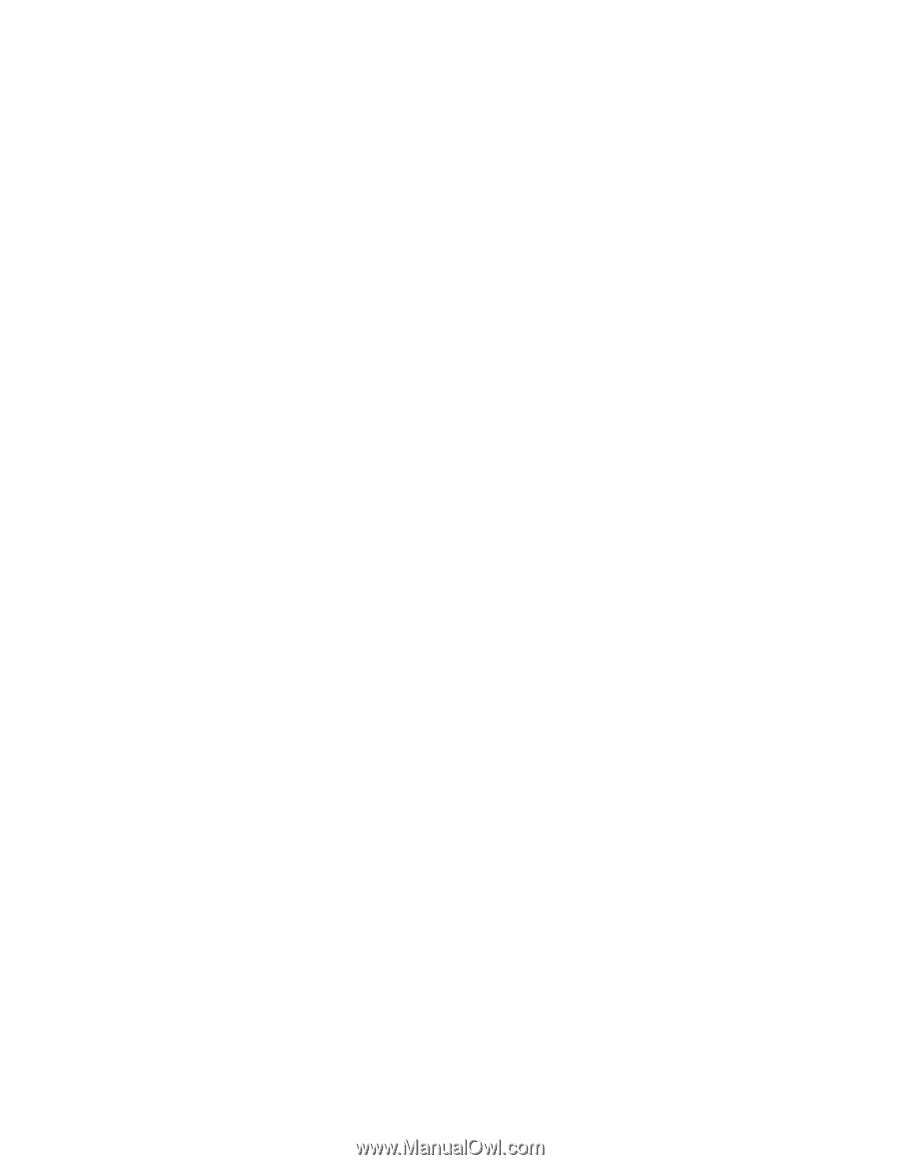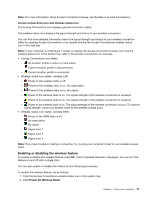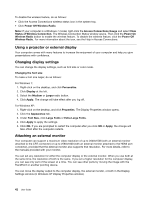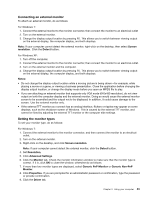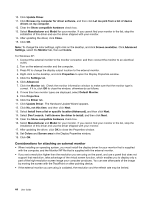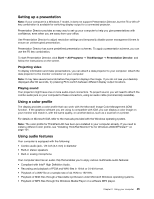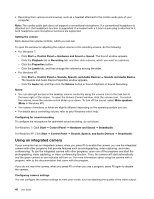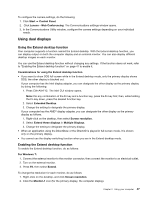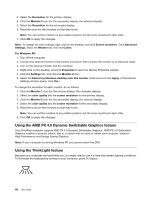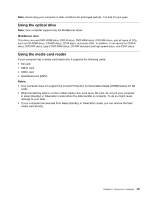Lenovo ThinkPad Edge E420s (English) User Guide - Page 63
Setting up a presentation, Using a color profile, Using audio features, Projecting video
 |
View all Lenovo ThinkPad Edge E420s manuals
Add to My Manuals
Save this manual to your list of manuals |
Page 63 highlights
Setting up a presentation Note: If your computer is a Windows 7 model, it does not support Presentation Director, but the F6 or Win+P key combination is available for switching display output to a connected projector. Presentation Director provides an easy way to set up your computer to help you give presentations with confidence, even when you are away from your office. Use Presentation Director to adjust resolution settings and temporarily disable power management timers to ensure an uninterrupted presentation. Presentation Director has some predefined presentation schemes. To apply a presentation scheme, you can use the F6 key combination. To start Presentation Director, click Start ➙ All Programs ➙ ThinkVantage ➙ Presentation Director, and follow the instructions on the screen. Projecting video To display information and make presentations, you can attach a data projector to your computer. Attach the data projector to the monitor connector on your computer. Note: It may take several seconds before the projector displays the image. If you do not see your desktop displayed after 60 seconds, try pressing F6 to switch between different display output locations. Playing sound Your projector might have one or more audio-input connectors. To project sound, you will need to attach the combo audio jack on your computer to these connectors, using an audio cable (commercially available). Using a color profile The display provides a color profile that can work with the Microsoft Image Color Management (ICM) function. If the graphics software you are using is compatible with ICM, you can display a color image on your monitor and match it, with the same quality, on another device, such as a scanner or a printer. For details on Microsoft ICM, refer to the manuals provided with the Windows operating system. Note: The color profile for ThinkPad LCD has been pre-installed in your computer already. If you need to install a different color profile, see "Installing ThinkPad Monitor File for Windows 2000/XP/Vista/7" on page 101. Using audio features Your computer is equipped with the following: • Combo audio jack, 1/8 inch (3.5 mm) in diameter • Built-in stereo speakers • Built-in analog microphone Your computer also has an audio chip that enables you to enjoy various multimedia audio features: • Compliant with Intel® High Definition Audio. • Recording and playback of PCM and WAV files in 16-bit or 24-bit format. • Playback of a WAV file at a sample rate of 44.1KHz to 192 KHz. • Playback of MIDI files through a Wavetable synthesizer under Microsoft Windows operating systems. • Playback of MP3 files through the Windows Media Player or a software MP3 player. Chapter 2. Using your computer 45