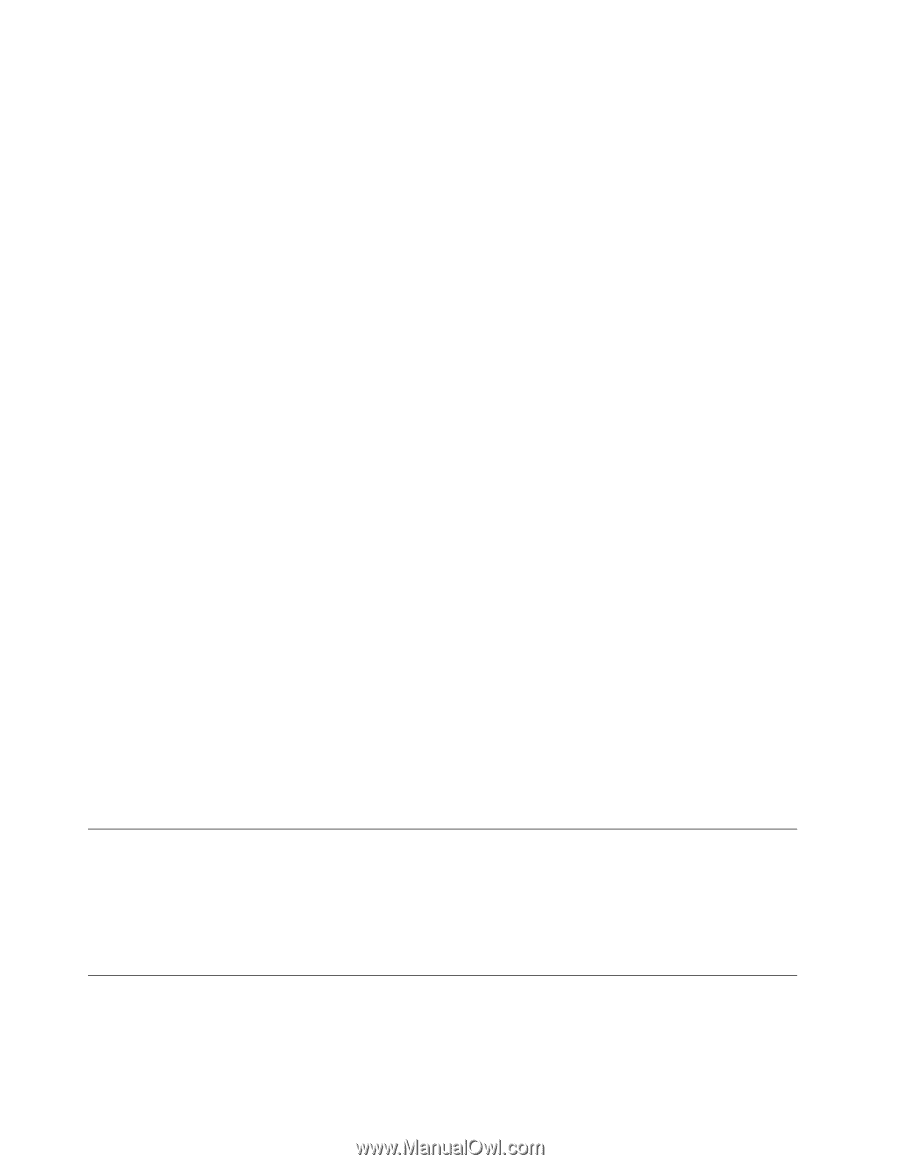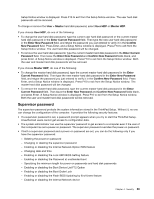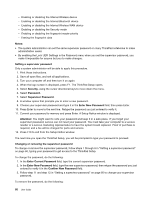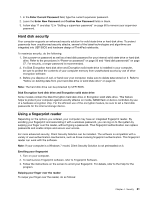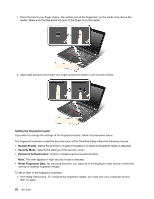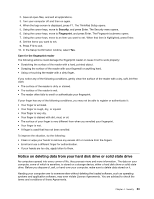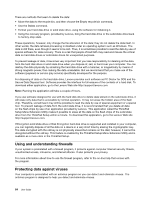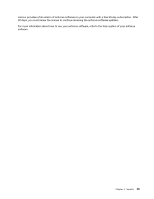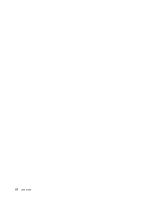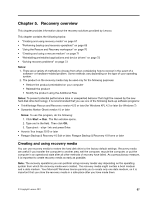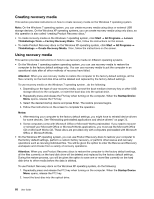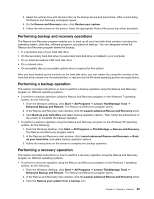Lenovo ThinkPad Edge E420s (English) User Guide - Page 82
Using and understanding firewalls, Protecting data against viruses
 |
View all Lenovo ThinkPad Edge E420s manuals
Add to My Manuals
Save this manual to your list of manuals |
Page 82 highlights
There are methods that seem to delete the data: • Move the data to the recycle bin, and then choose the Empty recycle bin command. • Use the Delete command. • Format your hard disk drive or solid state drive, using the software for initializing it. • Using the recovery program, provided by Lenovo, bring the hard disk drive or the solid state drive back to factory-ship state. These operations, however, only change the file allocation of the data; they do not delete the data itself. In other words, the data retrieval processing is disabled under an operating system such as Windows. The data is still there, even though it seems to be lost. Thus, it is sometimes possible to read the data by use of special software for data recovery. There is a risk that people of bad faith may read and misuse the critical data on hard disk drives or solid state drives for unexpected purposes. To prevent leakage of data, it becomes very important that you take responsibility for deleting all the data from the hard disk drive or solid state drive when you dispose of, sell, or hand over your computer. You can destroy the data physically by smashing the hard disk drive with a hammer, or magnetically by means of strong magnetic power, thus making the data unreadable. But we recommend that you make use of the software (payware) or service (pay service) specifically developed for the purpose. For disposing of data on the hard disk drive, Lenovo provides such software as PC Doctor for DOS and the Secure Data Disposal tool. Software provides the interface for full erasure of the contents of a hard disk. To download either application, go to the Lenovo Web site http://support.lenovo.com. Note: Running the application will take a couple of hours. If you use software designed for use with the hard disk drive to delete data stored on the solid state drive, it will erase only data that is accessible by normal operation. It may not erase the hidden area of the flash chip. Therefore, sometimes it may still be possible to read the data by use of special equipment or a special tool. To prevent leakage of data from the solid state drive, it is recommended that you delete all data on the flash chips by use of an application provided by Lenovo. This application called the ThinkPad Setup Menu Extension Utility makes it possible to erase all the data on the flash chips of the solid state drive from the ThinkPad Setup within a minute. To download this application, go to the Lenovo Web site http://support.lenovo.com. If Encryption solid state drive or Disk Encryption hard disk drive is supported and installed in your computer, you can logically dispose of all the data on a device in a very short time by erasing the cryptographic key. The data encrypted with the old key is not physically erased but remains on the disk; however, it cannot be decrypted without the old key. This feature is enabled by the ThinkPad Setup Menu Extension Utility and is available as a menu item in the ThinkPad Setup. Using and understanding firewalls If your system is preinstalled with a firewall program, it protects against computer Internet security threats, unauthorized access, intrusions, and Internet attacks. It also protects your privacy. For more information about how to use the firewall program, refer to the on-line help that comes with the program. Protecting data against viruses Your computer is preinstalled with an antivirus program so you can detect and eliminate viruses. The antivirus program is designed to help you detect and eliminate viruses. 64 User Guide