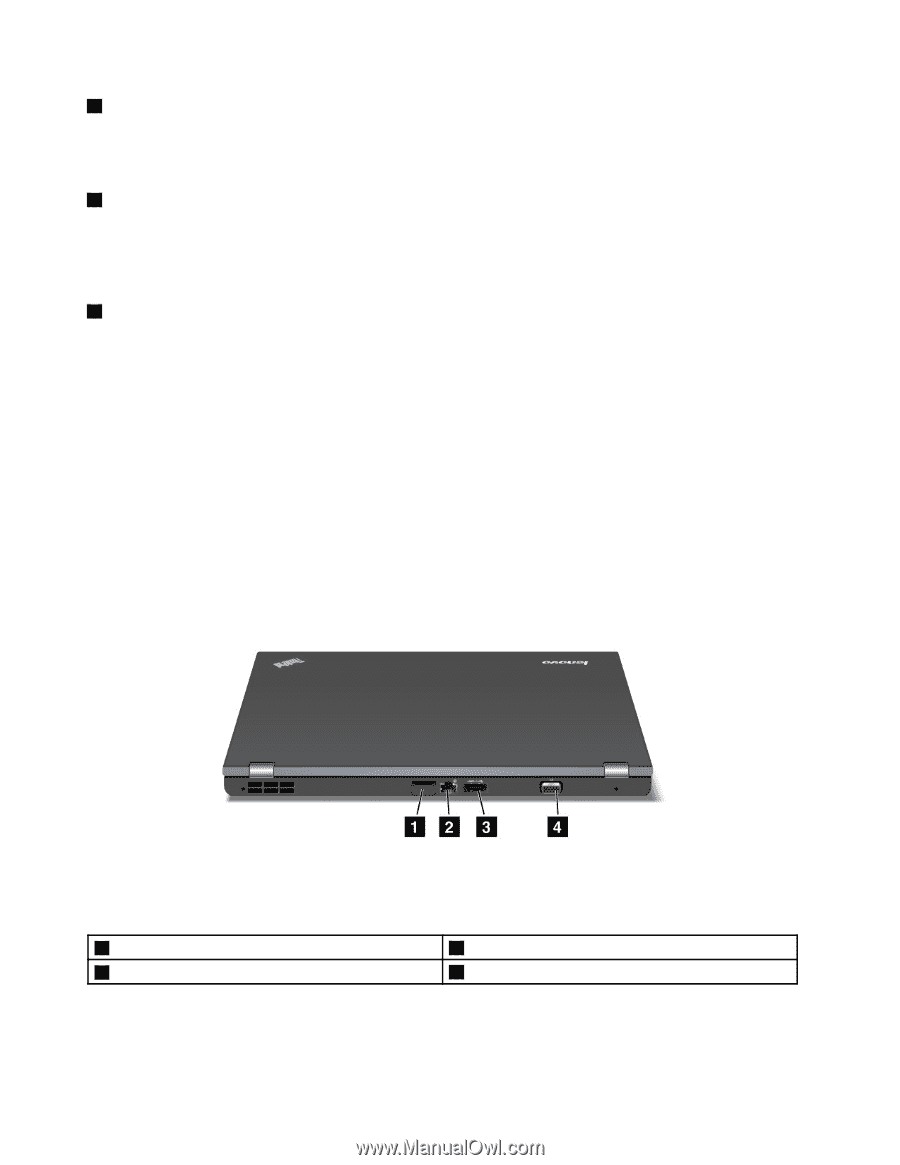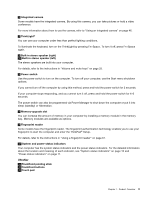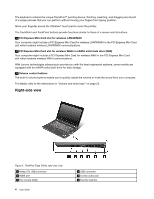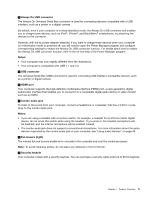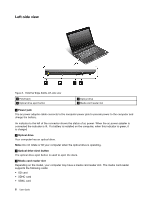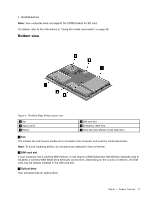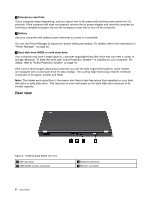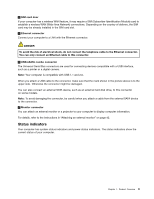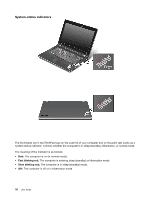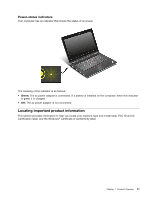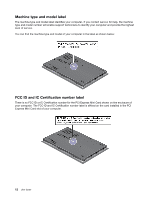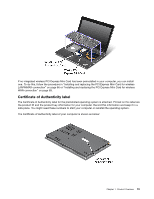Lenovo ThinkPad Edge E420s (English) User Guide - Page 26
Rear view, Emergency reset hole, Battery, Hard disk drive HDD or solid state drive
 |
View all Lenovo ThinkPad Edge E420s manuals
Add to My Manuals
Save this manual to your list of manuals |
Page 26 highlights
4 Emergency reset hole If your computer stops responding, and you cannot turn it off, press and hold the power switch for 4-6 seconds. If the computer still does not respond, remove the ac power adapter and reset the computer by inserting a straightened paper clip into the emergency reset hole to turn off the computer. 5 Battery Use your computer with battery power whenever ac power is unavailable. You can use Power Manager to adjust your power setting as needed. For details, refer to the instructions in "Power Manager" on page 20. 6 Hard disk drive (HDD) or solid state drive Your computer may have a large-capacity, customer-upgradable hard disk drive that can meet a variety of storage demands. To keep the drive safe, Active Protection System™ is installed on your computer. For details, refer to "Active Protection System" on page 18. With Lenovo technologies advancing to provide you with the best engineered systems, some models are equipped with a solid state drive for data storage. This cutting-edge technology enables notebook computers to be lighter, smaller and faster. Note: The hidden service partition is the reason why there is less free space than expected on your hard disk drive or solid state drive. This reduction is more noticeable on the solid state drive because of its smaller capacity. Rear view Figure 5. ThinkPad Edge E420s rear view 1 SIM card door 3 USB/eSATA combo connector 2 Ethernet connector 4 Monitor connector 8 User Guide