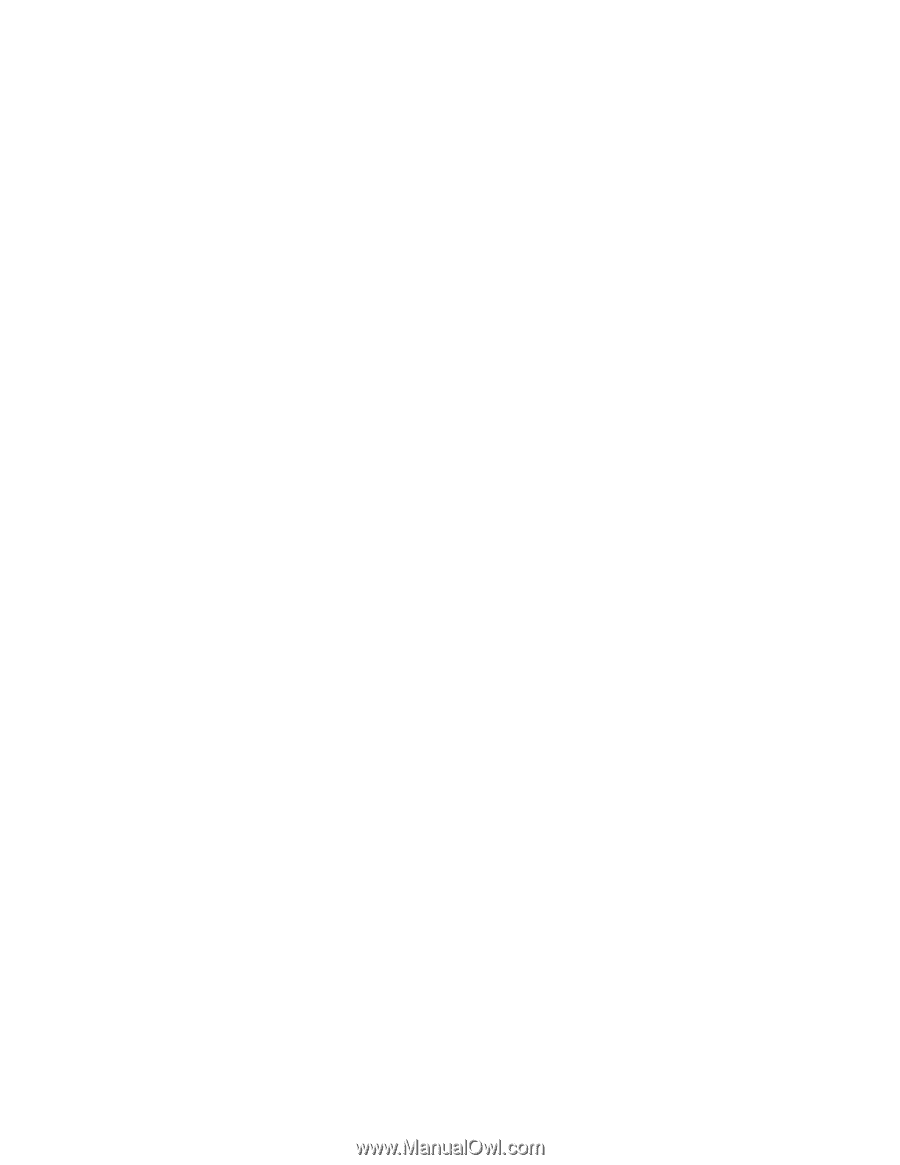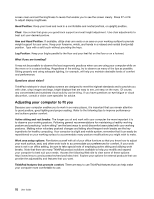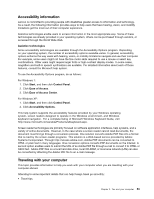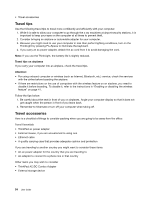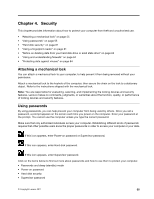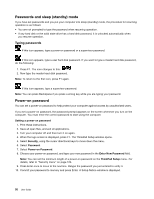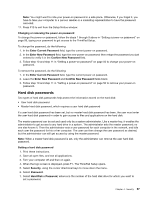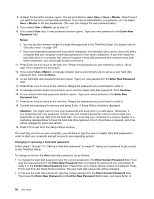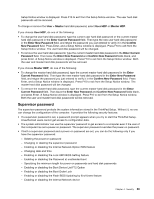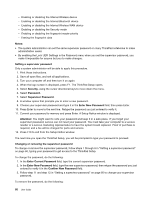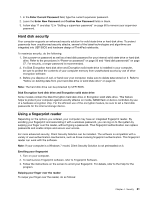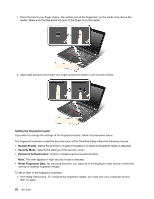Lenovo ThinkPad Edge E420s (English) User Guide - Page 75
Hard disk passwords, Confirm New Password
 |
View all Lenovo ThinkPad Edge E420s manuals
Add to My Manuals
Save this manual to your list of manuals |
Page 75 highlights
Note: You might want to note your power-on password in a safe place. Otherwise, if you forget it, you have to take your computer to a Lenovo reseller or a marketing representative to have the password canceled. 11. Press F10 to exit from the Setup Notice window. Changing or removing the power-on password To change the power-on password, follow the steps 1 through 9 above in "Setting a power-on password" on page 56, typing your password to get access to the ThinkPad Setup. To change the password, do the following: 1. In the Enter Current Password field, type the current power-on password. 2. In the Enter New Password field, type the new power-on password; then retype the password you just entered to verify it in the Confirm New Password field. 3. Follow step 10 and step 11 in "Setting a power-on password" on page 56 to change your power-on password. To remove the password, do the following: 1. In the Enter Current Password field, type the current power-on password. 2. Leave the Enter New Password and Confirm New Password fields blank. 3. Follow step 10 and step 11 in "Setting a power-on password" on page 56 to remove your power-on password. Hard disk passwords Two types of hard disk passwords help protect the information stored on the hard disk: • User hard disk password • Master hard disk password, which requires a user hard disk password If a user hard disk password has been set, but no master hard disk password has been, the user must enter the user hard disk password in order to gain access to files and applications on the hard disk. The master password can be set and used only by a system administrator. Like a master key, it enables the administrator to get access to any hard drive in a system. The administrator sets the master password; no one else knows it. Then the administrator sets a user password for each computer in the network, and tells each user the password for his or her computer. The user can then change the user password as desired, but the administrator can still get access by using the master password. Note: When a master hard disk password is set, only the administrator can remove the user hard disk password. Setting a hard disk password 1. Print these instructions. 2. Save all open files, and exit all applications. 3. Turn your computer off and then on again. 4. When the logo screen is displayed, press F1. The ThinkPad Setup opens. 5. Select Security, using the cursor directional keys to move down the menu. 6. Select Password. 7. Select Hard Disk x Password, where x is the number of the hard disk drive for which you want to set a password. Chapter 4. Security 57