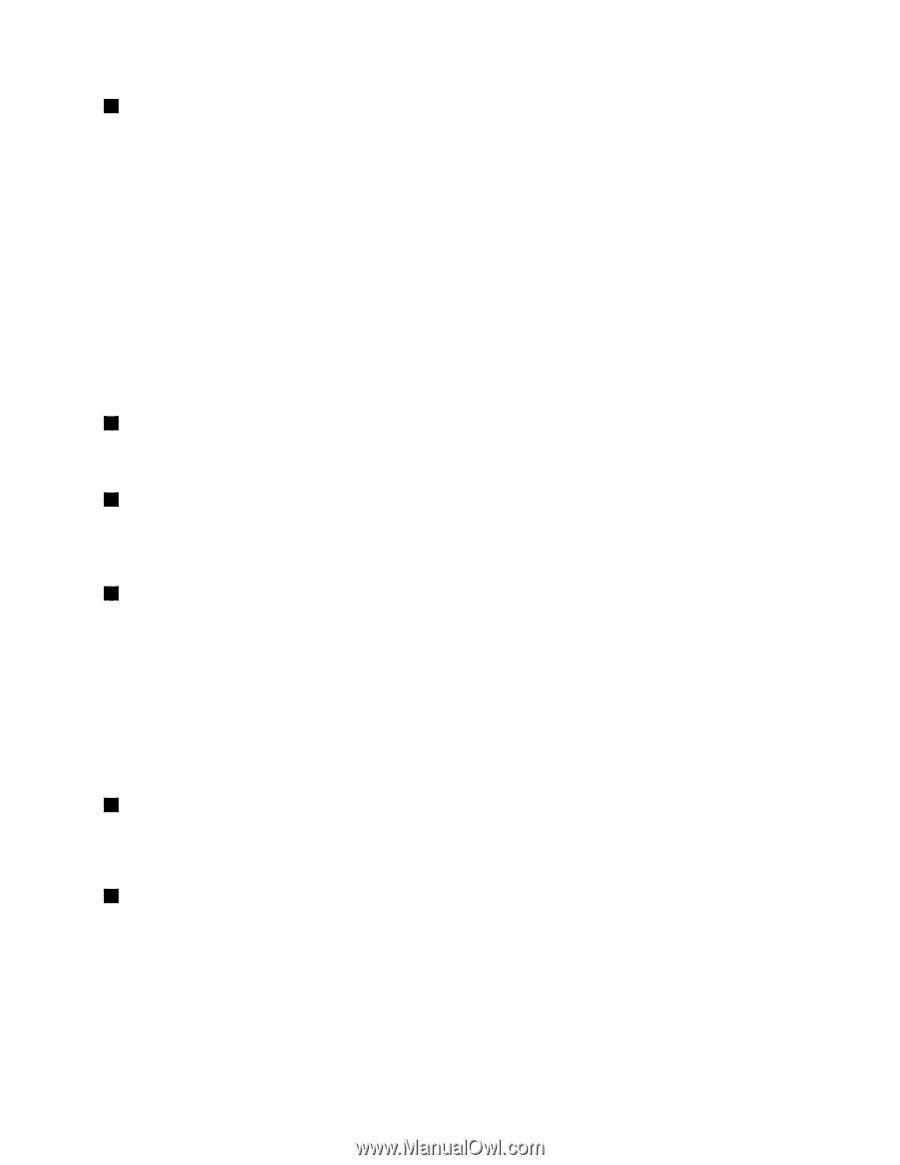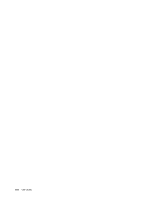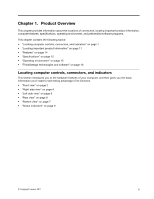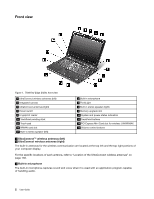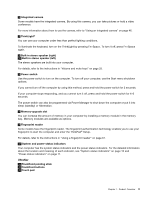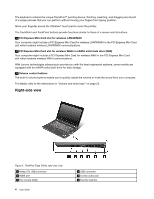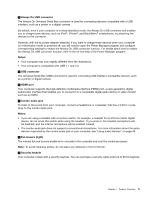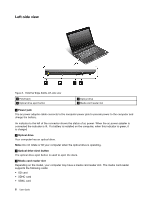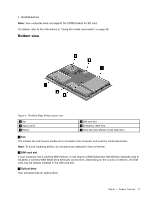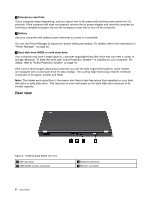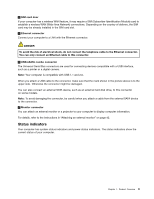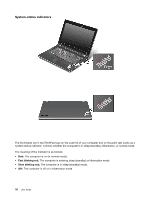Lenovo ThinkPad Edge E420s (English) User Guide - Page 23
Always On USB connector, Notes, USB connector, HDMI port, Combo audio jack, Fan louvers right
 |
View all Lenovo ThinkPad Edge E420s manuals
Add to My Manuals
Save this manual to your list of manuals |
Page 23 highlights
1 Always On USB connector The Always On Universal Serial Bus connector is used for connecting devices compatible with a USB interface, such as a printer or a digital camera. By default, even if your computer is in sleep (standby) mode, the Always On USB connector still enables you to charge some devices, such as iPod®, iPhone®, and BlackBerry® smartphones, by attaching the devices to the connector. However, with the ac power adapter attached, if you want to charge these devices when your computer is in hibernation mode or powered off, you will need to open the Power Manager program and configure corresponding settings to enable the Always On USB connector function. For details about how to enable the Always On USB connector function, refer to the on-line help of the Power Manager program. Notes: • Your computer may look slightly different from the illustrations. • Your computer is compatible with USB 1.1 and 2.0. 2 USB connector The Universal Serial Bus (USB) connector is used for connecting USB interface-compatible devices, such as a printer or digital camera. 3 HDMI port Your computer supports the high-definition multimedia interface (HDMI) port, a next-generation digital audio/video interface that enables you to connect it to a compatible digital audio device or video monitor such as an HDTV. 4 Combo audio jack To listen to the sound from your computer, connect a headphone or a headset, that has a 3.5mm 4-pole plug, to the combo audio jack. Notes: • If you are using a headset with a function switch, for example, a headset for an iPhone mobile digital device, do not press this switch while using the headset. If you press it, the headset microphone will be disabled, and the internal microphone will be enabled instead. • The combo audio jack does not support a conventional microphone. For more information about the audio devices supported by the combo audio jack of your computer, see "Using audio features" on page 45. 5 Fan louvers (right) The internal fan and louvers enable air to circulate in the computer and cool the central processor. Note: To avoid impeding airflow, do not place any obstacle in front of the fan. 6 Security keyhole Your computer comes with a security keyhole. You can purchase a security cable and lock to fit this keyhole. Chapter 1. Product Overview 5