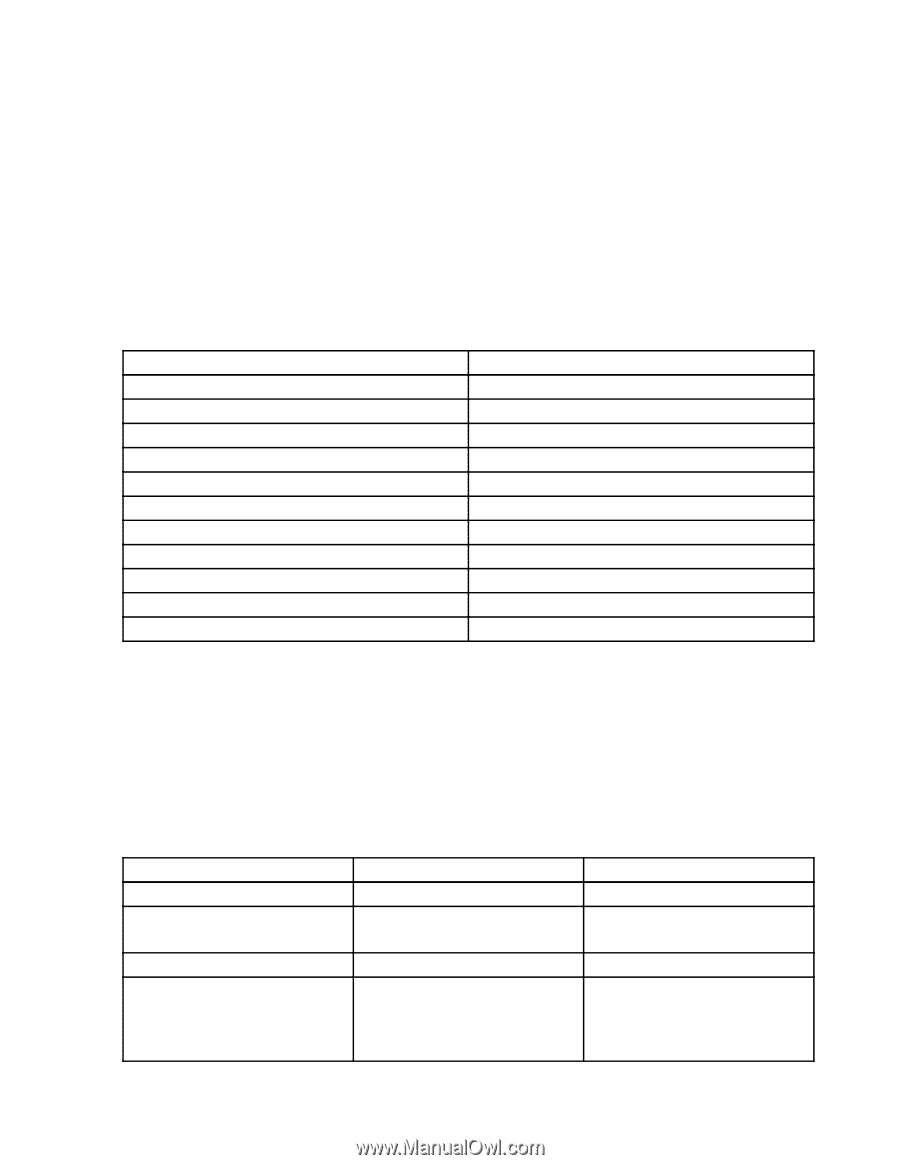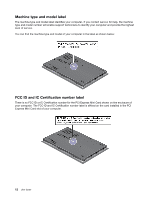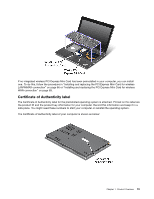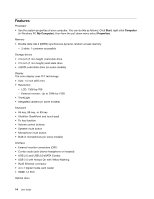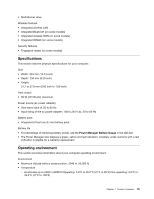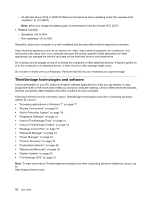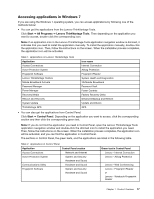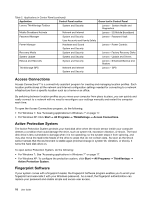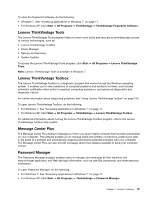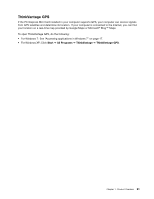Lenovo ThinkPad Edge E420s (English) User Guide - Page 35
Accessing applications in Windows 7, Start, All Programs, Lenovo ThinkVantage Tools, Control Panel
 |
View all Lenovo ThinkPad Edge E420s manuals
Add to My Manuals
Save this manual to your list of manuals |
Page 35 highlights
Accessing applications in Windows 7 If you are using the Windows 7 operating system, you can access applications by following one of the methods below: • You can get the applications from the Lenovo ThinkVantage Tools. Click Start ➙ All Programs ➙ Lenovo ThinkVantage Tools. Then depending on the application you want to access, double-click the corresponding icon. Note: If an application icon in the Lenovo ThinkVantage Tools application navigation window is dimmed, it indicates that you need to install the application manually. To install the application manually, double-click the application icon. Then, follow the instructions on the screen. When the installation process completes, the application icon will be activated. Table 1. Applications on Lenovo ThinkVantage Tools Application Access Connections Active Protection System Fingerprint Software Lenovo ThinkVantage Toolbox Mobile Broadband Activate Password Manager Power Manager Recovery Media Rescue and Recovery System Update ThinkVantage GPS Icon name Internet Connection Airbag Protection Fingerprint Reader System Health and Diagnostics 3G Mobile Broadband Password Vault Power Controls Factory Recovery Disks Enhanced Backup and Restore Update and Drivers GPS • You can also get the applications from Control Panel. Click Start ➙ Control Panel. Depending on the application you want to access, click the corresponding section and then click the corresponding green text. Note: If you do not find the application you need in Control Panel, open the Lenovo ThinkVantage Tools application navigation window and double-click the dimmed icon to install the application you need. Then, follow the instructions on the screen. When the installation process completes, the application icon will be activated, and you can find the application in Control Panel. The sections in Control Panel, the green texts, and the applications are listed in the following table. Table 2. Applications in Control Panel Application Control Panel section Access Connections Network and Internet Active Protection System System and Security Hardware and Sound Communications Utility Hardware and Sound Fingerprint Software System and Security Hardware and Sound Green text in Control Panel Lenovo - Internet Connection Lenovo - Airbag Protection Lenovo - Web Conferencing Lenovo - Fingerprint Reader or Lenovo - Notebook Fingerprint Reader Chapter 1. Product Overview 17