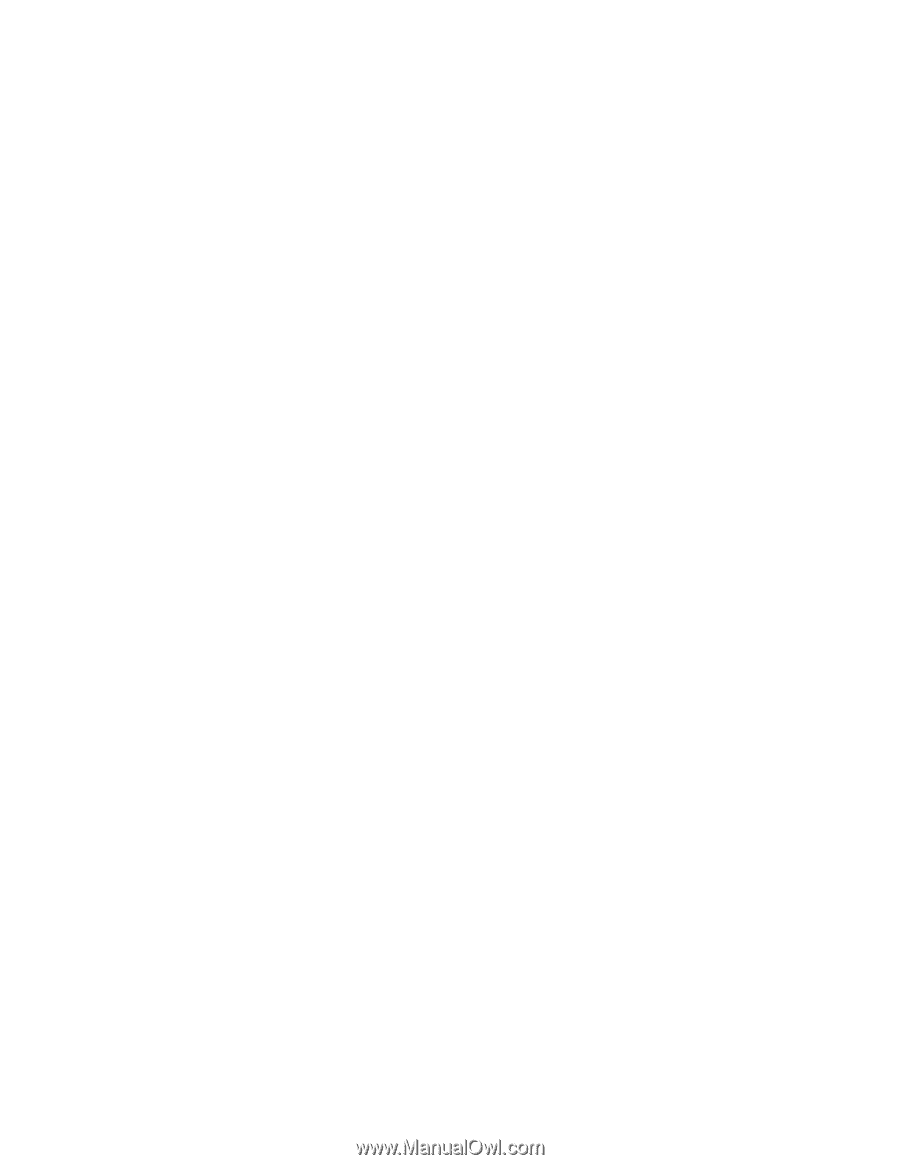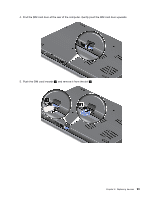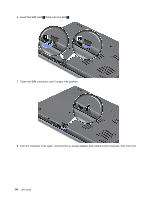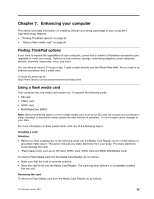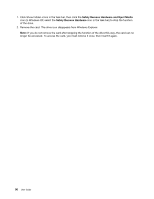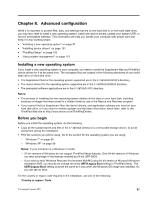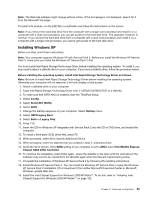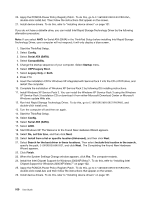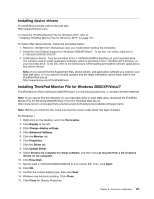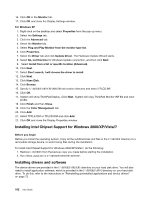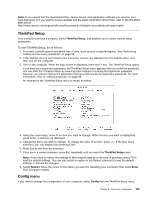Lenovo ThinkPad Edge E420s (English) User Guide - Page 116
Installing Windows 7, Startup, UEFI/Legacy Boot, Legacy Only, UEFI Only
 |
View all Lenovo ThinkPad Edge E420s manuals
Add to My Manuals
Save this manual to your list of manuals |
Page 116 highlights
China: SC Denmark: DK Finland: FI France: FR Germany: GR Italy: IT Japan: JP Netherlands: NL Netherlands: NL Norway: NO Spain: SP Sweden: SV Taiwan and Hong Kong: TC United States: US Installing Windows 7 Before you start, print these instructions. To install Windows 7 and its related software on your computer, do as follows: 1. Start the ThinkPad Setup. 2. Select Startup menu. 3. Select UEFI/Legacy Boot. 4. Do one of the following: • If you want to install the Windows 7 32 bit operating system, select Legacy Only or Both. • If you want to install the Windows 7 64 bit operating system in Legacy mode, select Legacy Only. • If you want to install the Windows 7 64 bit operating system in UEFI mode, select UEFI Only. 5. Press F10. 6. Insert the DVD for Windows 7 into the DVD drive and restart the computer. Follow the instructions on the screen. 7. Complete the installation of Windows 7 by following the instructions on the screen. 8. Restore C:\SWTOOLS from the backup copy you made before starting the installation. 9. Install Intel Chipset Support for Windows 2000/XP/Vista/7. 10. Install the necessary device drivers. See "Installing device drivers" on page 101 Installing Registry Patches for Windows 7 Install the following Registry Patches: • Registry patch enabling Wake Up on LAN from Standby for Energy Star • Fix for Issue of HDD with HD Detection To install these Registry Patches, go to: http://support.lenovo.com Installing the Windows 7 Update Module Package The Windows 7 Update Modules are in the following directory: C:\SWTOOLS\OSFIXES\. The name of each subfolder is the number of a fix module. For information about each fix module, visit the Microsoft Knowledge Base homepage at: http://support.microsoft.com/, type the number of the fix module you need in the search field, and click Search. 98 User Guide