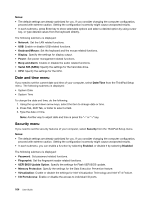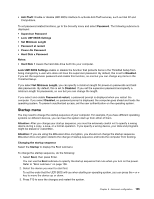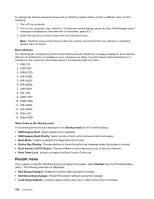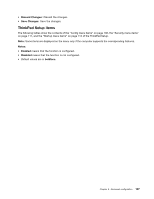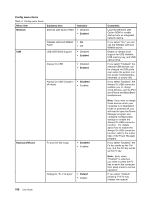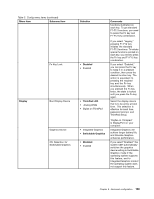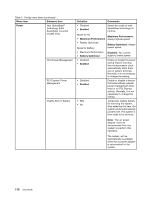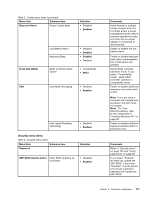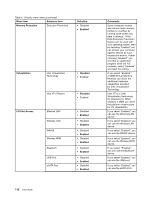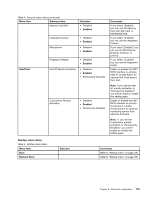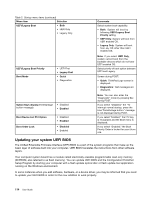Lenovo ThinkPad Edge E420s (English) User Guide - Page 127
Menu item, Selection, Comments, Disabled, ThinkPad LCD, Switchable Graphics, Display
 |
View all Lenovo ThinkPad Edge E420s manuals
Add to My Manuals
Save this manual to your list of manuals |
Page 127 highlights
Table 3. Config menu items (continued) Menu item Submenu item Fn Key Lock Display Boot Display Device Graphics Device OS Detection for Switchable Graphics Selection • Disabled • Enabled • ThinkPad LCD • Analog (VGA) • Digital on ThinkPad • Integrated Graphics • Switchable Graphics • Disabled • Enabled Comments functions illustrated on each key. To get standard F1-F12 functions, you need to press the Fn key and F1-F12 key combination. If you select "Legacy," pressing F1-F12 key initiates the standard F1-F12 functions. To initiate special functions printed on each key, you need to press the Fn key and F1-F12 key combination. If you select "Enabled," you can press the Fn key to keep it in a pressed condition, then press the desired function key. The action is equivalent to pressing the required key and the Fn key simultaneously. When you pressed the Fn key twice, the state is locked until you press the Fn key again. Select the display device that is to be active at boot time. This selection is effective for boot time, password prompt, and ThinkPad Setup. "Digital on Thinkpad" is DisplayPort on your computer. Integrated Graphics will achieve longer battery life, and Discrete Graphics enhances performance. If you select "Enabled," the system UEFI automatically switches the graphics device setting to Switchable Graphics mode if the operating system supports this feature, and to Integrated Graphics mode if the operating system does not support this feature. Chapter 8. Advanced configuration 109