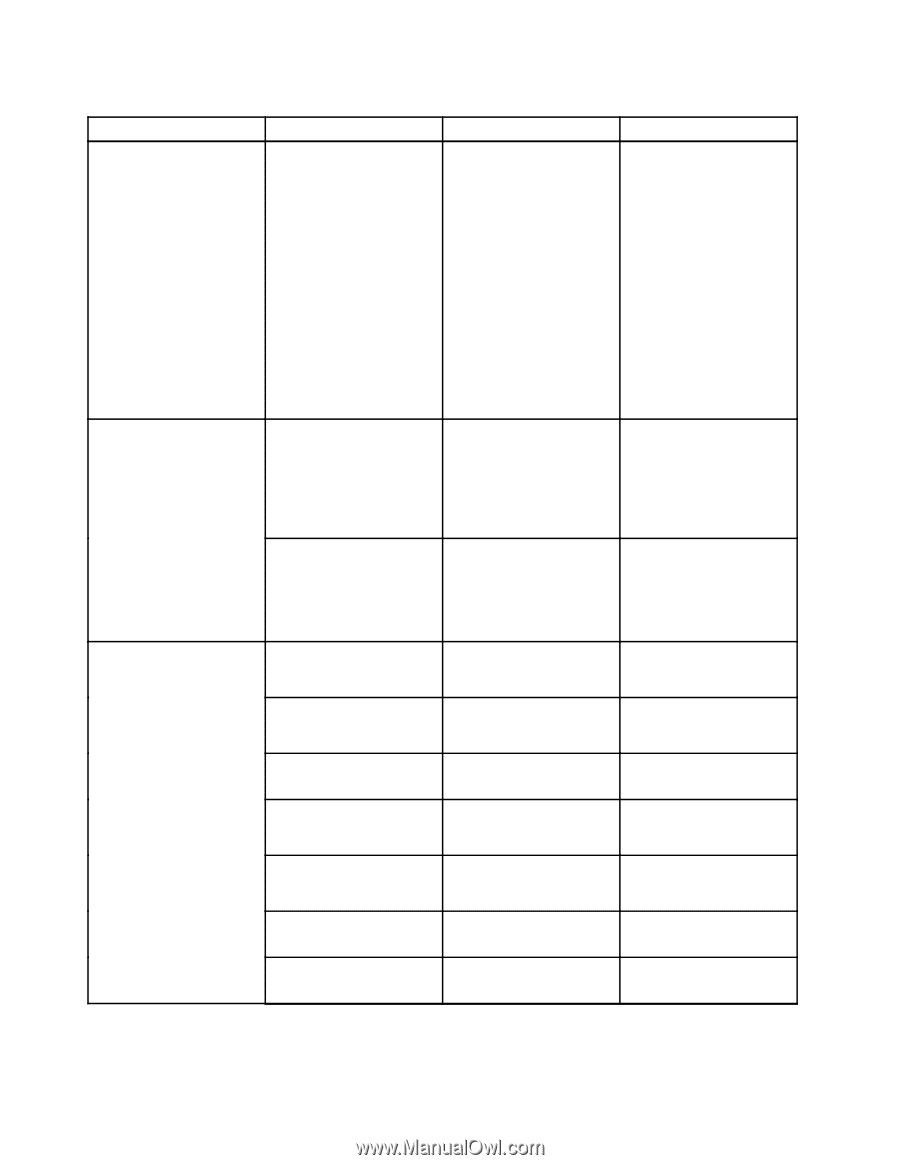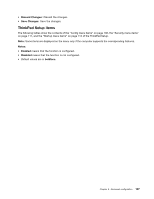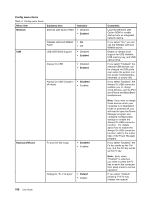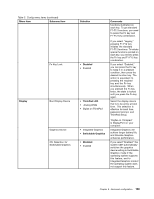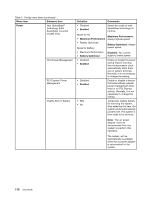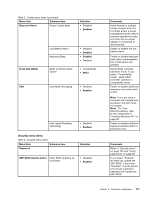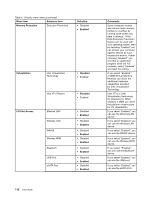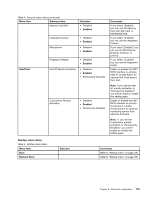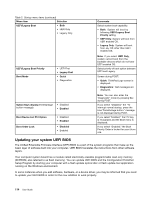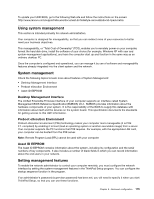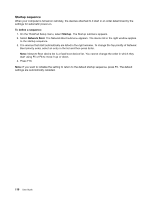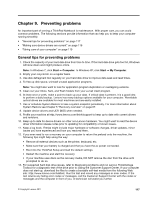Lenovo ThinkPad Edge E420s (English) User Guide - Page 130
Menu item, Selection, Comments, Memory Protection, Enabled, Disabled, Virtualization, I/O Port Access
 |
View all Lenovo ThinkPad Edge E420s manuals
Add to My Manuals
Save this manual to your list of manuals |
Page 130 highlights
Table 4. Security menu items (continued) Menu item Submenu item Memory Protection Execution Prevention Selection • Disabled • Enabled Virtualization Intel Virtualization Technology • Disabled • Enabled I/O Port Access Intel VT-d Feature Ethernet LAN Wireless LAN WiMAX Wireless WAN Bluetooth USB Port eSATA Port • Disabled • Enabled • Disabled • Enabled • Disabled • Enabled • Disabled • Enabled • Disabled • Enabled • Disabled • Enabled • Disabled • Enabled • Disabled • Enabled Comments Some computer viruses and worms cause memory buffers to overflow by running code where only data is allowed. If the Data Execution Prevention feature can be used with your operating system, then by selecting "Enabled" you can protect your computer against attacks by such viruses and worms. If after choosing "Enabled" you find that an application program does not run correctly, select "Disabled" and reset the setting. If you select "Enabled," a VMM (Virtual Machine Monitor) can utilize the additional hardware capabilities provided by Intel Virtualization Technology. Intel VT-d is Intel Virtualization Technology for Directed I/O. When enabled, a VMM can utilize the platform infrastructure for I/O virtualization. If you select "Enabled," you can use the Ethernet LAN device. If you select "Enabled," you can use the Wireless LAN device. If you select "Enabled", you can use the WiMAX device. If you select "Enabled," you can use the Wireless WAN device. If you select "Enabled," you can use the Bluetooth device. If you select "Enabled," you can use the USB port. If you select "Enabled," you can use the eSATA Port. 112 User Guide