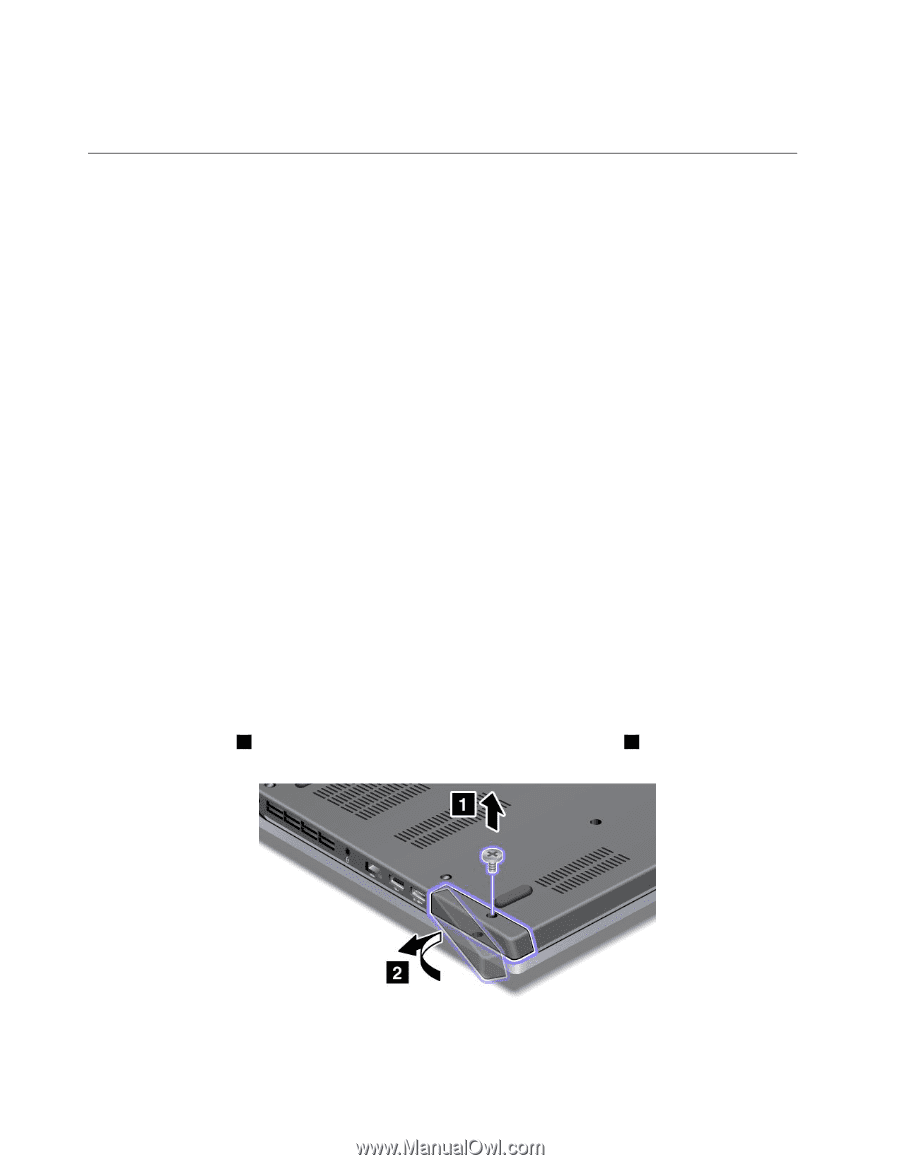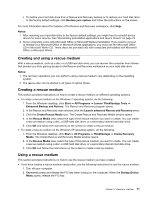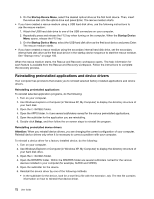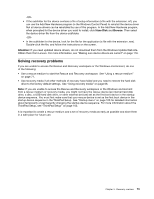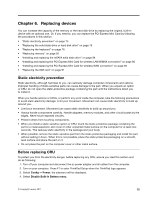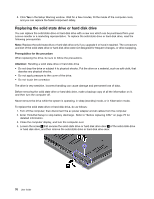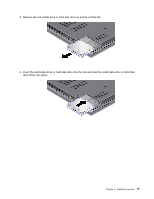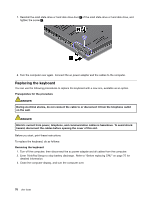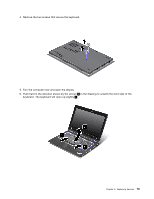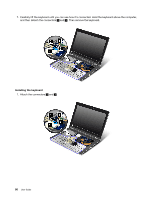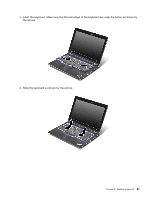Lenovo ThinkPad Edge E420s (English) User Guide - Page 94
Replacing the solid state drive or hard disk drive
 |
View all Lenovo ThinkPad Edge E420s manuals
Add to My Manuals
Save this manual to your list of manuals |
Page 94 highlights
5. Click Yes in the Setup Warning window. Wait for a few minutes, till the inside of the computer cools, and you can replace the failed component safely. Replacing the solid state drive or hard disk drive You can replace the solid state drive or hard disk drive with a new one which can be purchased from your Lenovo reseller or a marketing representative. To replace the solid state drive or hard disk drive, read the following prerequisites. Note: Replace the solid state drive or hard disk drive only if you upgrade it or have it repaired. The connectors and slot of the solid state drive or hard disk drive were not designed for frequent changes, or drive swapping. Prerequisites for the procedure When replacing the drive, be sure to follow the precautions. Attention: Handling a solid state drive or hard disk drive • Do not drop the drive or subject it to physical shocks. Put the drive on a material, such as soft cloth, that absorbs any physical shocks. • Do not apply pressure to the cover of the drive. • Do not touch the connector. The drive is very sensitive. Incorrect handling can cause damage and permanent loss of data. Before removing the solid state drive or hard disk drive, make a backup copy of all the information on it, and then turn the computer off. Never remove the drive while the system is operating, in sleep (standby) mode, or in hibernation mode. To replace the solid state drive or hard disk drive, do as follows: 1. Turn off the computer; then disconnect the ac power adapter and all cables from the computer. 2. Enter ThinkPad Setup to stop battery discharge. Refer to "Before replacing CRU" on page 75 for detailed information. 3. Close the computer display, and turn the computer over. 4. Loosen the screw 1 that secures the solid state drive or hard disk drive door 2 of the solid state drive or hard disk drive, and then remove the solid state drive or hard disk drive door. 76 User Guide