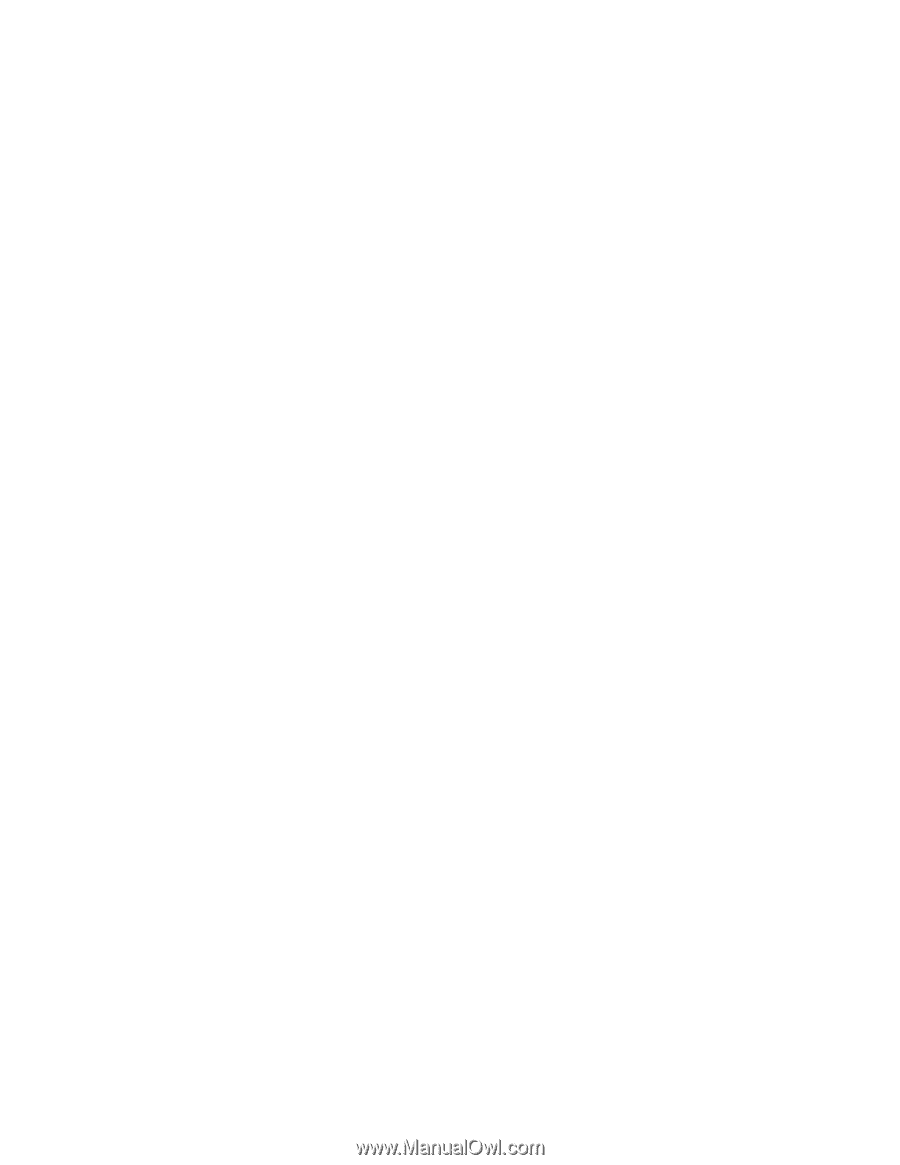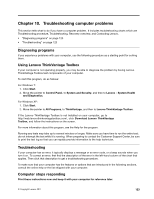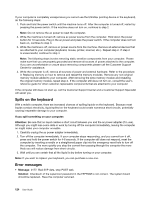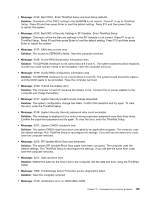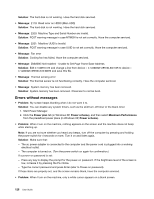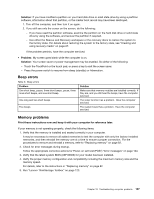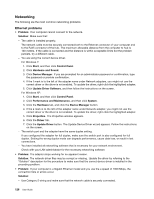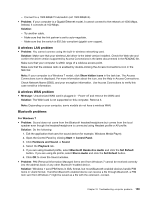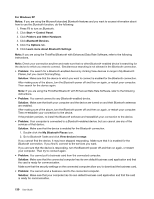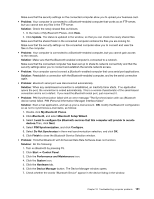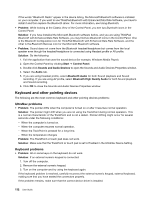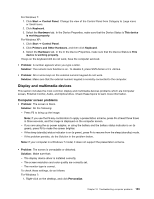Lenovo ThinkPad Edge E420s (English) User Guide - Page 146
Networking, Ethernet problems
 |
View all Lenovo ThinkPad Edge E420s manuals
Add to My Manuals
Save this manual to your list of manuals |
Page 146 highlights
Networking The following are the most common networking problems: Ethernet problems • Problem: Your computer cannot connect to the network. Solution: Make sure that: - The cable is installed properly. The network cable must be securely connected both to the Ethernet connector of your computer and to the RJ45 connector of the hub. The maximum allowable distance from the computer to hub is 100 meters. If the cable is connected and the distance is within acceptable limits but the problem persists, try a different cable. - You are using the correct device driver. For Windows 7: 1. Click Start, and then click Control Panel. 2. Click Hardware and Sound. 3. Click Device Manager. If you are prompted for an administrator password or confirmation, type the password or provide confirmation. 4. If the ! mark is to the left of the adapter name under Network adapters, you might not use the correct driver or the driver is not enabled. To update the driver, right-click the highlighted adapter. 5. Click Update Driver Software, and then follow the instructions on the screen. For Windows XP: 1. Click Start, and then click Control Panel. 2. Click Performance and Maintenance, and then click System. 3. Click the Hardware tab, and click the Device Manager button. 4. If the x mark is to the left of the adapter name under Network adapter, you might not use the correct driver or the driver is not enabled. To update the driver, right-click the highlighted adapter. 5. Click Properties. The Properties window appears. 6. Click the Driver tab. 7. Click the Update Driver button. The Update Device Driver wizard appears. Follow the instructions on the screen. - The switch port and the adapter have the same duplex setting. If you configured the adapter for full duplex, make sure the switch port is also configured for full duplex. Setting the wrong duplex mode can degrade performance, cause data loss, or result in lost connections. - You have installed all networking software that is necessary for your network environment. Check with your LAN administrator for the necessary networking software. • Problem: The adapter stops working for no apparent reason. Solution: The network driver files may be corrupt or missing. Update the driver by referring to the "Solution" description for the procedure to make sure that the correct device driver is installed in the preceding problem. • Problem: If your computer is a Gigabit Ethernet model and you use the a speed of 1000 Mbps, the connection fails or errors occur. Solution: - Use Category 5 wiring and make sure that the network cable is securely connected. 128 User Guide