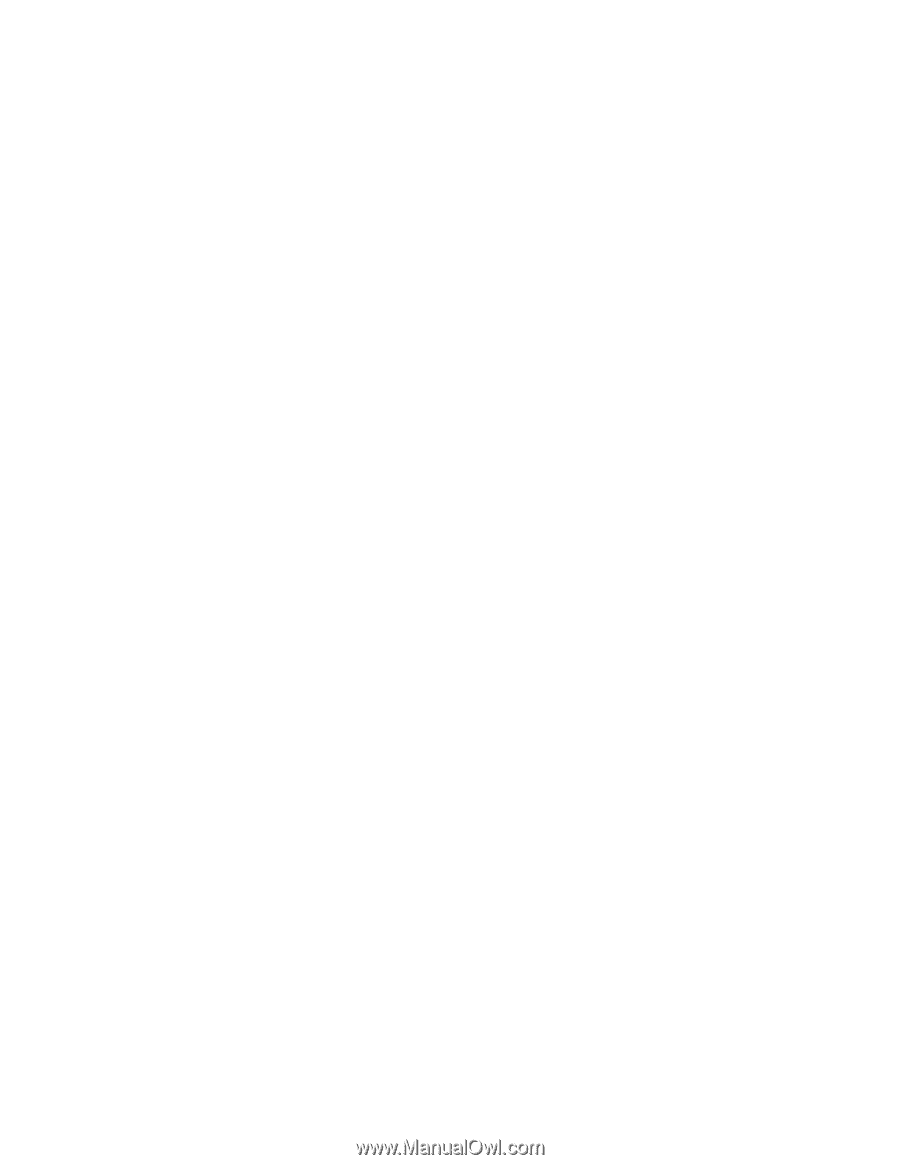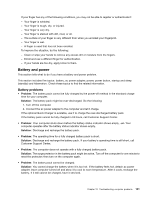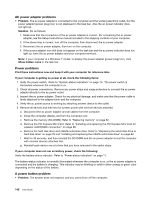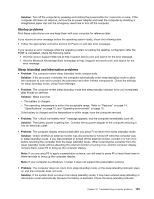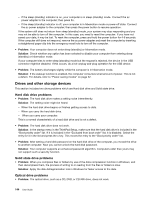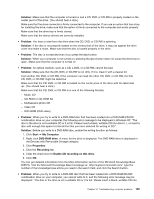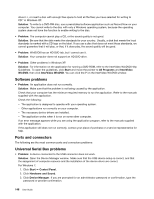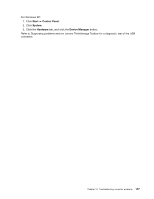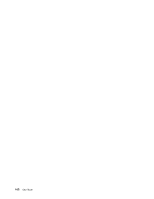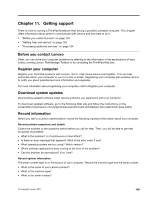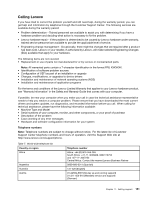Lenovo ThinkPad Edge E420s (English) User Guide - Page 164
Software problems, Ports and connectors, Universal Serial Bus problems, Solution, Problem, Start
 |
View all Lenovo ThinkPad Edge E420s manuals
Add to My Manuals
Save this manual to your list of manuals |
Page 164 highlights
drive D:\, or insert a disc with enough free space to hold all the files you have selected for writing to CD." in Windows XP. Solution: To write to a DVD-RW disc, use a preinstalled software application such as Record Now on your computer. You cannot write to the disc with only a Windows operating system, because the operating system does not have the function to enable writing to the disc. • Problem: The computer cannot play a CD, or the sound quality is not good. Solution: Be sure that the disk meets the standards for your country. Usually, a disk that meets the local standards is marked with a CD logo on the label. If you use a disc that does not meet these standards, we cannot guarantee that it will play, or that, if it does play, the sound quality will be good. • Problem: WinDVD8 has an HD DVD tab, but I cannot use it. Solution: Your computer does not support an HD DVD drive. • Problem: Other problems in Windows XP. Solution: For information on the application for running a DVD-ROM, refer to the InterVideo WinDVD Help Guidelines. To open the guidelines, click Start and move the pointer to All Programs and InterVideo WinDVD; then click InterVideo WinDVD. You can click the ? on the InterVideo WinDVD window. Software problems • Problem: An application does not run correctly. Solution: Make sure that the problem is not being caused by the application. Check that your computer has the minimum required memory to run the application. Refer to the manuals supplied with the application. Check the following: - The application is designed to operate with your operating system. - Other applications run correctly on your computer. - The necessary device drivers are installed. - The application works when it is run on some other computer. If an error message appears while you are using the application program, refer to the manuals supplied with the application. If the application still does not run correctly, contact your place of purchase or a service representative for help. Ports and connectors The following are the most common ports and connectors problems: Universal Serial Bus problems • Problem: A device connected to the USB connector does not work. Solution: Open the Device Manager window. Make sure that the USB device setup is correct, and that the assignment of computer resource and the installation of the device driver are correct. For Windows 7: 1. Click Start ➙ Control Panel. 2. Click Hardware and Sound. 3. Click Device Manager. If you are prompted for an administrator password or confirmation, type the password or provide confirmation. 146 User Guide