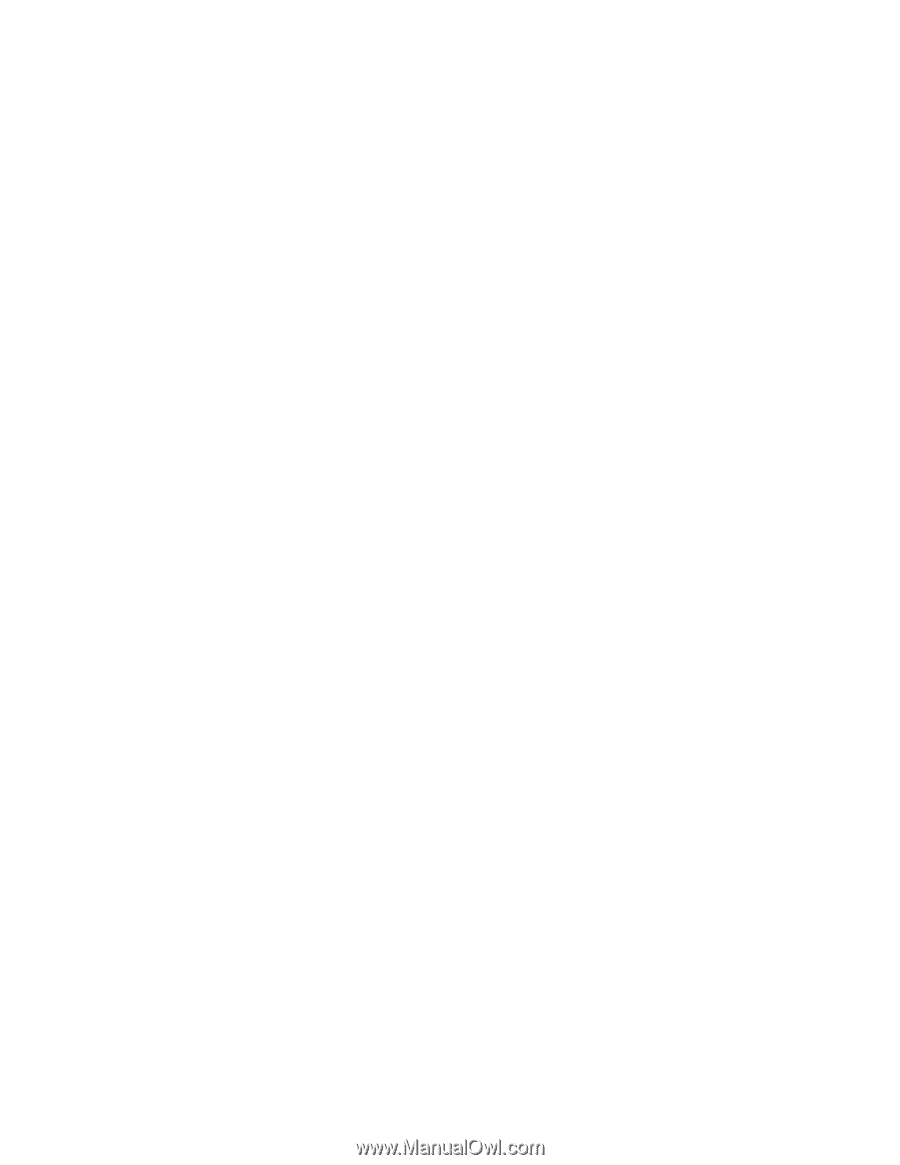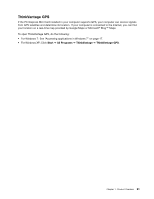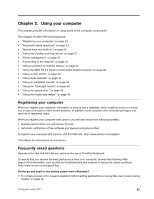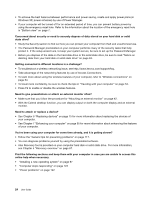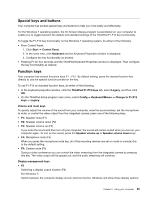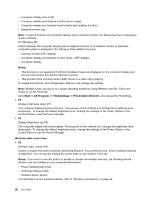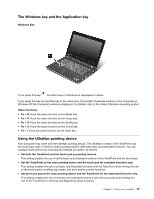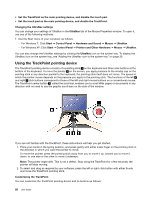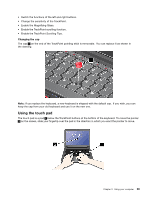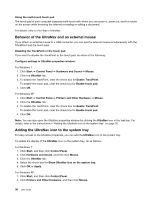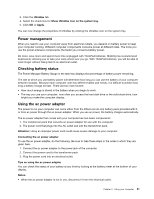Lenovo ThinkPad Edge E420s (English) User Guide - Page 44
Notes, Start, All Programs, ThinkVantage, Presentation Director, Wireless radio control key - images
 |
View all Lenovo ThinkPad Edge E420s manuals
Add to My Manuals
Save this manual to your list of manuals |
Page 44 highlights
- Computer display only (LCD) - Computer display and external monitor (same image) - Computer display and external monitor (extended desktop function) - External monitor only Note: To switch between the computer display and an external monitor, the Windows+P key combination is also available. For Windows XP: Switch between the computer display and an external monitor. If an external monitor is attached, computer output is displayed in the following three patterns by turns: - External monitor (CRT display) - Computer display and external monitor (LCD + CRT display) - Computer display Notes: - This function is not supported if different desktop images are displayed on the computer display and the external monitor (the Extend desktop function). - This function does not work while a DVD movie or a video clip is playing. To enable this function, start Presentation Director, and change the settings. Note: Multiple users can log on to a single operating system by using different user IDs. Each user needs to do the following: Click Start ➙ All Programs ➙ ThinkVantage ➙ Presentation Director, and change the F6 Settings. • F7 Display brightness down (F7) The computer display becomes dimmer. The purpose of this method is to change the brightness level temporarily. To change the default brightness level, change the settings of the Power Option in the Control Panel or use the Power Manager. • F8 Display brightness up (F8) The computer display becomes brighter. The purpose of this method is to change the brightness level temporarily. To change the default brightness level, change the settings of the Power Option in the Control Panel or use the Power Manager. Wireless radio control key • F9 Wireless radio control (F9) Enable or disable the built-in wireless networking features. If you press this key, a list of wireless features is displayed. You can quickly change the power state of each feature in the list. Notes: If you want to use this button to enable or disable the wireless features, the following device drivers must be installed on your computer beforehand: - Power Management driver - OnScreen Display Utility - Wireless device drivers For information on the wireless features, refer to "Wireless connections" on page 34. 26 User Guide