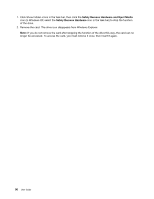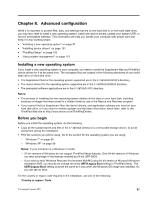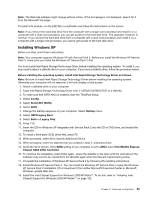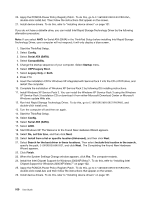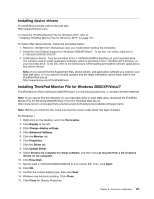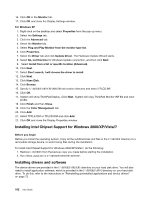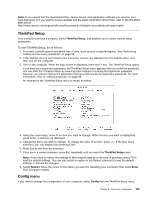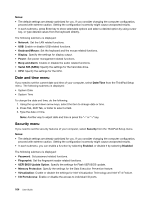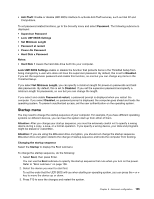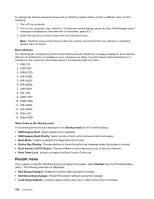Lenovo ThinkPad Edge E420s (English) User Guide - Page 119
Installing device drivers, Installing ThinkPad Monitor File for Windows 2000/XP/Vista/7, C:\SWTOOLS
 |
View all Lenovo ThinkPad Edge E420s manuals
Add to My Manuals
Save this manual to your list of manuals |
Page 119 highlights
Installing device drivers To install device drivers, refer to the web site: http://support.lenovo.com. To install the ThinkPad Monitor File for Windows XP/7, refer to: "Installing ThinkPad Monitor File for Windows XP/7" on page 101. To install other device drivers , follow the procedure below: 1. Restore C:\SWTOOLS from the backup copy you made before starting the installation. 2. Install the Intel Chipset Support for Windows 2000/XP/Vista/7. To do this, run infinst_autol.exe in C:\SWTOOLS\DRIVERS\INTELINF. 3. Install device drivers. They are provided in the C:\SWTOOLS\DRIVERS directory on your hard disk drive. You will also need to install application software, which is provided in the C:\SWTOOLS\APPS directory on your hard disk drive. To do this, refer to the instructions in Reinstalling preinstalled software applications and device drivers. Note: If you cannot find the Supplement files, device drivers, and application software you need on your hard disk drive, or if you want to receive updates and the latest information about them, refer to the ThinkPad Web site at: http://www.lenovo.com/ThinkPadDrivers Installing ThinkPad Monitor File for Windows 2000/XP/Vista/7 ThinkPad Monitor File for Windows 2000/XP/Vista/7 is in the following directory: C:\SWTOOLS\DRIVERS\MONITOR. Note: If you cannot find this directory on your hard disk drive or solid state drive, download the ThinkPad Monitor File for Windows 2000/XP/Vista/7 from the ThinkPad Web site at: http://www.lenovo.com/support/site.wss/document.do?sitestyle=lenovo&lndocid=tpad-matrix Note: Before you install this file, make sure that the correct video driver has been installed. For Windows 7 1. Right-click on the desktop, and click Personalize. 2. Click Display at the left. 3. Click Change display settings. 4. Click Advanced Settings. 5. Click the Monitor tab. 6. Click Properties. 7. Click the Driver tab. 8. Click Update Driver. 9. Select Browse my computer for driver software, and then click Let me pick from a list of device drivers on my computer. 10. Click Have Disk. 11. Specify path C:\SWTOOLS\DRIVERS\MONITOR to this monitor INF. Then, click Open. 12. Click OK. 13. Confirm the correct display type, then click Next. 14. Windows has finished installing. Click Close. 15. Click Close for Display Properties. Chapter 8. Advanced configuration 101