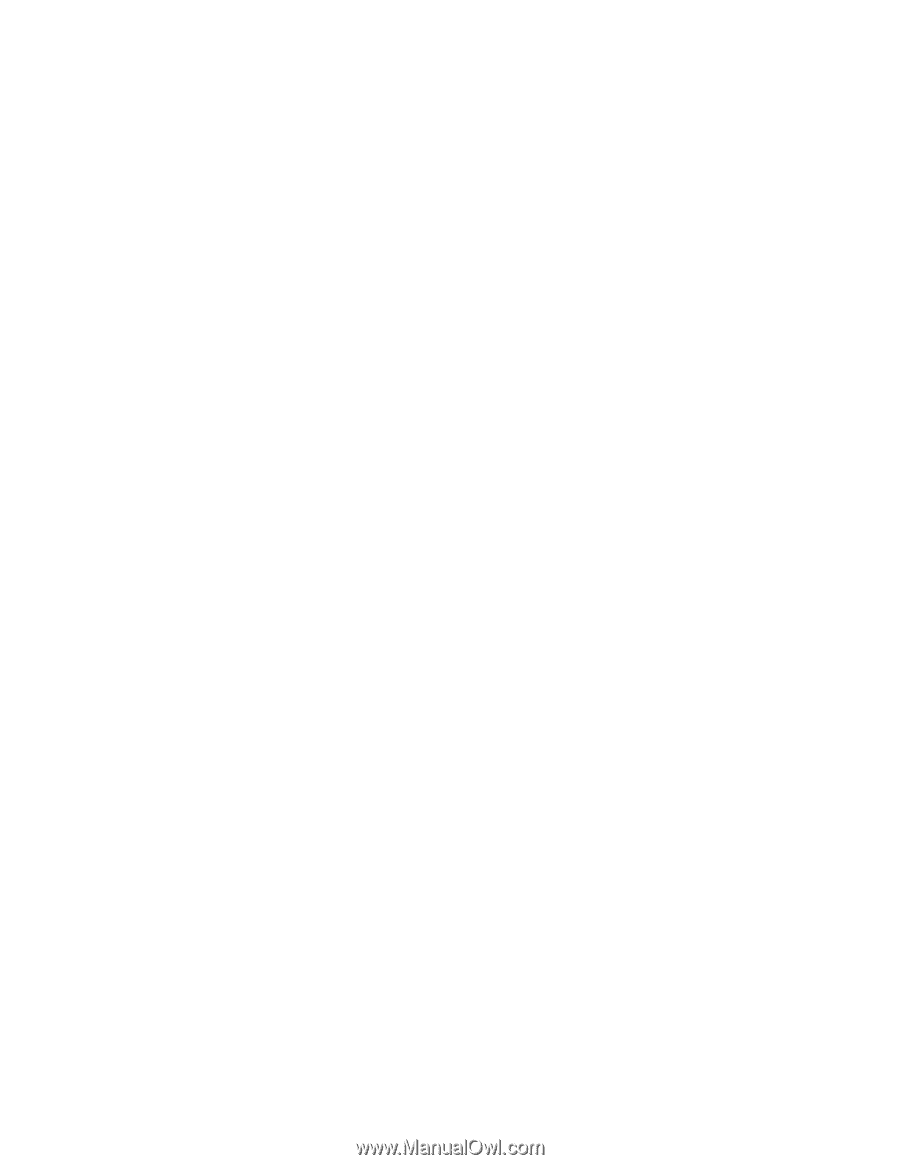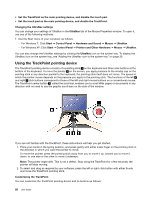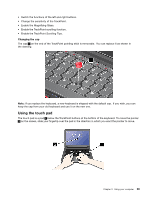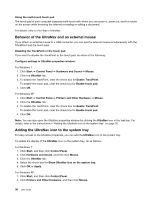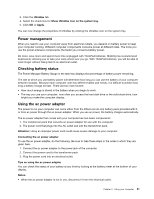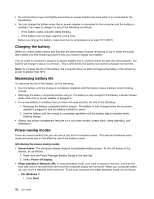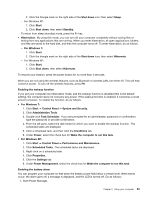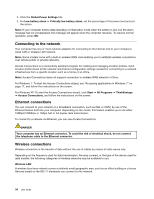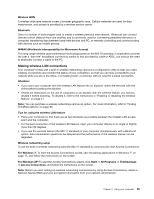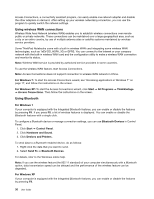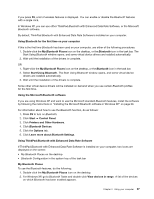Lenovo ThinkPad Edge E420s (English) User Guide - Page 51
Start Power Manager., For Windows XP
 |
View all Lenovo ThinkPad Edge E420s manuals
Add to My Manuals
Save this manual to your list of manuals |
Page 51 highlights
2. Click the triangle mark on the right side of the Shut down icon; then select Sleep. - For Windows XP: 1. Click Start. 2. Click Shut down; then select Standby. To return from sleep (standby) mode, press the Fn key. • Hibernation. By using this mode, you can turn off your computer completely without saving files or exiting from any applications that are running. When you enter hibernation, all open applications, folders, and files are saved to the hard disk, and then the computer turns off. To enter hibernation, do as follows. - For Windows 7: 1. Click Start. 2. Click the triangle mark on the right side of the Shut down icon; then select Hibernate. - For Windows XP: 1. Click Start. 2. Click Shut down; then select Hibernate. To resume your session, press the power button for no more than 4 seconds. When you are not using the wireless features, such as Bluetooth or wireless LAN, turn them off. This will help conserve power. To turn off the wireless features, press F9. Enabling the wakeup function If you put your computer into hibernation mode, and the wakeup function is disabled (this is the default setting), the computer does not consume any power. If the wakeup function is enabled, it consumes a small amount of power. To enable the function, do as follows: • For Windows 7: 1. Click Start ➙ Control Panel ➙ System and Security. 2. Click Administrative Tools. 3. Double-click Task Scheduler. If you are prompted for an administrator password or confirmation, type the password or provide confirmation. 4. From the left pane, select the task folder for which you want to enable the wakeup function. The scheduled tasks are displayed. 5. Click a scheduled task, and then click the Conditions tab. 6. Under Power, select the check box for Wake the computer to run this task. • For Windows XP: 1. Click Start ➙ Control Panel ➙ Performance and Maintenance. 2. Click Scheduled Tasks. The scheduled tasks are displayed. 3. Right-click on a scheduled task. 4. Click Properties. 5. Click the Settings tab. 6. Under Power Management, select the check box for Wake the computer to run this task. Enabling the battery alarm You can program your computer so that when the battery power falls below a certain level, three events occur: the alarm goes off, a message is displayed, and the LCD is turned off. Do as follows: 1. Start Power Manager. Chapter 2. Using your computer 33