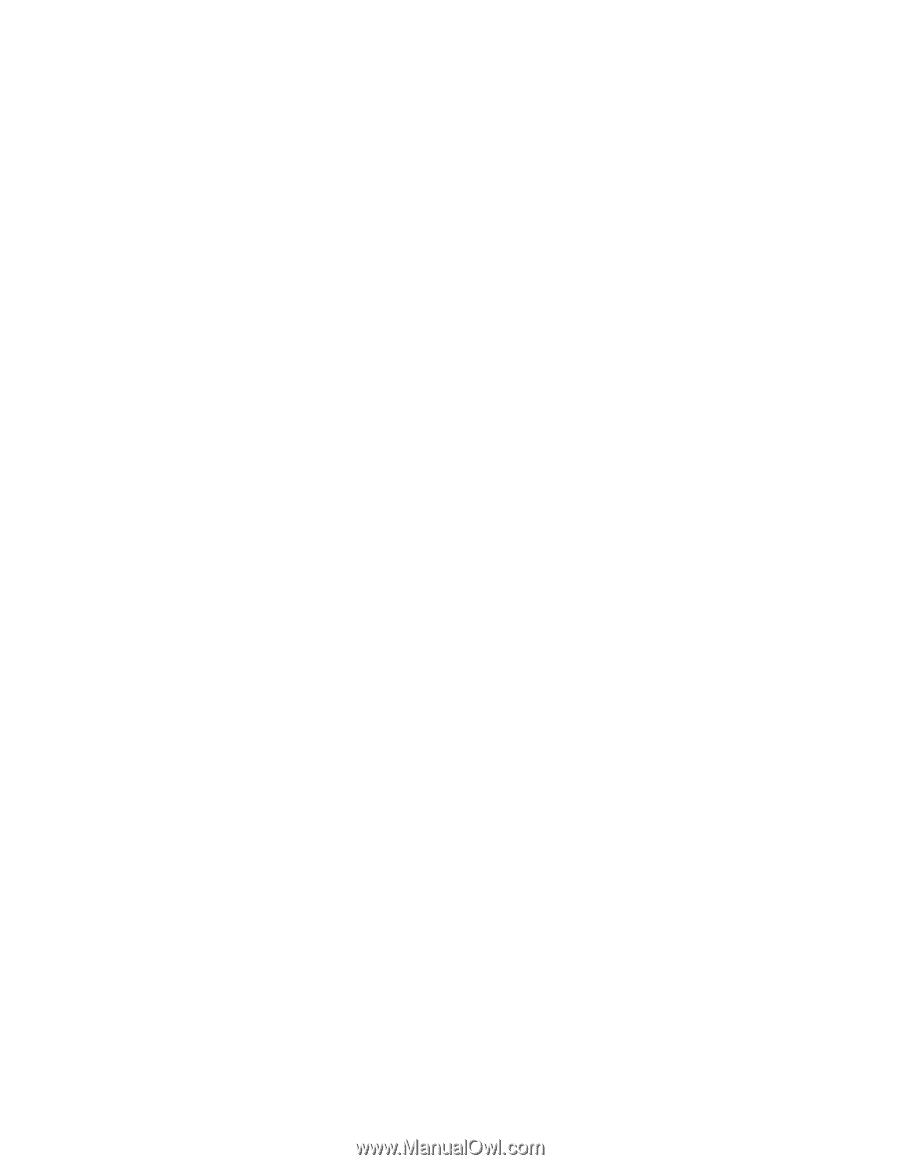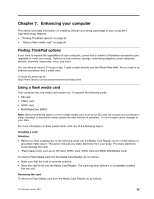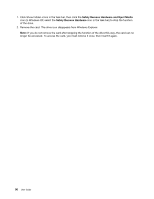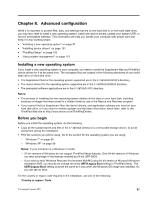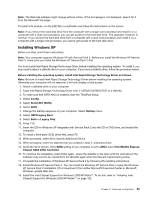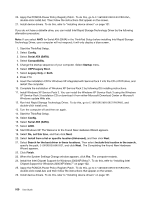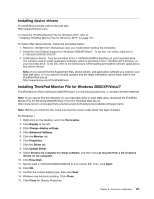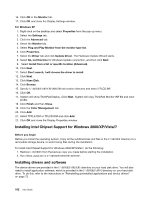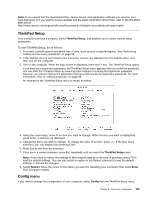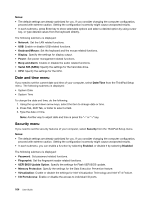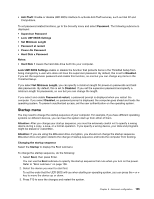Lenovo ThinkPad Edge E420s (English) User Guide - Page 118
Install the Intel Chipset Support for Windows 2000/XP/Vista/7. To do this, refer to Installing Intel
 |
View all Lenovo ThinkPad Edge E420s manuals
Add to My Manuals
Save this manual to your list of manuals |
Page 118 highlights
20. Apply the PCMCIA Power Policy Registry Patch. To do this, go to C:\SWTOOLS\OSFIXES\PCMCIAPW\, double-click install.bat. Then follow the instructions that appear on the screen. 21. Install device drivers. To do this, refer to "Installing device drivers" on page 101. If you do not have a diskette drive, you can install Intel Rapid Storage Technology Driver by the following alternative procedure: Note: If you select AHCI for Serial ATA (SATA) in the ThinkPad Setup before installing Intel Rapid Storage Technology Driver, your computer will not respond; it will only display a blue screen. 1. Start the ThinkPad Setup. 2. Select Config. 3. Select Serial ATA (SATA). 4. Select Compatibility. 5. Change the startup sequence of your computer. Select Startup menu. 6. Select UEFI/Legacy Boot. 7. Select Legacy Only or Both. 8. Press F10. 9. Insert the installation CD for Windows XP integrated with Service Pack 2 into the CD or DVD drive, and restart the computer. 10. Complete the installation of Windows XP Service Pack 2 by following OS installing instructions. 11. Install Windows XP Service Pack 3. You can install the Windows XP Service Pack 3 using the Windows XP Service Pack 3 Installation CD or download it from either Microsoft Download Center or Microsoft Windows update Web site. 12. Run Intel Rapid Storage Technology Driver. To do this, go to C:\DRIVERS\WIN\IRST\PREPARE, and double-click install.cmd. 13. Turn the computer off and then on again. 14. Start the ThinkPad Setup. 15. Select Config. 16. Select Serial ATA (SATA). 17. Select AHCI. 18. Start Windows XP. The Welcome to the Found New Hardware Wizard appears. 19. Select No, not this time, and then click Next. 20. Select Install from a list or specific location (Advanced), and then click Next. 21. Select Search for the best driver in these locations. Then select Include this location in the search:, specify the path, C:\DRIVERS\WIN\IRST, and click Next. The Completing the Found New Hardware Wizard appears. 22. Click Finish. 23. When the System Settings Change window appears, click Yes. The computer restarts. 24. Install the Intel Chipset Support for Windows 2000/XP/Vista/7. To do this, refer to "Installing Intel Chipset Support for Windows 2000/XP/Vista/7" on page 102. 25. Apply the PCMCIA Power Policy Registry Patch. To do this, go to C:\SWTOOLS\OSFIXES\PCMCIAPW\, double-click install.bat, and then follow the instructions that appear on the screen. 26. Install device drivers. To do this, refer to "Installing device drivers" on page 101. 100 User Guide