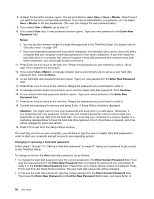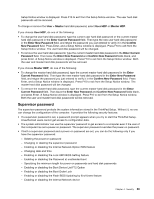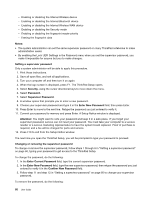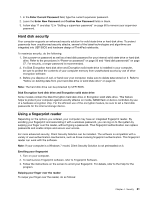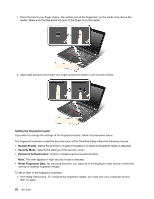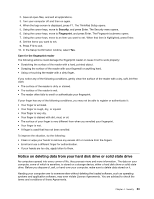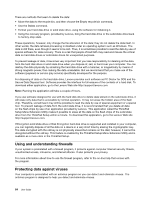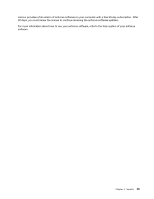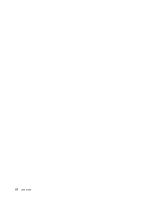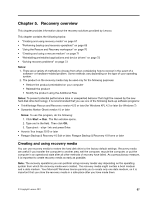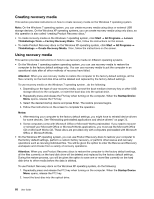Lenovo ThinkPad Edge E420s (English) User Guide - Page 81
Notice on deleting data from your hard disk drive or solid state drive, Your finger is wet.
 |
View all Lenovo ThinkPad Edge E420s manuals
Add to My Manuals
Save this manual to your list of manuals |
Page 81 highlights
2. Save all open files, and exit all applications. 3. Turn your computer off and then on again. 4. When the logo screen is displayed, press F1. The ThinkPad Setup opens. 5. Using the cursor keys, move to Security, and press Enter. The Security menu opens. 6. Using the cursor keys, move to Fingerprint, and press Enter. The Fingerprint submenu opens. 7. Using the cursor keys, move to an item you want to set. When that item is highlighted, press Enter. 8. Set the items you want to set. 9. Press F10 to exit. 10. In the Setup Confirmation window, select Yes. Care for the fingerprint reader The following actions could damage the fingerprint reader or cause it not to work properly: • Scratching the surface of the reader with a hard, pointed object. • Scraping the surface of the reader with your fingernail or anything hard. • Using or touching the reader with a dirty finger. If you notice any of the following conditions, gently clean the surface of the reader with a dry, soft, lint-free cloth: • The surface of the reader is dirty or stained. • The surface of the reader is wet. • The reader often fails to enroll or authenticate your fingerprint. If your finger has any of the following conditions, you may not be able to register or authenticate it: • Your finger is wrinkled. • Your finger is rough, dry, or injured. • Your finger is very dry. • Your finger is stained with dirt, mud, or oil. • The surface of your finger is very different from when you enrolled your fingerprint. • Your finger is wet. • A finger is used that has not been enrolled. To improve the situation, try the following: • Clean or wipe your hands to remove any excess dirt or moisture from the fingers. • Enroll and use a different finger for authentication. • If your hands are too dry, apply lotion to them. Notice on deleting data from your hard disk drive or solid state drive As computers spread into every corner of life, they process more and more information. The data on your computer, some of which is sensitive, is stored on a storage device, either a hard disk drive or solid state drive. Before you dispose of, sell, or hand over your computer, make sure to delete data stored on it. Handing your computer over to someone else without deleting the loaded software, such as operating systems and application software, may even violate License Agreements. You are advised to check the terms and conditions of those Agreements. Chapter 4. Security 63