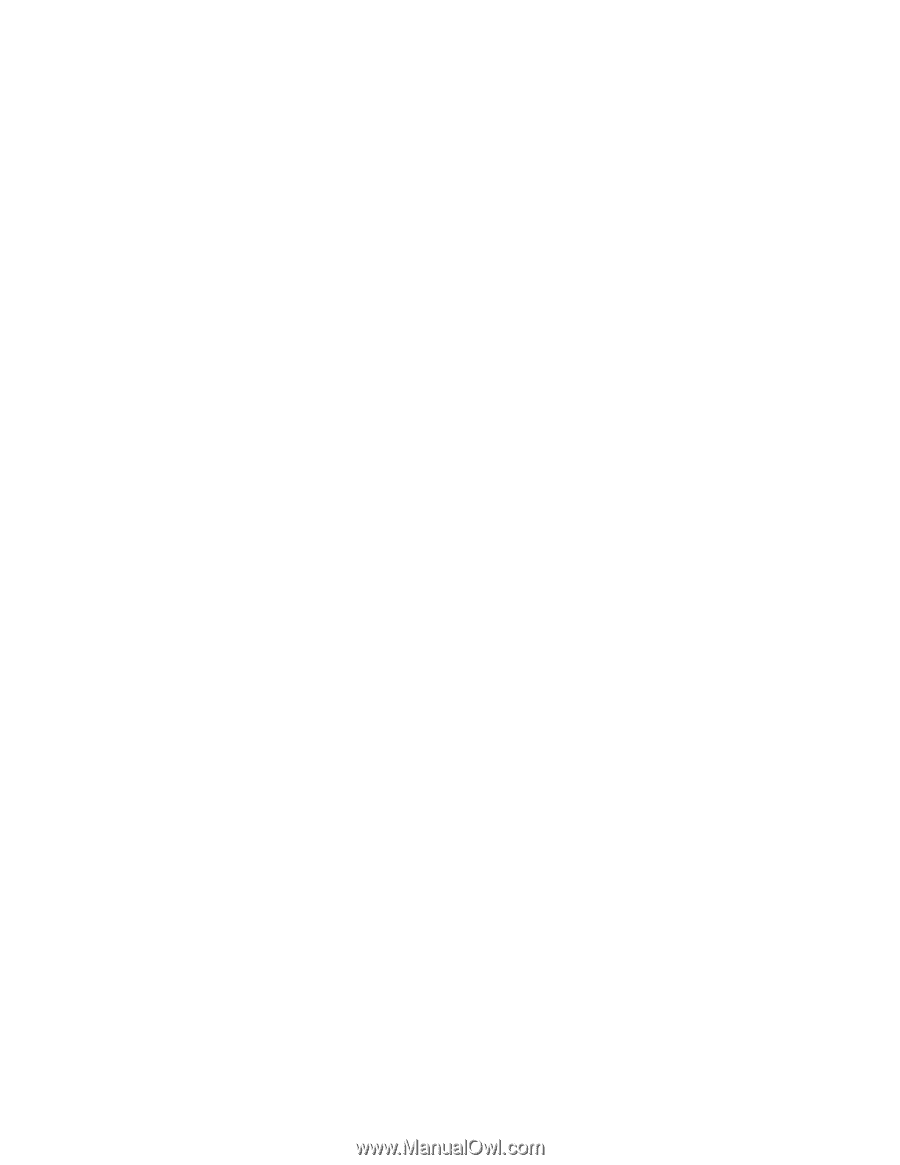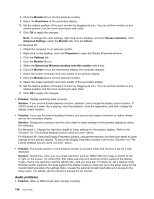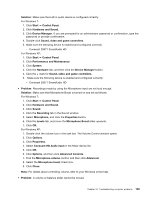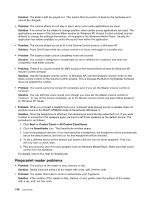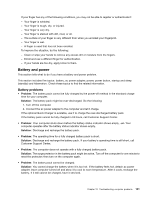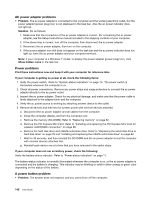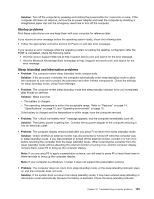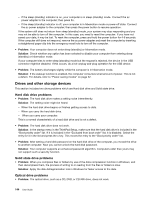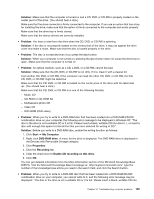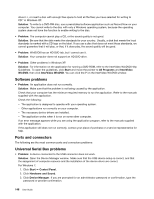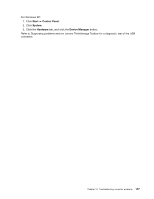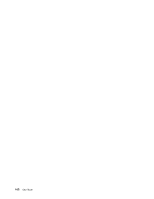Lenovo ThinkPad Edge E420s (English) User Guide - Page 161
Startup problems, Sleep standby and hibernation problems, Visit the Lenovo Support Web site
 |
View all Lenovo ThinkPad Edge E420s manuals
Add to My Manuals
Save this manual to your list of manuals |
Page 161 highlights
Solution: Turn off the computer by pressing and holding the power button for 4 seconds or more. If the computer still does not respond, remove the ac power adapter and reset the computer by inserting a straightened paper clip into the emergency reset hole to turn off the computer. Startup problems Print these instructions now and keep them with your computer for reference later. If you receive an error message before the operating system loads, check the following item: • Follow the appropriate corrective actions for Power-on self-test error messages. If you receive an error message while the operating system is loading the desktop configuration after the POST is completed, check the following items: 1. Visit the Lenovo Support Web site at http://support.lenovo.com and search for the error message. 2. Visit the Microsoft Knowledge Base homepage at http://support.microsoft.com/ and search for the error message. Sleep (standby) and hibernation problems • Problem: The computer enters sleep (standby) mode unexpectedly. Solution: If the processor overheats, the computer automatically enter sleep (standby) mode to allow the computer to cool and to protect the processor and other internal components. Check the settings for sleep (standby) mode, using Power Manager. • Problem: The computer enters sleep (standby) mode (the sleep/standby indicator turns on) immediately after Power-on self-test. Solution: Make sure that: - The battery is charged. - The operating temperature is within the acceptable range. Refer to "Features" on page 14, "Specifications" on page 15, and "Operating environment" on page 15. If the battery is charged and the temperature is within range, have the computer serviced. • Problem: The "critical low-battery error" message appears, and the computer immediately turns off. Solution: The battery power is getting low. Connect the ac power adapter to the computer and plug it into an electrical outlet. • Problem: The computer display remains blank after you press Fn to return from sleep (standby) mode. Solution: Check whether an external monitor was disconnected or turned off while the computer was in sleep (standby) mode. If you disconnected or turned off the external monitor, connect it or turn it on before resuming the computer from the sleep (standby) mode. When resuming the computer from the sleep (standby) mode without attaching the external monitor or turning it on, and the computer display remains blank, press F6 to bring up the computer display. Note: If you are using F6 to apply a presentation scheme, you will need to press F6 at least three times in three seconds to bring up the computer display. Note: If your computer is a Windows 7 model, it does not support the presentation scheme. • Problem: The computer does not return from sleep (standby) mode, or the sleep (standby) indicator stays on and the computer does not work. Solution: If the system does not return from sleep (standby) mode, it may have entered sleep (standby) or hibernation mode automatically because the battery is depleted. Check the sleep (standby) indicator. Chapter 10. Troubleshooting computer problems 143