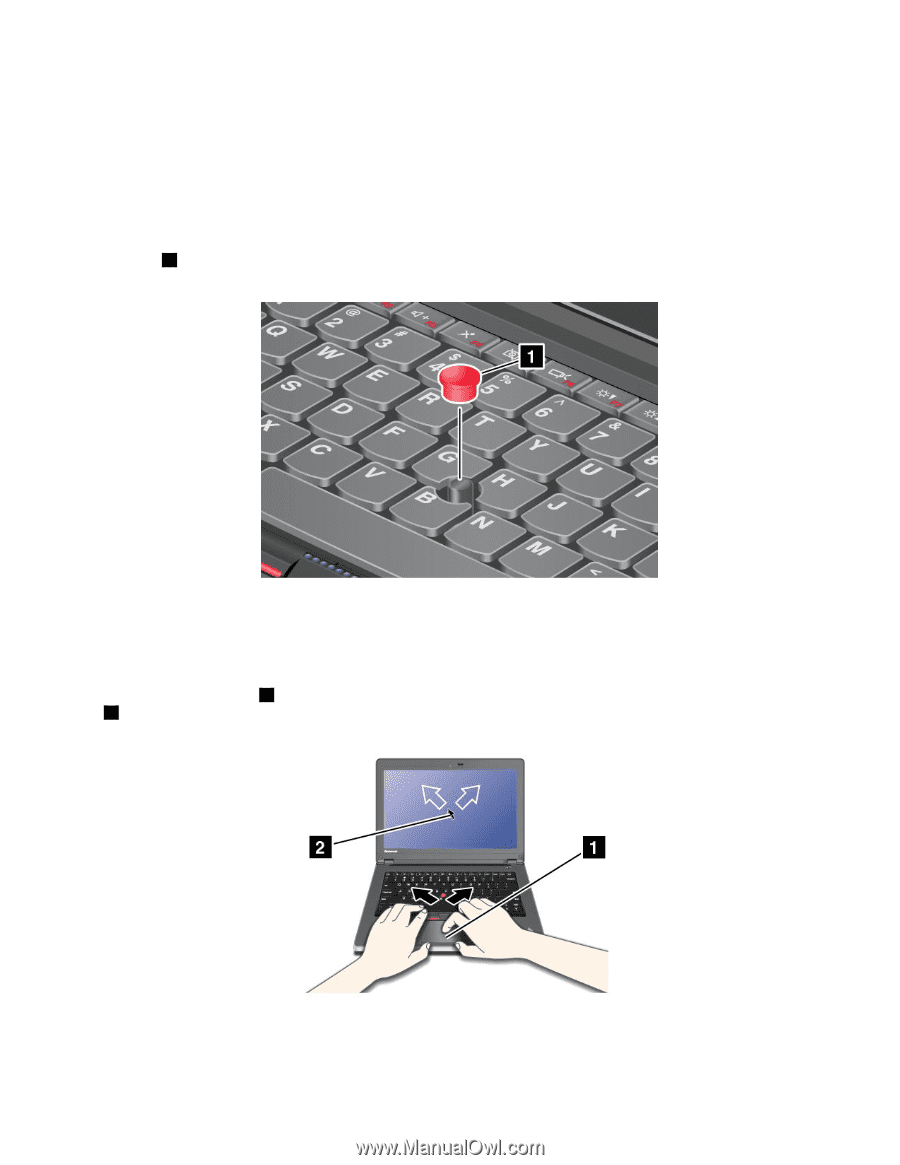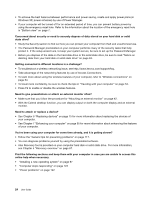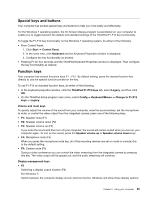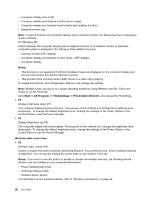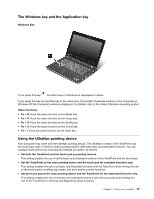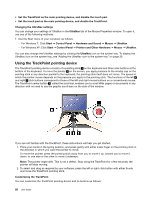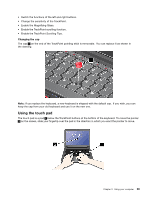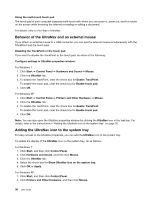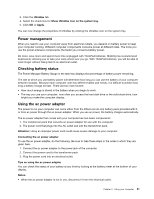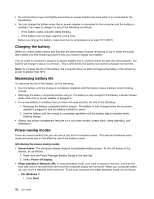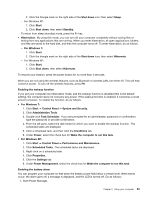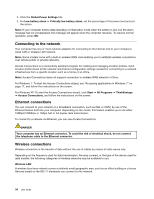Lenovo ThinkPad Edge E420s (English) User Guide - Page 47
Using the touch pad, Enable the TrackPoint Scrolling Tips.
 |
View all Lenovo ThinkPad Edge E420s manuals
Add to My Manuals
Save this manual to your list of manuals |
Page 47 highlights
• Switch the functions of the left and right buttons. • Change the sensitivity of the TrackPoint. • Enable the Magnifying Glass. • Enable the TrackPoint scrolling function. • Enable the TrackPoint Scrolling Tips. Changing the cap The cap 1 on the end of the TrackPoint pointing stick is removable. You can replace it as shown in the drawing. Note: If you replace the keyboard, a new keyboard is shipped with the default cap. If you wish, you can keep the cap from your old keyboard and use it on the new one. Using the touch pad The touch pad is a pad 1 below the TrackPoint buttons at the bottom of the keyboard. To move the pointer 4 on the screen, slide your fingertip over the pad in the direction in which you want the pointer to move. Chapter 2. Using your computer 29