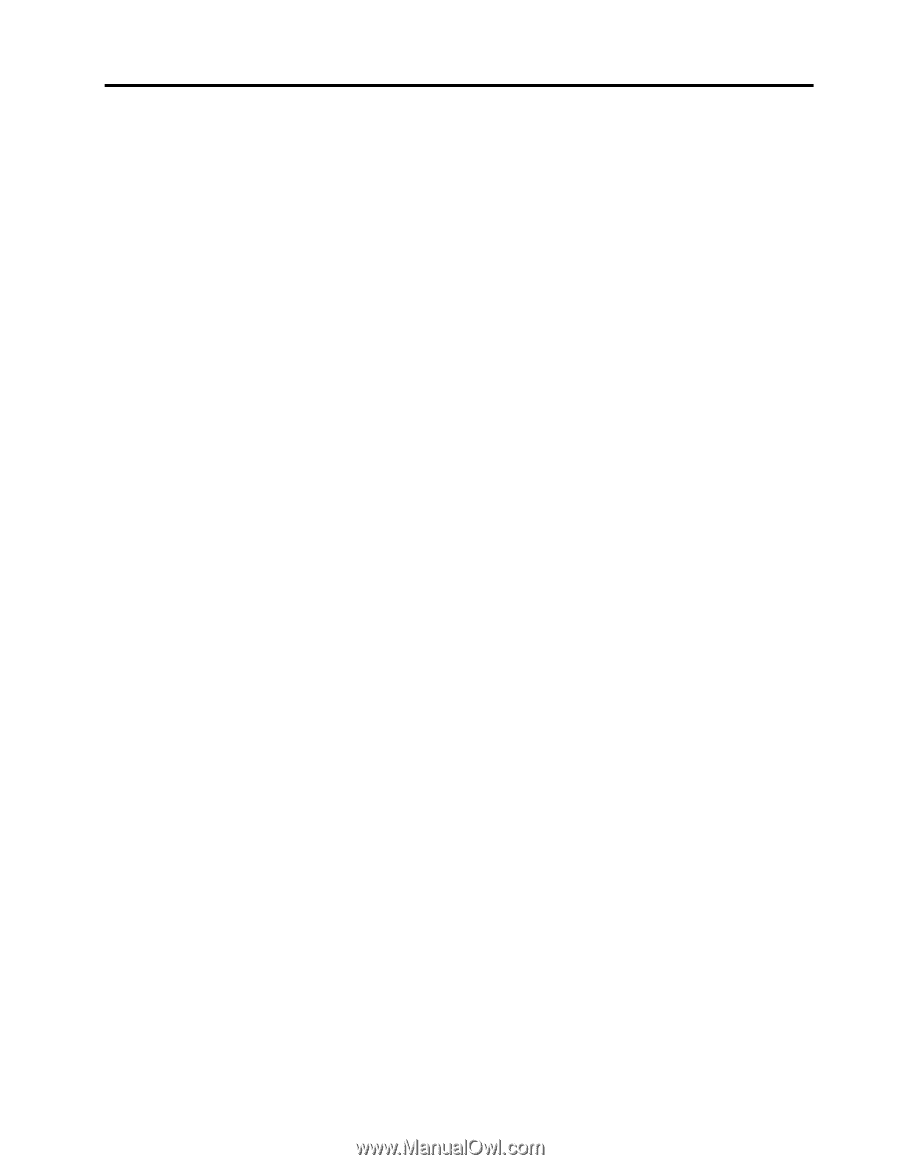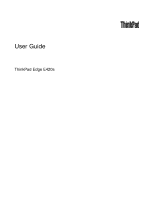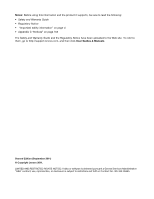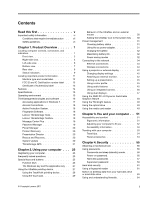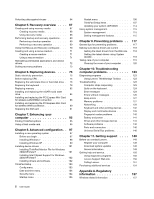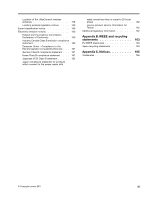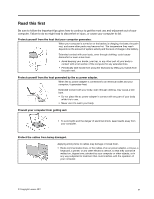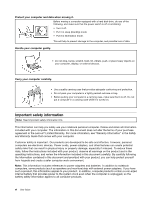Lenovo ThinkPad Edge E420s (English) User Guide - Page 3
Contents, Read this first, Product Overview, Using your computer .. - battery life
 |
View all Lenovo ThinkPad Edge E420s manuals
Add to My Manuals
Save this manual to your list of manuals |
Page 3 highlights
Contents Read this first v Important safety information vi Conditions that require immediate action . . vii Safety guidelines vii Chapter 1. Product Overview 1 Locating computer controls, connectors, and indicators 1 Front view 2 Right-side view 4 Left-side view 6 Bottom view 7 Rear view 8 Status indicators 9 Locating important product information . . . . . 11 Machine type and model label 12 FCC ID and IC Certification number label . . 12 Certificate of Authenticity label 13 Features 14 Specifications 15 Operating environment 15 ThinkVantage technologies and software . . . . 16 Accessing applications in Windows 7 . . . . 17 Access Connections 18 Active Protection System 18 Fingerprint Software 18 Lenovo ThinkVantage Tools 19 Lenovo ThinkVantage Toolbox 19 Message Center Plus 19 Password Manager 19 Power Manager 20 Product Recovery 20 Presentation Director 20 Rescue and Recovery 20 System Update 20 ThinkVantage GPS 21 Chapter 2. Using your computer . . . 23 Registering your computer 23 Frequently asked questions 23 Special keys and buttons 25 Function keys 25 The Windows key and the Application key . . 27 Using the UltraNav pointing device 27 Using the TrackPoint pointing device . . . . 28 Using the touch pad 29 Behavior of the UltraNav and an external mouse 30 Adding the UltraNav icon to the system tray . 30 Power management 31 Checking battery status 31 Using the ac power adapter 31 Charging the battery 32 Maximizing battery life 32 Power-saving modes 32 Connecting to the network 34 Ethernet connections 34 Wireless connections 34 Using a projector or external display 42 Changing display settings 42 Attaching an external monitor 42 Setting up a presentation 45 Using a color profile 45 Using audio features 45 Using an integrated camera 46 Using dual displays 47 Using the AMD PX 4.0 Dynamic Switchable Graphics feature 48 Using the ThinkLight feature 48 Using the optical drive 49 Using the media card reader 49 Chapter 3. You and your computer . . 51 Accessibility and comfort 51 Ergonomic information 51 Adjusting your computer to fit you . . . . . 52 Accessibility information 53 Traveling with your computer 53 Travel tips 54 Travel accessories 54 Chapter 4. Security 55 Attaching a mechanical lock 55 Using passwords 55 Passwords and sleep (standby) mode . . . . 56 Power-on password 56 Hard disk passwords 57 Supervisor password 59 Hard disk security 61 Using a fingerprint reader 61 Notice on deleting data from your hard disk drive or solid state drive 63 Using and understanding firewalls 64 © Copyright Lenovo 2011 i