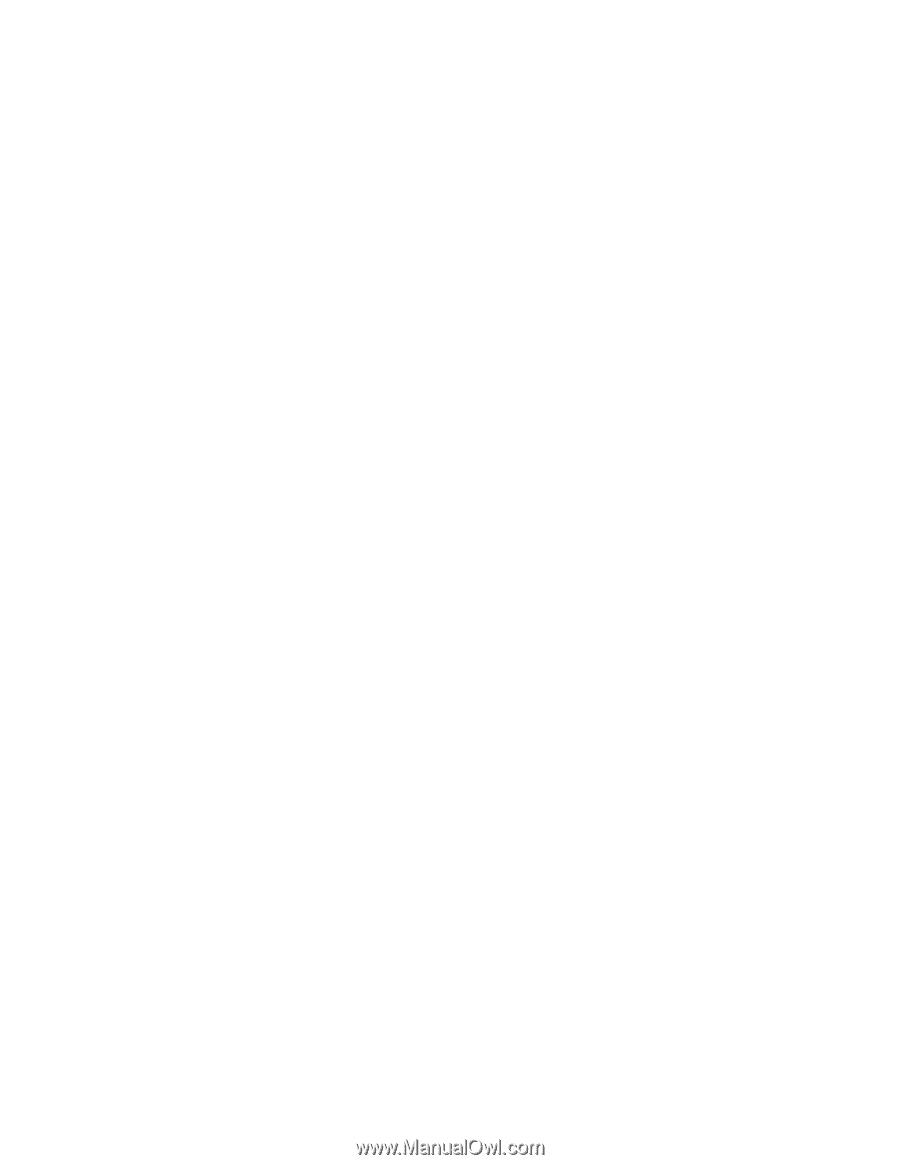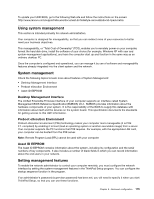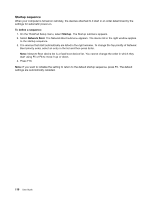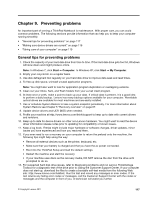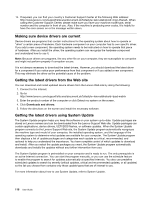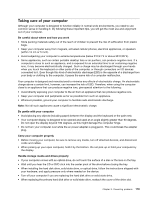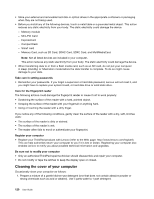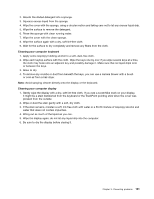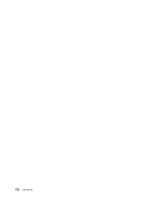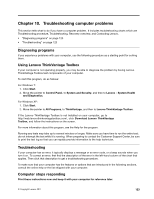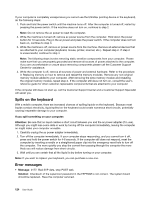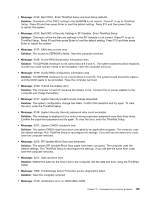Lenovo ThinkPad Edge E420s (English) User Guide - Page 138
Cleaning the cover of your computer, Memory Card, such as SD Card, SDHC Card, and MultiMediaCard.
 |
View all Lenovo ThinkPad Edge E420s manuals
Add to My Manuals
Save this manual to your list of manuals |
Page 138 highlights
• Store your external and removable hard disk or optical drives in the appropriate containers or packaging when they are not being used. • Before you install any of the following devices, touch a metal table or a grounded metal object. This action reduces any static electricity from your body. The static electricity could damage the device. - Memory module - Mini-PCI Card - ExpressCard - CompactFlash - Smart card - Memory Card, such as SD Card, SDHC Card, SDXC Card, and MultiMediaCard. Note: Not all listed devices are included in your computer. This action reduces any static electricity from your body. The static electricity could damage the device. • When transferring data to or from a flash media card, such as an SD card, do not put your computer in sleep (standby) or hibernation mode before the data transfer is complete. To do so might cause damage to your data. Take care in setting passwords • Remember your passwords. If you forget a supervisor or hard disk password, Lenovo will not reset it, and you might have to replace your system board, or hard disk drive or solid state drive. Care for the fingerprint reader The following actions could damage the fingerprint reader or cause it not to work properly: • Scratching the surface of the reader with a hard, pointed object. • Scraping the surface of the reader with your fingernail or anything hard. • Using or touching the reader with a dirty finger. If you notice any of the following conditions, gently clean the surface of the reader with a dry, soft, lint-free cloth: • The surface of the reader is dirty or stained. • The surface of the reader is wet. • The reader often fails to enroll or authenticate your fingerprint. Register your computer • Register your ThinkPad products with Lenovo (refer to the Web page: http://www.lenovo.com/register). This can help authorities return your computer to you if it is lost or stolen. Registering your computer also enables Lenovo to notify you about possible technical information and upgrades. Be sure not to modify your computer • Only an authorized ThinkPad repair technician should disassemble and repair your computer. • Do not modify or tape the latches to keep the display open or closed. Cleaning the cover of your computer Occasionally clean your computer as follows: 1. Prepare a mixture of a gentle kitchen-use detergent (one that does not contain abrasive powder or strong chemicals such as acid or alkaline). Use 5 parts water to 1 part detergent. 120 User Guide