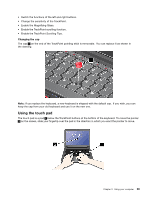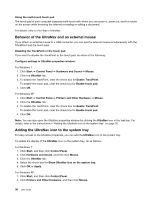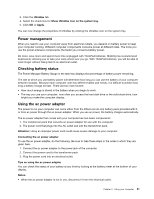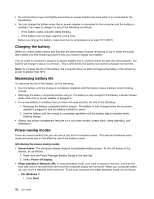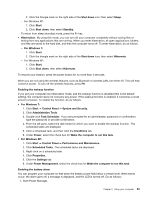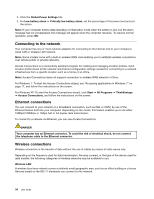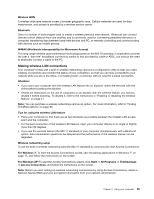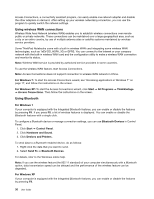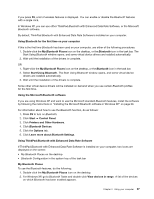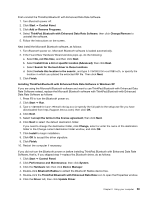Lenovo ThinkPad Edge E420s (English) User Guide - Page 52
Connecting to the network, Ethernet connections, Wireless connections
 |
View all Lenovo ThinkPad Edge E420s manuals
Add to My Manuals
Save this manual to your list of manuals |
Page 52 highlights
2. Click the Global Power Settings tab. 3. For Low battery alarm or Critically low battery alarm, set the percentage of the power level and set the action. Note: If your computer enters sleep (standby) or hibernation mode when the battery is low, but the alarm message has not yet appeared, the message will appear when the computer resumes. To resume normal operation, press OK. Connecting to the network Your computer has one or more network adapters for connecting to the Internet and to your company's wired LAN or wireless LAN network. Note: Some models come with a built-in wireless WAN card enabling you to establish wireless connections over remote public or private networks. Access Connections is a connectivity assistant program for creating and managing location profiles. Each location profile stores all the network and Internet configuration settings needed for connecting to a network infrastructure from a specific location such as a home or an office. Note: Access Connections does not support connection to wireless WAN network in China. For Windows 7: To start the Access Connections wizard, see "Accessing applications in Windows 7" on page 17, and follow the instructions on the screen. For Windows XP: To start the Access Connections wizard, click Start ➙ All Programs ➙ ThinkVantage ➙ Access Connections, and follow the instructions on the screen. Ethernet connections You can connect to your network or a broadband connection, such as DSL or CATV, by use of the Ethernet feature built into your computer. Depending on the model, this feature enables you to do either 10Mbps/100Mbps or 1Gbps half or full duplex data transmission. To connect to a network via Ethernet, you can use Access Connections. DANGER Your computer has an Ethernet connector. To avoid the risk of electrical shock, do not connect the telephone cable to the Ethernet connector. Wireless connections Wireless connection is the transfer of data without the use of cables by means of radio waves only. Depending on the frequency used for data transmission, the area covered, or the type of the device used for data transfer, the following categories of wireless networks may be available to you: Wireless LAN A wireless local area network covers a relatively small geographic area, such as an office building or a house. Devices based on the 802.11 standards can connect to this network. 34 User Guide