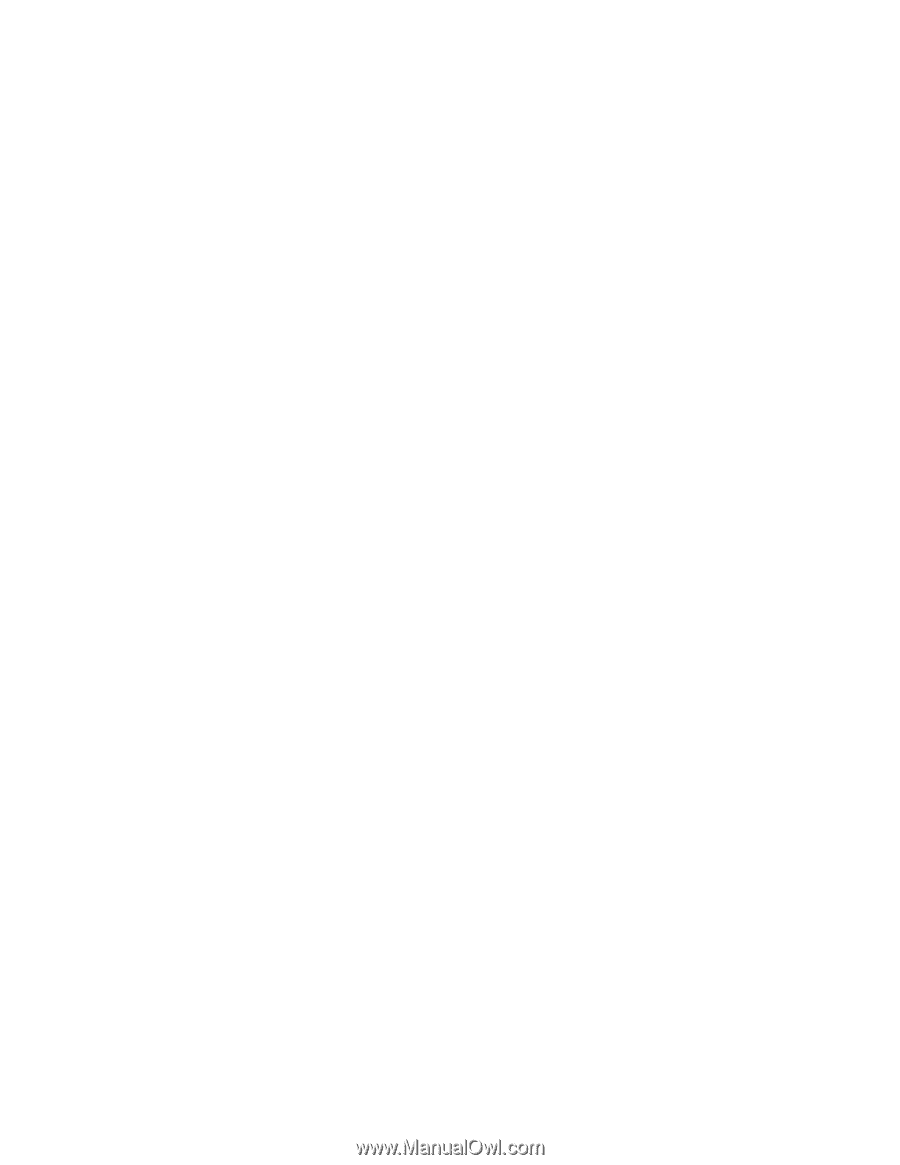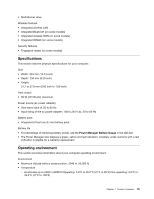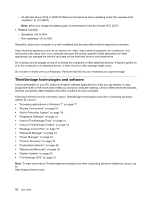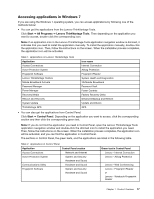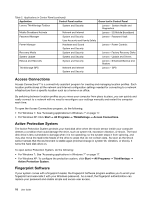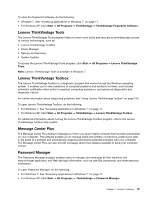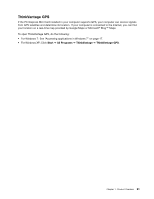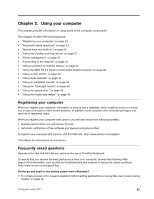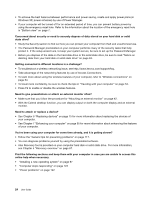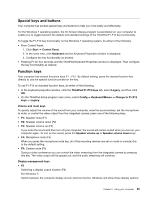Lenovo ThinkPad Edge E420s (English) User Guide - Page 38
Power Manager, Product Recovery, Presentation Director, Rescue and Recovery, System Update, Start
 |
View all Lenovo ThinkPad Edge E420s manuals
Add to My Manuals
Save this manual to your list of manuals |
Page 38 highlights
Power Manager The Power Manager program provides convenient, flexible, and complete power management for your computer. By using the Power Manager program, you can adjust your power settings to give you the best balance between performance and power saving. To open Power Manager, do the following: • For Windows 7: See "Accessing applications in Windows 7" on page 17. • For Windows XP: Click Start ➙ All Programs ➙ ThinkVantage ➙ Power Manager. Product Recovery This program enables you to create recovery media to restore the contents of the system drive or hard disk drive to the same state as when the computer was originally shipped from the factory. For information about how to open and use this program, refer to "Creating and using recovery media" on page 67. Presentation Director Presentation Director is a display configuration utility that enables you to give presentations conveniently. It also enables you to create and manage the display schemes. However, by default, Presentation Director has some predefined presentation schemes. You can apply them to your presentation with no need to set up a new scheme. To apply a presentation scheme, you can also use F6. To open Presentation Director, click Start ➙ All Programs ➙ ThinkVantage ➙ Presentation Director. Note: If your computer is a Windows 7 model, Presentation Director is not supported because the Windows 7 operating system handles the external displays instead. Rescue and Recovery The Rescue and Recovery® program is a one button recovery and restore solution that includes a set of self-recovery tools to help you diagnose computer problems, get help, and recover from system crashes, even if you cannot start the Windows operating system. To open the Rescue and Recovery program, do the following: • For Windows 7: See "Accessing applications in Windows 7" on page 17. • For Windows XP: Click Start ➙ All Programs ➙ ThinkVantage ➙ Rescue and Recovery. System Update The System Update program helps you keep the software on your computer up-to-date by downloading and installing software packages (ThinkVantage applications, device drivers, UEFI Firmware updates, and other third party applications). Some examples of software that you should keep updated are programs provided by Lenovo, such as the Rescue and Recovery program. To open System Update, do the following: • For Windows 7: See "Accessing applications in Windows 7" on page 17. • For Windows XP: Click Start ➙ All Programs ➙ ThinkVantage ➙ System Update. 20 User Guide