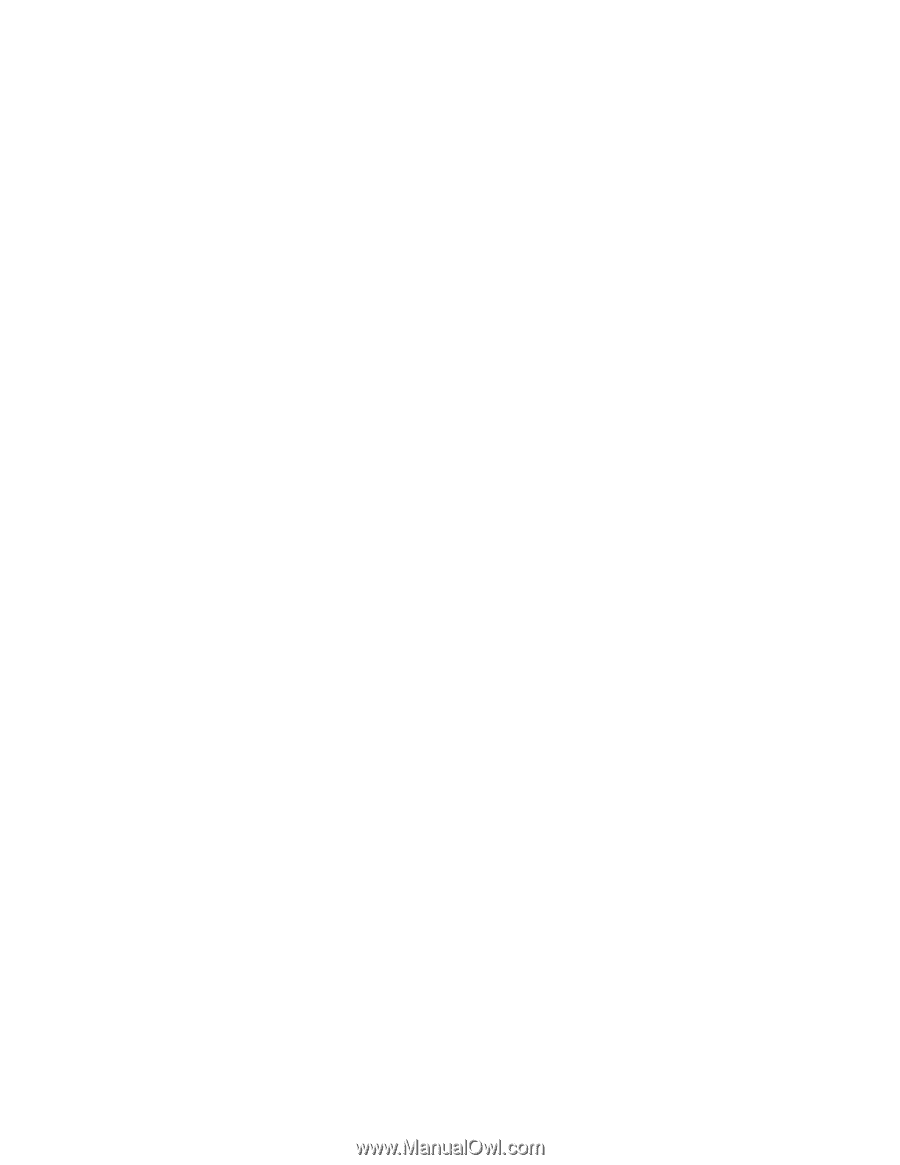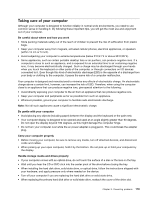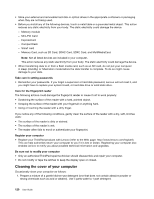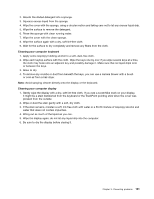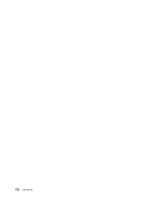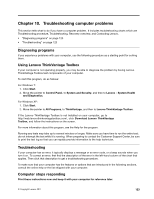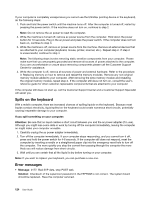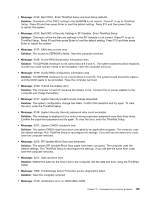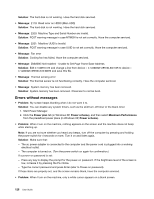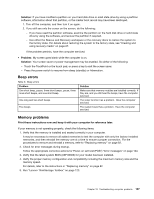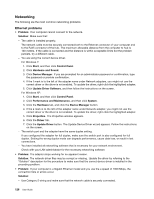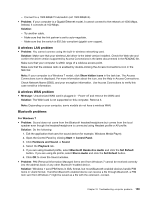Lenovo ThinkPad Edge E420s (English) User Guide - Page 142
Spills on the keyboard, Error messages
 |
View all Lenovo ThinkPad Edge E420s manuals
Add to My Manuals
Save this manual to your list of manuals |
Page 142 highlights
If your computer is completely unresponsive (you cannot use the UltraNav pointing device or the keyboard), do the following steps: 1. Push and hold the power switch until the machine turns off. After the computer is turned off, restart by pressing the power switch. If the machine does not turn on, continue to step 2. Note: Do not remove the ac power to reset the computer. 2. While the machine is turned off, remove ac power source from the computer. Hold down the power button for 10 seconds. Plug in the ac power and press the power switch. If the computer does not turn back on, continue to step 3. 3. While the machine is off, remove ac power source from the machine. Remove all external devices that are attached to your computer (keyboard, mouse, printer, scanner, etc.). Repeat step 2. If step 2 is unsuccessful, continue to step 4. Note: The following steps involve removing static sensitive components from your computer. Please make sure that you are properly grounded and remove all sources of power attached to the computer. If you are uncomfortable or unsure about removing components please call the Customer Support Center for assistance. 4. While the computer is off, remove all sources of power and external hardware. Refer to the procedure in Replacing memory on how to remove and reseat the memory modules. Remove any non-original memory module added to your computer. After removing the extra memory module and reseating the original memory module, repeat step 2. If the computer still does not turn on, consult the user's reference guide for other customer-replaceable components that are attached to your computer If the computer still does not start up, call the Customer Support Center and a Customer Support Specialist will assist you. Spills on the keyboard With a mobile computer, there are increased chances of spilling liquids on the keyboard. Because most liquids conduct electricity, liquid spilled on the keyboard could create numerous short circuits, potentially causing irreparable damage to your computer. If you spill something on your computer: Attention: Be sure that no liquid creates a short circuit between you and the ac power adapter (if in use). Although you might lose some data or work by turning off the computer immediately, leaving the computer on might make your computer unusable. 1. Carefully unplug the ac power adapter immediately. 2. Turn off the computer immediately. If your computer stops responding, and you cannot turn it off, press and hold the power switch for 4-6 seconds. If the computer still does not respond, reset the computer by inserting a needle or a straightened paper clip into the emergency reset hole to turn off the computer. The more quickly you stop the current from passing through the computer the more likely you will reduce damage from short circuits. 3. Wait until you are certain that all the liquid is dry before turning on your computer. Note: If you want to replace your keyboard, you can purchase a new one. Error messages • Message: 0177: Bad SVP data, stop POST task. Solution: Checksum of the supervisor password in the EEPROM is not correct. The system board should be replaced. Have the computer serviced. 124 User Guide