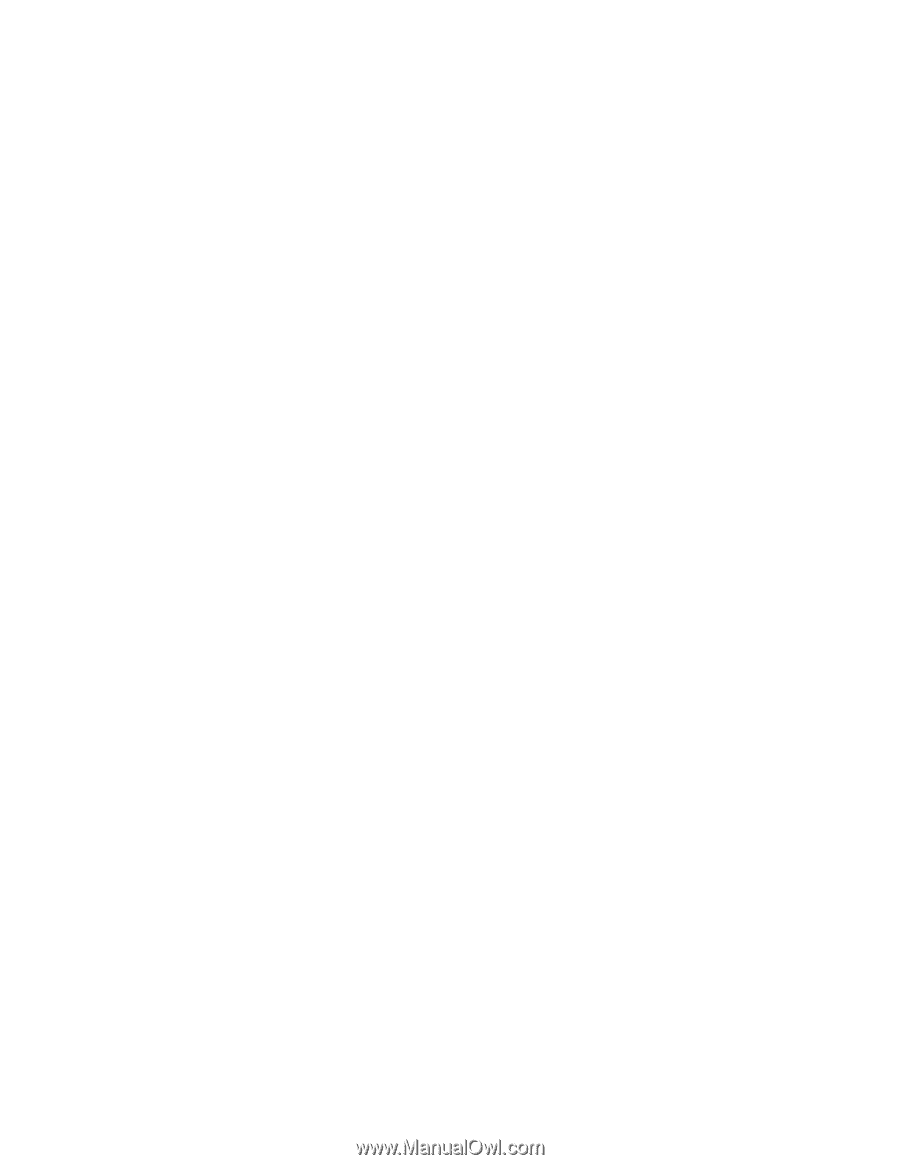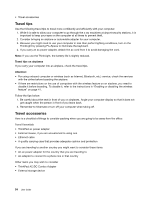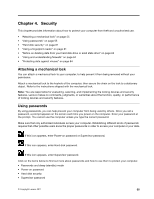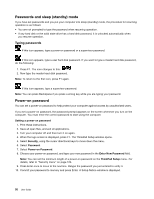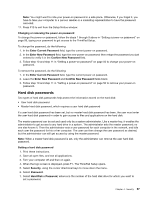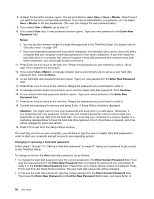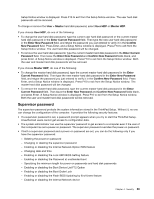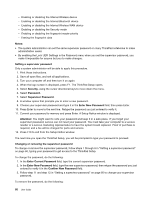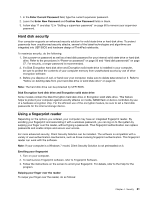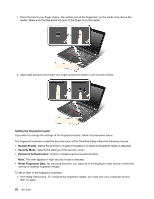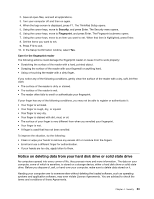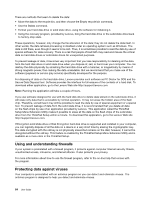Lenovo ThinkPad Edge E420s (English) User Guide - Page 77
Supervisor password, Enabling or disabling the Boot Device List F12 Option - bios update
 |
View all Lenovo ThinkPad Edge E420s manuals
Add to My Manuals
Save this manual to your list of manuals |
Page 77 highlights
Setup Notice window is displayed. Press F10 to exit from the Setup Notice window. The user hard disk passwords will be removed. To change or remove the User + Master hard disk password, select User HDP or Master HDP. If you choose User HDP, do one of the following: • To change the user hard disk password, type the current user hard disk password or the current master hard disk password in the Enter Current Password field. Then type the new user hard disk password in the Enter New Password field, and retype the password you just entered to verify it in the Confirm New Password field. Press Enter, and a Setup Notice window is displayed. Press F10 to exit from the Setup Notice window. The user hard disk password will be changed. • To remove the user hard disk password, type the current master hard disk password in the Enter Current Password field. Then leave the Enter New Password and Confirm New Password fields blank, and press Enter. A Setup Notice window is displayed. Press F10 to exit from the Setup Notice window. Both the user and master hard disk passwords will be removed. If you choose Master HDP, do one of the following: • To change the master hard disk password, type the current master hard disk password in the Enter Current Password field. Then type the new master hard disk password in the Enter New Password field, and retype the password you just entered to verify it in the Confirm New Password field. Press Enter, and a Setup Notice window is displayed. Press F10 to exit from the Setup Notice window. The master hard disk password will be changed. • To remove the master hard disk password, type the current master hard disk password in the Enter Current Password field. Then leave the Enter New Password and Confirm New Password fields blank, and press Enter. A Setup Notice window is displayed. Press F10 to exit from the Setup Notice window. Both the user and master hard disk passwords will be removed. Supervisor password The supervisor password protects the system information stored in the ThinkPad Setup. Without it, no one can change the configuration of the computer. It provides the following security features: • If a supervisor password is set, a password prompt appears when you try to start the ThinkPad Setup. Unauthorized users cannot get access to configuration data. • The system administrator can use the supervisor password to get access to a computer even if the user of that computer has set a power-on password. The supervisor password overrides the power-on password. • If both a supervisor password and a power-on password are set, you can do the following only if you have the supervisor password: - Deleting the power-on password - Changing or deleting the supervisor password - Enabling or disabling the Internal Network Option ROM feature - Changing date and time - Enabling or disabling the Lock UEFI BIOS Setting feature - Enabling or disabling the Password at unattended boot - Specifying the minimum length for power-on passwords and hard disk passwords - Enabling or disabling the Boot Device List F12 Option - Enabling or disabling the Boot Order Lock - Enabling or disabling the Flash BIOS Updating by End-Users feature - Enabling or disabling the Internal Network device Chapter 4. Security 59