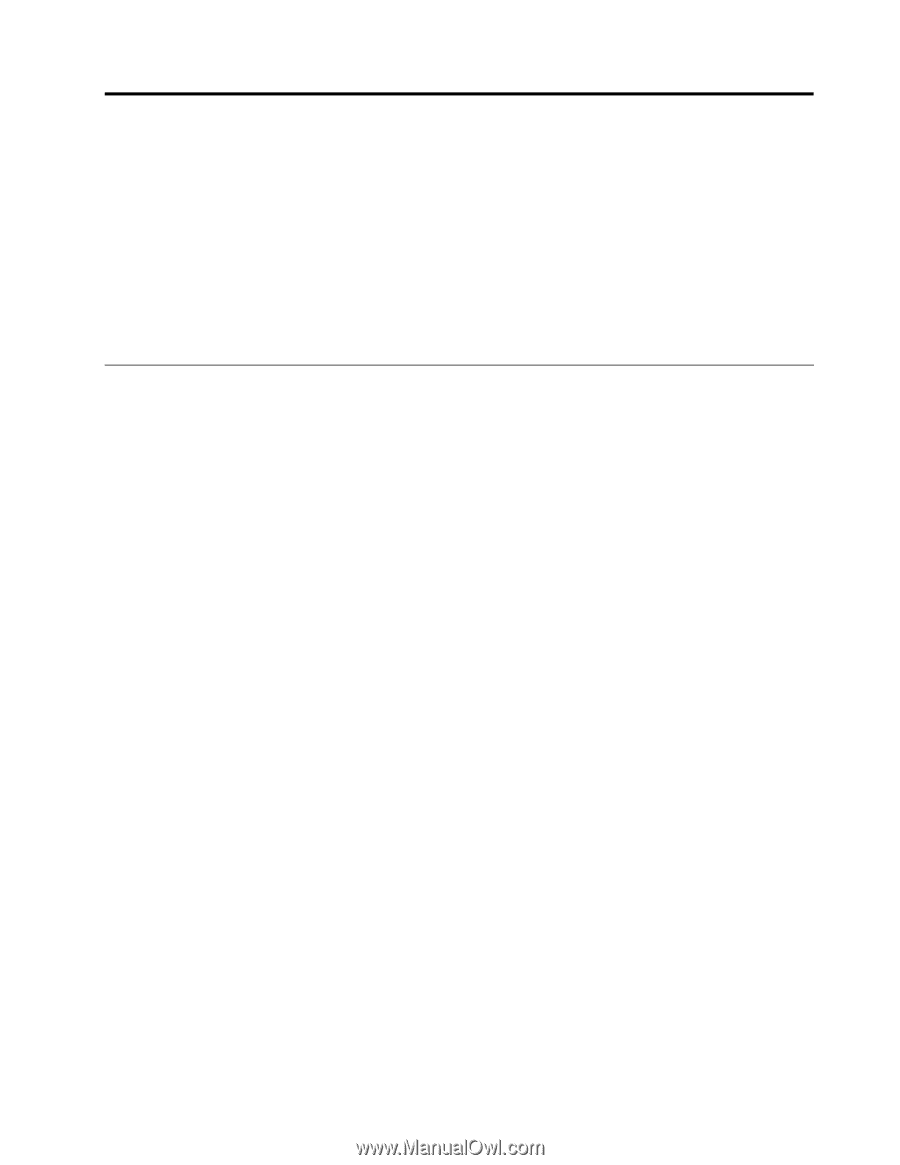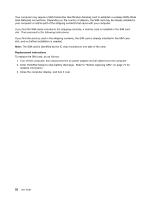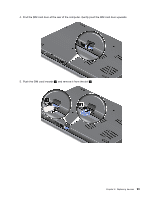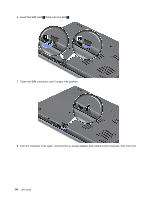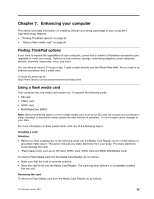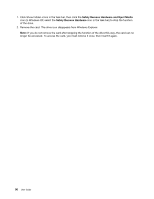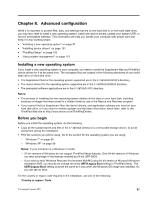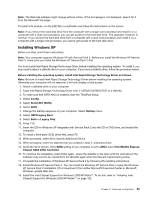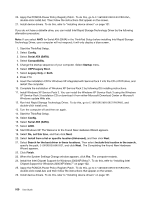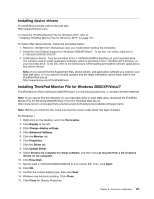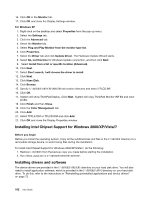Lenovo ThinkPad Edge E420s (English) User Guide - Page 115
Advanced configuration, Installing a new operating system, Before you begin
 |
View all Lenovo ThinkPad Edge E420s manuals
Add to My Manuals
Save this manual to your list of manuals |
Page 115 highlights
Chapter 8. Advanced configuration While it is important to protect files, data, and settings that are on the hard disk or on the solid state drive, you may also need to install a new operating system, install new device drivers, update your system UEFI, or recover preinstalled software. This information will help you handle your computer with proper care and keep it in top working shape. • "Installing a new operating system" on page 97 • "Installing device drivers" on page 101 • "ThinkPad Setup" on page 103 • "Using system management" on page 115 Installing a new operating system If you install a new operating system in your computer, you need to install the Supplement files and ThinkPad device drivers for it at the same time. The necessary files are located in the following directories of your solid state drive or hard disk drive: • The Supplement files for the operating system supported are in the C:\SWTOOLS\OSFIXES directory. • The device drivers for the operating system supported are in the C:\SWTOOLS\DRIVERS directory. • The preloaded software applications are in the C:\SWTOOLS\APPS directory. Notes: • The process of installing the new operating system deletes all the data on your hard disk, including backups or images that were stored in a hidden folder by use of the Rescue and Recovery program. • If you cannot find the Supplement files, the device drivers, and application software you need on your hard disk drive, or if you want to receive updates and the latest information about them, refer to the ThinkPad Web site at http://www.lenovo.com/ThinkPadDrivers. Before you begin Before you install the operating system, do the following: • Copy all the subdirectories and files in the C:\SWTOOLS directory to a removable storage device, to avoid losing files during the installation. • Print the sections you will be using. Go to the section for the operating system you are using: - "Windows 7" on page 98 - "Windows XP" on page 99 Notes: If your computer is a Windows 7 model, - 32-bit versions of Windows do not support ThinkPad Setup features. Only 64-bit versions of Windows can take advantage of the features enabled by 64-bit UEFI BIOS. - If you want to start Windows Recovery Environment (WinRE) using 64-bit version of Microsoft Windows Installation DVD, you should not change the initial UEFI/Legacy Boot setting in ThinkPad Setup. The UEFI/Legacy Boot setting must be the same as it was when the Windows OS image was installed. Or, you will see an error. For the country or region code required in the installation, use one of the following: Country or region: Code © Copyright Lenovo 2011 97