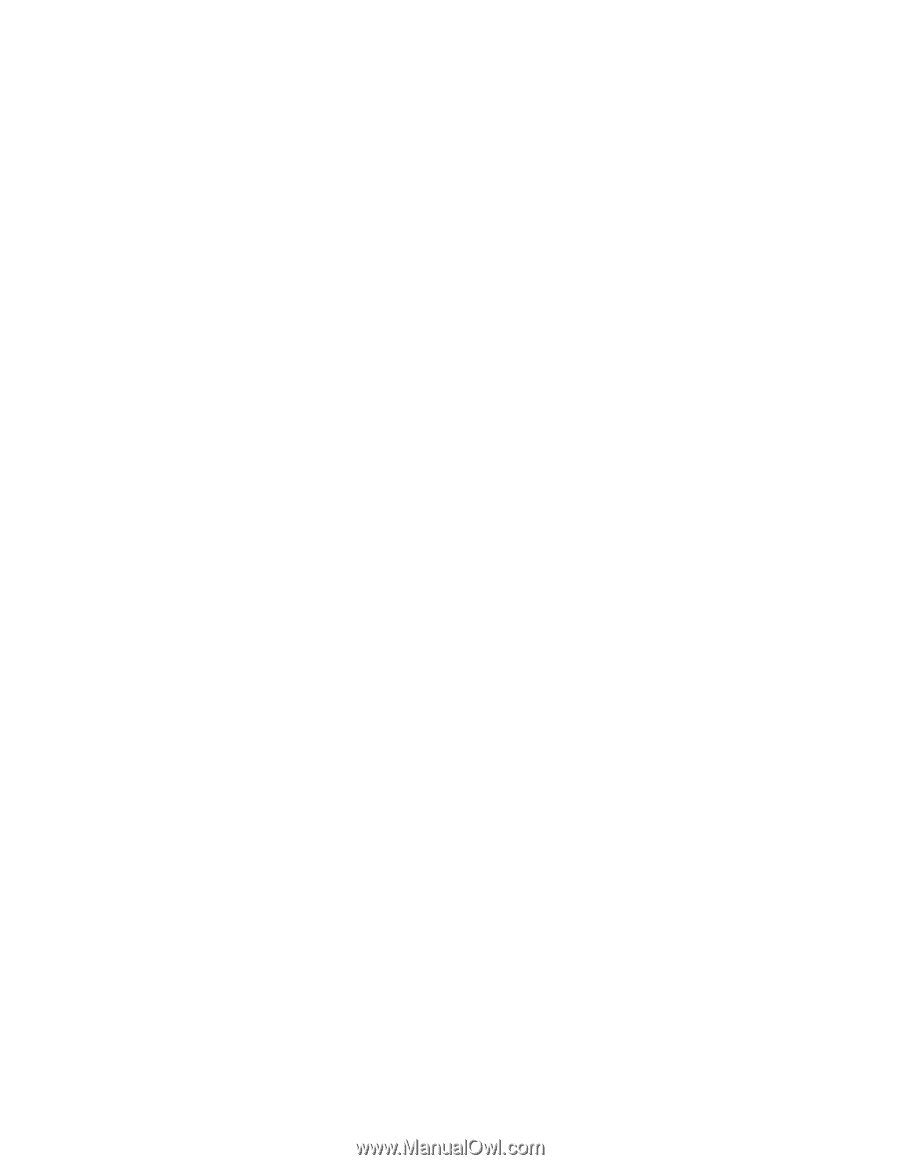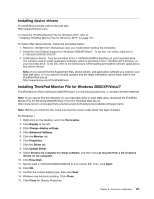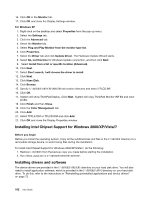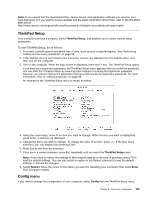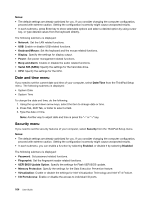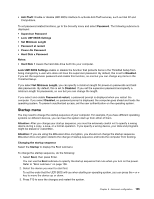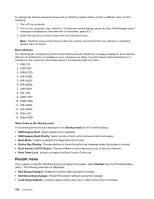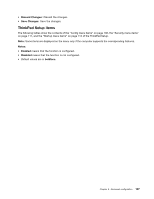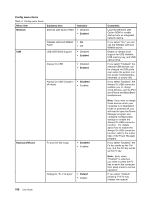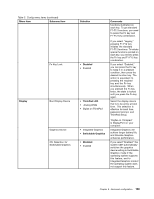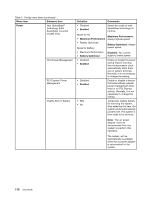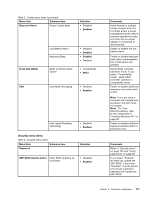Lenovo ThinkPad Edge E420s (English) User Guide - Page 124
Restart menu, Boot device List F12 Option
 |
View all Lenovo ThinkPad Edge E420s manuals
Add to My Manuals
Save this manual to your list of manuals |
Page 124 highlights
To change the startup sequence temporarily so that the system starts up from a different drive, do the following: 1. Turn off the computer. 2. Turn on the computer; then, while the "To interrupt normal startup, press the blue ThinkVantage button" message is displayed at the lower-left of the screen, press F12. 3. Select the device you want to start first from the Boot menu. Note: The Boot menu will be shown when the system cannot boot from any devices or operating system was not found. Boot submenu The following list, showing the order in which devices will be started up, is always displayed. Even devices that are not attached to or installed on your computer are listed. For each device that is attached to or installed on the computer, information about it is presented after the colon. 1. USB CD: 2. USB FDD: 3. ATAPI CD0: 4. ATA HDD0: 5. ATA HDD1: 6. ATA HDD2: 7. USB HDD: 8. PCI LAN: 9. ATAPI CD1: 10. ATAPI CD2: 11. ATA HDD3: 12. ATA HDD4: 13. Other CD: 14. Other HDD: Other items in the Startup menu The following items are also displayed in the Startup menu of the ThinkPad Setup: • UEFI/Legacy Boot: Select system boot capability. • UEFI/Legacy Boot Priority: Select priority of boot option between UEFI and Legacy. • Boot Mode: Enable or disable the diagnostics boot mode. • Option Key Display: Choose whether to show the option key message when the system is booted. • Boot device List F12 Option: Choose whether to show the pop-up list of the boot devices. • Boot Order Lock: Enable or disable the Boot Priority Order lock. Restart menu If you need to close the ThinkPad Setup and restart the system, select Restart from the ThinkPad Setup menu. The following submenu is displayed: • Exit Saving Changes: Restart the system after saving the changes. • Exit Discarding Changes: Restart the system without saving the changes. • Load Setup Defaults: Load the default setting that was in effect at the time of purchase. 106 User Guide