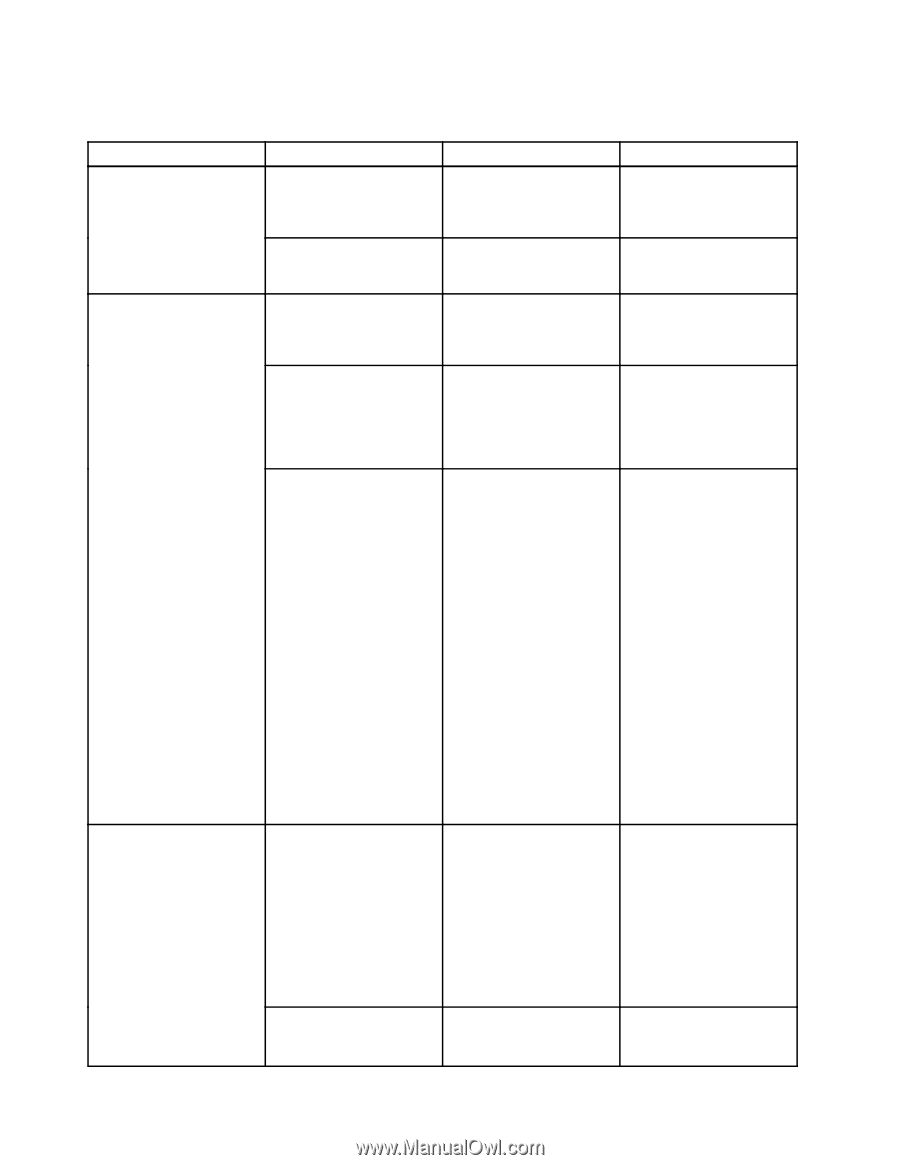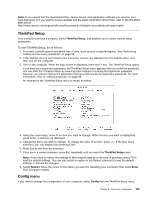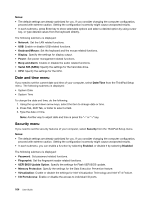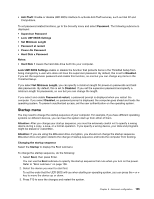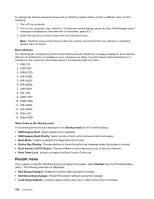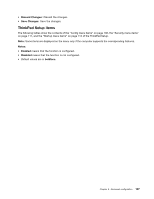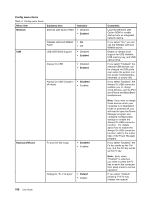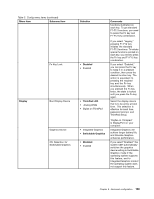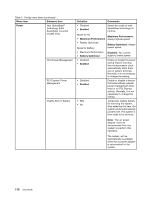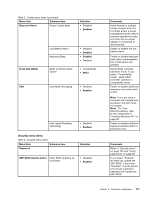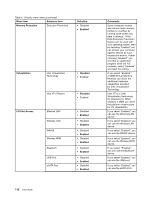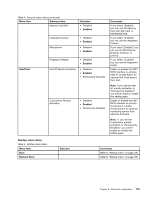Lenovo ThinkPad Edge E420s (English) User Guide - Page 126
Config menu items, Menu item, Selection, Comments, Enabled, Network, Disabled, Default
 |
View all Lenovo ThinkPad Edge E420s manuals
Add to My Manuals
Save this manual to your list of manuals |
Page 126 highlights
Config menu items Table 3. Config menu items Menu item Network Submenu item Ethernet LAN Option ROM Selection • Disabled • Enabled USB Wireless LAN and WiMAX Radio • On • Off USB UEFI BIOS Support • Disabled • Enabled Always On USB • Disabled • Enabled Always On USB Charge in • Disabled off mode • Enabled Keyboard/Mouse Fn and Ctrl Key swap • Disabled • Enabled 108 User Guide Change to "F1-F12 kyes" • Default • Legacy Comments Load the Ethernet LAN Option ROM to enable startup from an integrated network device. If you select "On," you can use the Wireless LAN and WiMAX device. Enable or disable boot support for USB diskette, USB memory key, and USB optical drive. If you select "Enabled," the external USB devices can be charged via USB ports even when the system is in low power mode (standby, hibernate, or power-off). If you select "Enabled," the Always On USB connector enables you to charge some devices, such as iPod and iPhone and BlackBerry smartphones. Note: If you want to charge these devices when your computer is in hibernation mode or powered off, you will need to open the Power Manager program and configure corresponding settings to enable the Always On USB connector function. For details about how to enable the Always On USB connector function, refer to the online help of the Power Manager program. If you select "Enabled," the Fn key works as the Ctrl key, and the Ctrl key works as the Fn key. Note: Even when "Enabled" is selected, you need to press the Fn key to return the computer from sleep mode to normal operation. If you select "Default," pressing F1-F12 key initiates the special