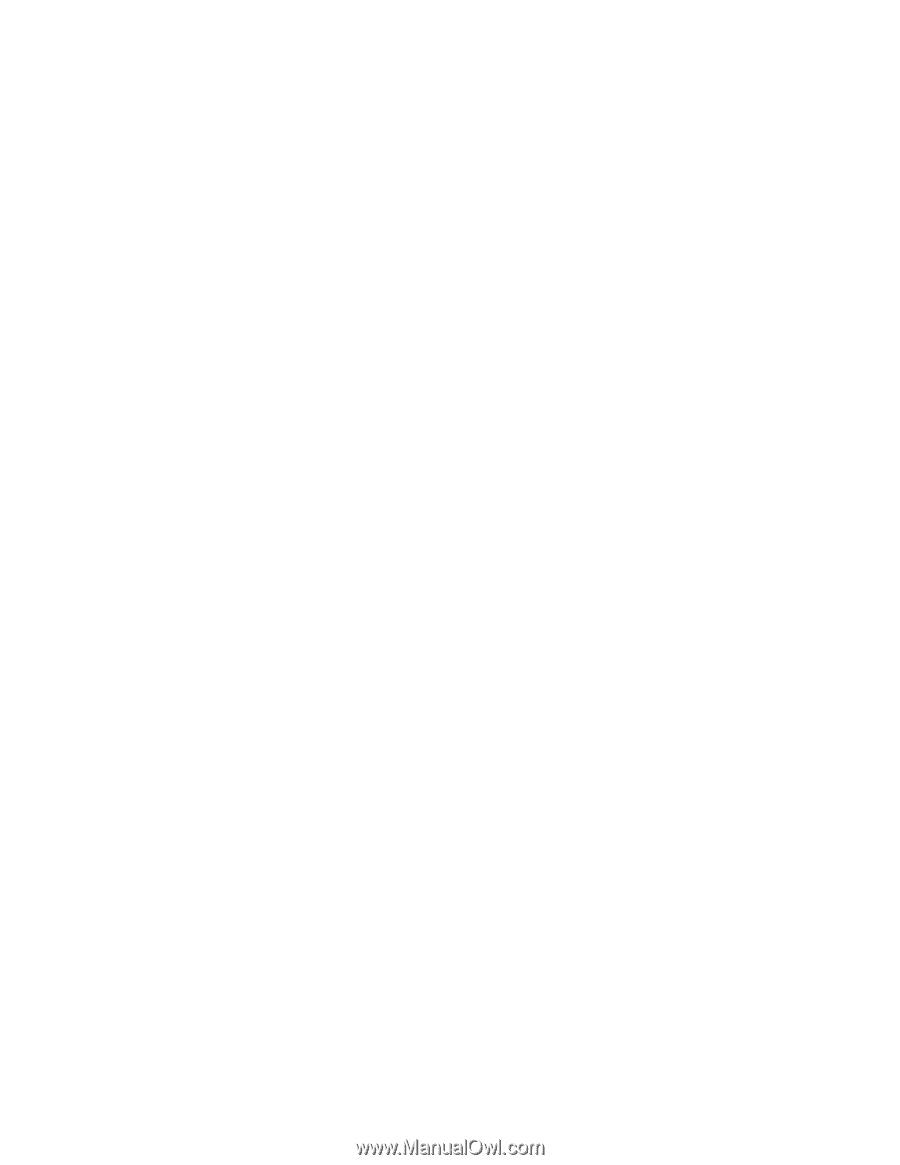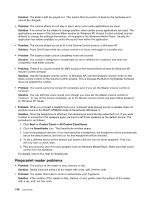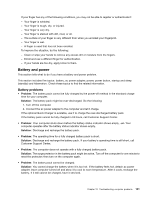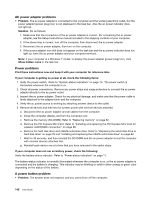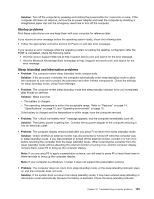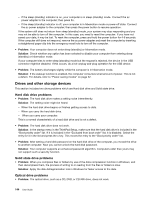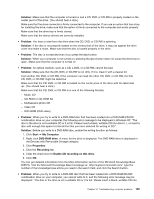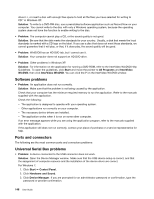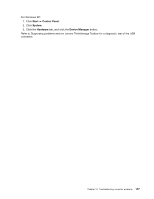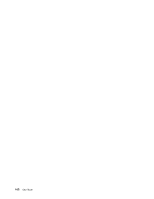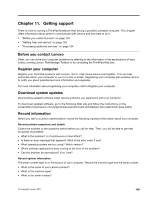Lenovo ThinkPad Edge E420s (English) User Guide - Page 163
Solution, Problem, Start, My Computer, DVD-RAM drive, Properties, Recording
 |
View all Lenovo ThinkPad Edge E420s manuals
Add to My Manuals
Save this manual to your list of manuals |
Page 163 highlights
Solution: Make sure that the computer is turned on and a CD, DVD, or CD-RW is properly loaded on the center pivot of the drive. (You should hear a click.) Make sure that the drive connector is firmly connected to the computer. If you use an option that has a bay for installing the drive, make sure that the option is firmly connected to the computer and works properly. Make sure that the drive tray is firmly closed. Make sure that the device drivers are correctly installed. • Problem: You hear a noise from the drive when the CD, DVD, or CD-RW is spinning. Solution: If the disc is not properly loaded on the center pivot of the drive, it may rub against the drive cover and make a noise. Make sure that the disc is loaded properly in the drive. • Problem: The disc is not ejected even if you press the eject button Solution: When your computer is not turned on, pressing the eject button does not cause the drive tray to open. Make sure that the computer is turned on • Problem: An optical medium, such as a CD, a DVD, or a CD-RW, cannot be read. Solution: Make sure that the CD, DVD, or CD-RW is not dirty. If it is, clean it with a cleaner kit. Test another CD, DVD, or CD-RW. If the computer can read the other CD, DVD, or CD-RW, the first CD, DVD, or CD-RW might be defective Make sure that the CD, DVD, or CD-RW is loaded on the center pivot of the drive with the label side up. (You should hear a click.) Make sure that the CD, DVD, or CD-RW is in one of the following formats: - Music CD - CD-ROM or CD-ROM XA - Multisession photo CD - Video CD - DVD-ROM (DVD-video) • Problem: When you try to write to a DVD-RAM disc that has been loaded into a DVD-RAM/CD-RW combination drive on your computer, the following error message to be displayed in Windows XP: "The disc in the drive is not a writable CD or it is full. Please insert a blank, writable CD into drive D:\, or insert a disc with enough free space to hold all the files you have selected for writing to CD.". Solution: Before you write to a DVD-RAM disc, enable the writing function as follows: 1. Click Start ➙ My Computer. 2. Right-click DVD-RAM drive. A menu for the drive is displayed. The DVD-RAM drive is displayed in the Devices with Removable Storage category. 3. Click Properties. 4. Click the Recording tab. 5. Clear the check box for Enable CD recording on this drive. 6. Click OK. You can get detailed information from the More Information section of the Microsoft Knowledge Base 826510. Visit the Microsoft Knowledge Base homepage at: http://support.microsoft.com/, type the number of the knowledge base article you need in the search field, and click the Search button. • Problem: When you try to write to a DVD-RW disc that has been loaded into a DVD-RAM/CD-RW combination drive on your computer, you cannot write to it, and the following error message may be displayed: "The disc in the drive is not a writable CD or it is full. Please insert a blank, writable CD into Chapter 10. Troubleshooting computer problems 145