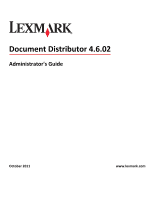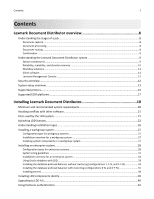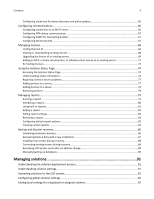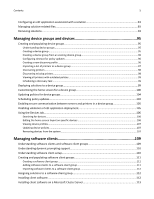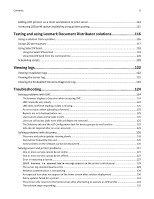Lexmark X925 Lexmark Document Distributor
Lexmark X925 Manual
 |
View all Lexmark X925 manuals
Add to My Manuals
Save this manual to your list of manuals |
Lexmark X925 manual content summary:
- Lexmark X925 | Lexmark Document Distributor - Page 1
Document Distributor 4.6.02 Administrator's Guide October 2011 www.lexmark.com - Lexmark X925 | Lexmark Document Distributor - Page 2
and disaster recovery ...10 Workflow solutions...11 Client software...12 Lexmark Management Console ...12 Security overview...12 System setup overview...13 Supported printers...13 Supported ECM platforms...17 Installing Lexmark Document Distributor 18 Minimum and recommended system requirements 18 - Lexmark X925 | Lexmark Document Distributor - Page 3
Kerberos authentication on printers 42 Configuring LDD servers for Kerberos authentication 43 Monitoring and maintaining the system 45 Using Lexmark Management Console...45 Accessing Lexmark Management Console...45 Changing the administrator user name ...46 Changing the administrator password - Lexmark X925 | Lexmark Document Distributor - Page 4
automatic backups ...86 Recovering backup data with a new installation 87 Installing new servers during recovery ...88 Connecting existing servers during recovery ...88 Recreating LDD printer ports after an address change 89 Manually backing up databases...90 Managing solutions 91 Understanding - Lexmark X925 | Lexmark Document Distributor - Page 5
secure communication between servers and printers in a device group 105 Disabling the home screen layout on specific devices 106 Viewing device profiles Understanding dynamic prompting support 110 Understanding software Installing client software...112 Installing client software on a - Lexmark X925 | Lexmark Document Distributor - Page 6
with discovery...126 Discovery and policy updates running slowly 126 Discoveries frequently time out ...126 Some printers on the network cannot be discovered 126 Solving server and printer problems...127 One or more servers cannot be set online ...127 One or more servers cannot be set offline - Lexmark X925 | Lexmark Document Distributor - Page 7
solution cannot connect to the network 132 Solving problems with client software 133 Cannot create new Lexmark Document Server ports 133 System processes terminate unexpectedly when creating a Lexmark Document Server port 133 Cannot create or configure a Lexmark Document Server port in Windows - Lexmark X925 | Lexmark Document Distributor - Page 8
select single‑function printers, such as print release. Each Lexmark multifunction printer has the ability to print, copy, scan, e‑mail, FTP user input. • Convert documents to specific formats, such as PDF documents, TIF images, and plain text. • Route and store documents in a database, network - Lexmark X925 | Lexmark Document Distributor - Page 9
on the screen of e‑Task 2 or later printers. Additionally, other LDD services can be used for confirmation purposes. For example, an e‑mail notification can be sent to the user or other recipients each time a job is completed. Understanding the Lexmark Document Distributor system System components - Lexmark X925 | Lexmark Document Distributor - Page 10
Lexmark Document The load balancer, database, and server components may be installed together on one computer or separately on individual computers, connected to separate database and load balancer computers. LDD is scalable to support a large number of clients, submitting jobs to as many servers as - Lexmark X925 | Lexmark Document Distributor - Page 11
the specifics of each stage of a job in LDD to meet a business need. A workflow solution usually provides a new profile, or type of job a user can initiate, on a printer or software client to which it is deployed. Some solutions, however, may be scheduled to run at particular times. A workflow - Lexmark X925 | Lexmark Document Distributor - Page 12
profiles to use in processing the sent files. Select'N'Send also supports dynamic prompting.Selected files are submitted to the system in their current formats. • Lexmark Document Server Printer Port-A port monitor that allows users to submit documents to LDD by printing from any Windows application - Lexmark X925 | Lexmark Document Distributor - Page 13
, and security support for these printers with LDD. • On e-Task 2+ and e-Task 3 printers, the following access controls are supported: Remote Management, Create Profiles, and Firmware Updates. LDD supports basic security that requires authentication through a password or a PIN to change settings. If - Lexmark X925 | Lexmark Document Distributor - Page 14
or "W") models in Lexmark Management Console. Scanning functionality is not affected. 2 These printers may require additional memory to support eSF applications. 3 Supports Simplified Chinese prompting 4 Supports Traditional Chinese prompting 5 Supports Korean prompting 6 Supports Japanese prompting - Lexmark X925 | Lexmark Document Distributor - Page 15
Lexmark Document Distributor overview 15 e‑Task 2+ printers with a touch screen e‑Task 2 printers without a touch screen Supported prompts • ArrayPrompt • AuthenticationPrompt (requires a supported card reader) • BooleanPrompt • CustomVlmlPrompt • ImageBooleanPrompt • ImageListPrompt • - Lexmark X925 | Lexmark Document Distributor - Page 16
• C7922 • C9252 • C9502 Notes: • These printers support Simplified Chinese, Traditional Chinese, Korean, and Japanese prompting. • For more information about the latest device and firmware level support with LDD, see the Readme file. Supported prompts • ArrayPrompt • BooleanPrompt • IntegerPrompt - Lexmark X925 | Lexmark Document Distributor - Page 17
Lexmark Document Distributor overview 17 Supported ECM platforms • IBM FileNet P8 with one of the following components: - Content Services connector - Image Services connector - Content Engine - Content Engine with shared repository • Windows SharePoint Services 3.0 • Microsoft Office SharePoint - Lexmark X925 | Lexmark Document Distributor - Page 18
Installing Lexmark Document Distributor 18 Installing Lexmark Document Distributor Minimum and recommended system requirements Server, load balancer, and database components Category Operating system Required Recommended for enterprise systems Any of the following: - Lexmark X925 | Lexmark Document Distributor - Page 19
Installing Lexmark Document Distributor 19 Category Hard disk drive Network speed Network name resolution Required Recommended for enterprise systems 20GB free space for each system Configuration 1‑N, X‑N, or X‑Y‑N: component • Database and load balancer Note: The listed space requirement - Lexmark X925 | Lexmark Document Distributor - Page 20
to install the database on a virtual machine. Client software operating system compatibility Select'N'Send and the Lexmark Document Server Printer Port Editions of Windows Server support an active/passive or active/active clustered print server with the Lexmark Document Server Printer Port. • 32- - Lexmark X925 | Lexmark Document Distributor - Page 21
Services (IIS) may conflict with Apache HTTP Server and should not be installed. Ports used by the LDD system Communication using the following ports should be allowed on the network TCP Web adapter (JMX) TCP Profile submission to e-Task printers, Web adapter (JMX) TCP Apache agent TCP Load - Lexmark X925 | Lexmark Document Distributor - Page 22
, and then continue with the server installation using the provided license files. • If your Lexmark reseller manages your licenses, then you drive. • Before installing the LDD load balancer, the appropriate licenses must be activated. Activation associates the server license, each printer license - Lexmark X925 | Lexmark Document Distributor - Page 23
Installing Lexmark Document Distributor 23 5 In your Web browser, click Manage Entitlements. 6 Activate and download the license for your LDD server system: a Select the line for the product Lexmark Document Distributor (LDD) Server, and then click Activate. b In the first Host ID field, enter - Lexmark X925 | Lexmark Document Distributor - Page 24
Installing Lexmark Document Distributor 24 e Click Save To File, and then save the file using a descriptive file name, such as server.lic, to a folder accessible to the load balancer. f Click Complete. 7 Activate and download the license for using LDD with your printers: a Select the line for the - Lexmark X925 | Lexmark Document Distributor - Page 25
Installing Lexmark Document Distributor 25 f Click Complete. 8 If you are using e‑forms, then activate and download the license for e‑forms virtual printers: a Select the line for the product Lexmark Document Distributor (LDD) EFVP License, and then click Activate. b In the first Host ID field, - Lexmark X925 | Lexmark Document Distributor - Page 26
Installing Lexmark Document Distributor 26 d Click Generate. e Click Save To File, and then save the file using a descriptive file name, such as client.lic, in the same - Lexmark X925 | Lexmark Document Distributor - Page 27
network. 2 Activate and download licenses. 3 Install LDD using a workgroup installation. 4 Change the administrator password, and optionally, the administrator user name. 5 Temporarily set servers online to test function. Note: Because software clients are managed differently than printers, client - Lexmark X925 | Lexmark Document Distributor - Page 28
, then you must supply authentication before specifying the license location. To authenticate with the remote server, click Start > Run, type the UNC path to the share (for example, \\myserver\myshare\), and then type the user name and password when prompted. • During installation, the license files - Lexmark X925 | Lexmark Document Distributor - Page 29
Installing Lexmark Document Distributor 29 Configuration Description Advantages 1‑1‑N Database (DB) and no failover for database or load balancer DB Note: An external Oracle database may be installed in place of the standard database, resulting in an E-1-N configuration. The external database - Lexmark X925 | Lexmark Document Distributor - Page 30
Installing Lexmark Document Distributor 30 Configuration Description Advantages X‑Y‑N Database (DB) on X computers in a needs, cluster licensing DB (cluster) Note: An external Oracle database may be installed in place of the standard database, resulting in an E-Y-N configuration. The external - Lexmark X925 | Lexmark Document Distributor - Page 31
Installing Lexmark Document Distributor 31 With this type of setup, you need additional computers, as well as a hardware load balancer or GSS. You also need to manually configure these systems to be identical. Note: Printers that do not support with average execution time below 30 image processing • - Lexmark X925 | Lexmark Document Distributor - Page 32
, see the Lexmark Document Distributor SDK Guide. Concurrency Each printers for a solution with average execution time below 30 seconds. Installation overview for an enterprise system 1 Select a system configuration, and then configure the appropriate hardware on the network. 2 Make sure the time - Lexmark X925 | Lexmark Document Distributor - Page 33
sure to follow the correct time‑stamp format when configuring time‑stamp parameters. Installing the database and load balancer without clustering (configurations 1, 1‑N, and 1‑1‑N) Installing the database Note: If you are installing an Oracle database, then do not install the LDD database. Do the - Lexmark X925 | Lexmark Document Distributor - Page 34
you must uninstall, and then reinstall the load balancer, or contact Lexmark Professional Services to assist in modifying your current installation. For more information about changing the IP address of a Configuration 1 system, see "Changing the IP address on a configuration 1 system" on page 59 - Lexmark X925 | Lexmark Document Distributor - Page 35
database. Do the following on the primary node of the failover cluster that will run the database: 1 From the LDD installation package, run Setup.exe. 2 From the Lexmark Solutions installation window, click Install Enterprise System > Install Database. 3 Click Agree to accept the license agreement. - Lexmark X925 | Lexmark Document Distributor - Page 36
contact Lexmark Professional Services to assist in modifying your current installation. 8 supply authentication before specifying the license location. To authenticate with the remote server, click Start > Run, type the UNC path to the share (for example, \\myserver\myshare\), and then type the user - Lexmark X925 | Lexmark Document Distributor - Page 37
User Account Control dialog appears, then confirm that you want to start the command prompt as an administrator, and then click Continue. d From the command prompt window, change . 5 Allow the installation to complete, and then click OK. The configured cluster contains the necessary Lexmark services. - Lexmark X925 | Lexmark Document Distributor - Page 38
Lexmark Professional Services to assist in modifying your current installation. For more information about changing the IP address of a Configuration 1 system, see "Changing GSS IP address only if all the printers in the LDD system are e ‑Task 2 or later. GSS is not supported in e ‑Task and earlier - Lexmark X925 | Lexmark Document Distributor - Page 39
batch files included on the installation CD contain usage instructions. The included batch files are examples for basic setups and may be modified as necessary for your system. Note: To run an installation script from a network share, you must map a drive letter to the network share. The UNC path - Lexmark X925 | Lexmark Document Distributor - Page 40
server goes offline. • If a server does not change from the status setting offline after all jobs have drive where LDD components are installed. b In the Cluster Administrator, move all cluster resources to the primary node where the LDD components are originally installed. c Stop the cluster service - Lexmark X925 | Lexmark Document Distributor - Page 41
of the LDD installation package, and then follow the instructions on the computer screen. Note: During an upgrade, the clustering script may fail the first time it is run. Run the script a second time. b Make sure the Lexmark cluster resources are started. c Start the cluster service on standby - Lexmark X925 | Lexmark Document Distributor - Page 42
Installing Lexmark Document Distributor 42 Using Kerberos authentication If a user logs on at a printer using Kerberos, the credentials can be used by the LDD system to manipulate files on the network and interact with ECM systems on behalf of the user. Notes: • SSL is required to use Kerberos - Lexmark X925 | Lexmark Document Distributor - Page 43
Installing Lexmark Document Distributor all profiles or a specific profile: • To apply the security template to all profiles on the printer, including eSF applications Depending on the overall authentication setup on the printer, the user is required to provide authentication either before accessing - Lexmark X925 | Lexmark Document Distributor - Page 44
file uploaded to configure Kerberos on the printer, but we recommend a minimal configuration specifying only the KDC address and realm. The configuration file must be named krb5.ini, and it should be placed in the folder \Lexmark\Solutions\Security where LDD is installed on each LDD server. (You may - Lexmark X925 | Lexmark Document Distributor - Page 45
is the computer where the chosen server is installed. • It may take several minutes to start all services after the LDD system boots. If LMC cannot upgrade manually by visiting the Adobe Web site. 2 Enter the administrator user name and password, and then click Login. Notes: • The default user name - Lexmark X925 | Lexmark Document Distributor - Page 46
from the System list. 3 Type the new user name. 4 Re‑type the new user name to confirm it. 5 Click Apply. Changing the administrator password 1 Click the System tab. ou=Employees. 7 Do the following to filter the search to users in specific groups: a In the Group Search Filter field, type the - Lexmark X925 | Lexmark Document Distributor - Page 47
contains the attribute uniquemember: uid=testuser,ou=Employees,o=MyOrganization. - The object class is groupOfNames . - The correct password is supplied for the user. 8 Select an authentication method: • If the LDAP server accepts anonymous connections, then select Anonymous. • If the LDAP server - Lexmark X925 | Lexmark Document Distributor - Page 48
multiple groups, then group privileges are combined. Privileges can be modified for LDAP users only. The default administrator has access to all tabs and tasks, and these and perform. When assigning privileges, you can select specific tasks under each tab. 4 Click Save Privileges to save settings. - Lexmark X925 | Lexmark Document Distributor - Page 49
have been previously discovered but did not respond on the network during the most recent discovery operation. • The number of out‑of‑policy printers. Out‑of‑policy printers are those that have not been updated with policy changes initiated on the server. • Whether the device group is configured - Lexmark X925 | Lexmark Document Distributor - Page 50
the home screens for the printers included in the device group. There is a tab for each supported class of printer. Profiles* Displays the profile settings the software client groups in the system. Name* Allows you to change the unique name for the selected group Client Profiles* Allows you to - Lexmark X925 | Lexmark Document Distributor - Page 51
used for maintenance of printers that have already been discovered through the Device Groups tab. Only discovered printers can be found using screen of an individual device Note: This task shows only one device at a time. When multiple devices are selected, the first device selected is shown, and - Lexmark X925 | Lexmark Document Distributor - Page 52
name, version number, install time, update time, lists of the deployed on the network. Configuration* Adjusts printers Formsets Description Allows you to view and manage the virtual printers that process e‑forms Allows you to view and manage formsets for all solutions Services tab tasks Services - Lexmark X925 | Lexmark Document Distributor - Page 53
tasks, CPU usage, memory usage, network load, and thread count for each printers require for LDD support Specifying updated files here updates the applications on printers during the next policy update. Privileges Allows you to add access control to LDD users You can assign privileges to users - Lexmark X925 | Lexmark Document Distributor - Page 54
do not have a license available in the system Missing Displays the number of previously discovered printers that are no longer responding on the network Out of Policy Displays the number of discovered printers known to have settings different from profiles required by solutions deployed to those - Lexmark X925 | Lexmark Document Distributor - Page 55
remove a previously applied filter, click Reset Filter, and then click Refresh. Note: You can also view jobs and logs for specific solutions or printers through the Jobs and Log tasks on set the jobs list to automatically refresh on a timed interval, select the Auto Refresh option, and then select - Lexmark X925 | Lexmark Document Distributor - Page 56
Reset. 5 Click OK to save your changes, or click Cancel to keep the current view. Custom selections for columns are saved in a cookie in your browser so they are available each time forms merge functionality are associated with forms that are installed along with the solution. 1 Click the Solutions - Lexmark X925 | Lexmark Document Distributor - Page 57
version numbers for all LDD components, which may help you to troubleshoot problems and make sure all components are up to date. 1 Click changing the administrative user name and password, or viewing the overall job schedule, use the System tab in Lexmark Management Console. Viewing and changing - Lexmark X925 | Lexmark Document Distributor - Page 58
share, and then click Next. 5 Configure the date, time, and frequency information for the task. 6 Click Finish. Services list. 3 Select Parameters from the Tasks list. 4 Select the lowest level of messages to include in confirmations: • debug-This includes detailed messages used to diagnose problems - Lexmark X925 | Lexmark Document Distributor - Page 59
must be installed manually. If the new server is left without the same services as existing servers, any jobs that use the solution that is missing services on the new server will fail. 1 Add the computer where the server will be installed on the network, and make sure the time is synchronized - Lexmark X925 | Lexmark Document Distributor - Page 60
Monitoring and maintaining the system 60 3 The desktop shortcut must be changed to the new address manually: a On the desktop of the computer where the components are installed, right click the Lexmark Management Console (LMC) icon, and then click Properties. b Click Find Target. c In the folder - Lexmark X925 | Lexmark Document Distributor - Page 61
service, any solution‑related file in the \Lexmark \Solutions\apps\wf-ldss\ or \Lexmark\Solutions\apps\wf-ldss\solutions folders, such as a property file for a solution, is reverted to the version stored with the solution package as it was initially installed or upgraded, and any manual changes - Lexmark X925 | Lexmark Document Distributor - Page 62
server goes offline. • If a server does not change from the status setting offline after all jobs have drive where LDD components are installed. b In the Cluster Administrator, move all cluster resources to the primary node where the LDD components are originally installed. c Stop the cluster service - Lexmark X925 | Lexmark Document Distributor - Page 63
eSF application that LDD installs on e‑Task 2, e‑Task 2+, and e‑Task 3 multifunction and single‑function printers, and X642 multifunction printers. This application is required for LDD support and provides prompting capabilities, held jobs support, and security support for printers with LDD. 1 Click - Lexmark X925 | Lexmark Document Distributor - Page 64
Tuning the load balancer for unequal servers" on page 65. The following task‑specific data are shown for the task selected from the list: • Task / hour exceed the threshold time set for the selected task, based on tasks done in the past minute. Note: To change the threshold time for the selected - Lexmark X925 | Lexmark Document Distributor - Page 65
less time, routing more traffic to them increases the overall job capacity of the system. The LDD load balancer component is composed of three different Tomcat load balancing workers that separately manage Lexmark Management Console (LMC) sessions, job submissions from e‑Task 2 and e‑Task 3 printers - Lexmark X925 | Lexmark Document Distributor - Page 66
run LMC and at least one server is assigned to process jobs. • Changing other load balancer and server properties is not recommended in most cases. 1 Click the Services tab. 2 Select Email from the Services list. 3 Select Parameters from the Tasks list. 4 Type the password and user ID used to - Lexmark X925 | Lexmark Document Distributor - Page 67
printers 1 Click the Services tab. 2 Select SNMP from the Services list. 3 Select Parameters from the Tasks list. 4 In the Port field, type the port number used for SNMP on your network or PIN is supported by LDD. 1 Click the Services tab. 2 Select DeviceSecurity from the Services list. 3 Select - Lexmark X925 | Lexmark Document Distributor - Page 68
and Download License File(s). If you do not have access to the installation files, or if you have multiple host IDs and want to determine which is associated with the network adapter connected to the same network as your printers, then do following: 1 Click , or click Start and then click Run. 2 In - Lexmark X925 | Lexmark Document Distributor - Page 69
entitlement ID you received when you purchased your license, and then click Login. 3 Click Manage Entitlements. 4 Select the line for the product Lexmark Document Distributor (LDD) Server License that indicates one or more licenses in the Copies Left column, and then click Activate. 5 In the Host - Lexmark X925 | Lexmark Document Distributor - Page 70
Monitoring and maintaining the system 70 6 In the Fulfill Count field, type 1, and then click Generate. 7 Click Save To File, and then save the file using a descriptive file name, such as server.lic, to a folder accessible to the load balancer. 8 Click Complete. Note: If you are using a failover - Lexmark X925 | Lexmark Document Distributor - Page 71
that indicates one or more licenses in the Copies Left column, and then click Activate. • For an e‑forms virtual printer license, select the line for the product Lexmark Document Distributor (LDD) EFVP License that indicates one or more licenses in the Copies Left column, and then click Activate - Lexmark X925 | Lexmark Document Distributor - Page 72
the host ID" on page 68. 6 Type the number of printers, virtual printers, or software clients associated with the current server in the Fulfill Count Note: The server automatically adds a time stamp to the file name of new licenses as they are installed, so existing licenses are not overwritten if - Lexmark X925 | Lexmark Document Distributor - Page 73
transferred to a new computer, then printers are moved to a different server system, or the network adapter is changed hosting only some of the printer licenses, then you must replace the license file on license, and a second time for all printer licenses. 10 Launch Lexmark Management Console for the - Lexmark X925 | Lexmark Document Distributor - Page 74
new printers and licenses can be added, and a single Fix button can fix many common problems. The Solution Status Page is particularly suited to less-experienced users. where loadbalancer is the computer where your load balancer is installed, and solutionname is the name of the associated solution. - Lexmark X925 | Lexmark Document Distributor - Page 75
processed on all connected printers since the server was installed Failed Indicates how many jobs failed to successfully complete on all connected printers since the server was installed Canceled Indicates how many jobs were canceled by the user on all connected printers since the server was - Lexmark X925 | Lexmark Document Distributor - Page 76
Indicates the current status of the printer configuration Licensed Indicates whether the printer has a license available on the server State Indicates the current status of the printer and any errors reported by the printer To filter the list of printers by status, select an option from - Lexmark X925 | Lexmark Document Distributor - Page 77
Click Fix to repair several common problems that occur in the LDD system. The Fix button does each of the following as necessary: • Set all servers online. • Run a discovery for the associated device group. • Update policies on associated printers. • Reload the license files on the server system - Lexmark X925 | Lexmark Document Distributor - Page 78
MFPs list in the right pane, and the numbers in the MFPs section of the left pane are adjusted accordingly. 4 Click Yes to add another printer, or click No to complete the process. Adding licenses to a server You can add both server licenses and MFP licenses from the Solution Status Page - Lexmark X925 | Lexmark Document Distributor - Page 79
printer is removed from the associated device group, and its license is made available. Managing reports Running a report Note: It is recommended to run reports during off‑peak usage times format that the report was specifically designed to use. For more information about a custom report, contact the - Lexmark X925 | Lexmark Document Distributor - Page 80
drive letter or a UNC path for a network share. d If the folder is located on a network share that requires authentication, then type the network share user the Lexmark Document Distributor SDK Guide. 8 PDF reports. Scheduling a report Note: It is recommended to run reports during off‑peak usage times - Lexmark X925 | Lexmark Document Distributor - Page 81
‑ Failed Jobs-This displays log entries for failed jobs. • Printer Report-This displays data related to printer usage, such as printer success rates, printer model usage, printer usage per profile, and most active users per printer. • Report by Time-This displays daily and hourly data, such as job - Lexmark X925 | Lexmark Document Distributor - Page 82
for each profile - User for each software client - Tasks - Printer for each profile - Scheduled scripts • User Report-This displays data related to users, such as user job success rates, most active users, and job duration. Adding a report Note: Only summary reports are supported. Even if a custom - Lexmark X925 | Lexmark Document Distributor - Page 83
, which may be the format the report was specifically designed to use. For more information about a manually. After removing a report from the Available Reports list, you can optionally delete associated files from the folder \Lexmark\Solutions\apps\wf-ldss\WEB-INF\reports\ where LDD is installed - Lexmark X925 | Lexmark Document Distributor - Page 84
are supported. installation in order to locate subreport files. Note: Additional parameters can only be added when a report is developed and uploaded with a solution using the SDK. For more information, see the Lexmark Document Distributor SDK Guide User LOG_TIME-This is the time when an entry was - Lexmark X925 | Lexmark Document Distributor - Page 85
time when the job was completed or abandoned. • PERCENT_COMPLETE-This is the progress reported by the job when it was completed or abandoned. • USER_ID-This is the user who submitted the job, if applicable. • PRINTER-This is the address of the printer installation image change the setting for when - Lexmark X925 | Lexmark Document Distributor - Page 86
that indicates success or failure to the address specified for the "Admin email address" setting of the Confirm service. Any failures are also recorded in the system log. Note: Backups should be scheduled during off‑peak times to avoid negatively affecting system performance. 1 Click the System tab - Lexmark X925 | Lexmark Document Distributor - Page 87
If the network share requires authentication, then type the user name and the network share where the files are backed up. 9 Click Next. 10 Enter a start date and a start time. 11 and set them online. • If you are installing new servers, then see "Installing new servers during recovery" on page 88. - Lexmark X925 | Lexmark Document Distributor - Page 88
1 Make sure the time is synchronized among all system components using an NTP server. 2 Restart the Lexmark Solutions Application Server service from the Windows Services control panel on each server. 3 Perform a policy update for any device groups that contain e‑Task printers, making sure to clear - Lexmark X925 | Lexmark Document Distributor - Page 89
\Lexmark\Solutions\apps\wf‑ldss\WEB‑INF\classes\database.properties where the LDD server is installed, and then change network does not have a reliable DNS, then you can use the IP address of the new database. 6 From the Services control panel, start the Lexmark Solutions Application Server service - Lexmark X925 | Lexmark Document Distributor - Page 90
ports using the same server and profile. 8 If the Printer Ports dialog is still open, then click Close. 9 user framework -password rivet "DB_IP_address:LDD_folder\firebird\data\source_db" "backup_db" Make the following replacements: • LDD_folder-This is the folder where the LDD database is installed - Lexmark X925 | Lexmark Document Distributor - Page 91
the device policies for the printers in the device group. 9 Set servers online. For more information, see "Viewing and changing server status" on page information, see the documentation associated with a specific solution. Understanding solution settings Setting type Global 3 Click Install/Upgrade. - Lexmark X925 | Lexmark Document Distributor - Page 92
changing server status" on page 57. • If you install a workflow solution that includes a component, then you may need to restart the Lexmark Solutions Application Server from the Windows Services more information, see the Lexmark Document Distributor SDK Guide. Configuring global solution settings - Lexmark X925 | Lexmark Document Distributor - Page 93
the Lexmark Solutions Application Server service, then any solution‑related file is reverted to the version stored with the solution package as it was initially installed or upgraded, and any manual changes are lost. Removing solutions 1 Remove home screen buttons for the solution on any printers - Lexmark X925 | Lexmark Document Distributor - Page 94
Managing solutions 94 2 Delete the solution from any device groups or software client groups where it has been deployed: a Click the Device Groups tab. b Select a device group where the solution has been deployed from the Device Groups list. c Select Solutions from the Tasks list. d Select the - Lexmark X925 | Lexmark Document Distributor - Page 95
groups and devices 95 Managing device groups and devices Creating and populating device groups Understanding device groups A device group is a collection of printers that share one or more solution deployments with the same local configuration. At least one device group must be created to deploy - Lexmark X925 | Lexmark Document Distributor - Page 96
The timeout setting for the PolicyUpdate service determines how long the system waits for a printer to respond after it is initially allow enough time for policy updates that include eSF application deployments to complete. 1 Click the Services tab. 2 Select PolicyUpdate from the Services list. 3 - Lexmark X925 | Lexmark Document Distributor - Page 97
in the remaining fields for any optional filters. 6 Click Add in the main section to save the discovery profile. Importing a list of printers to a device group A list of printers can be imported from an XML, TXT, or CSV file exported from MarkVision or other systems. 1 Click the Device Groups tab - Lexmark X925 | Lexmark Document Distributor - Page 98
printers Before a solution can be deployed to a printer, the printer must be discovered as part of a device group. Printers may be manually the discovery task in the main section. The list does not appear if a specific device group is selected in the Device Groups list. 6 If necessary, click Edit - Lexmark X925 | Lexmark Document Distributor - Page 99
list. 7 Enter a start date and a start time. 8 Configure the frequency of the scheduled event, and then click Finish. Deploying solutions to a device group Deploying a solution to a device group creates profiles on the printers in the group that allow users to execute jobs using the solution. Note - Lexmark X925 | Lexmark Document Distributor - Page 100
Device Groups tab. 2 Select a device group from the Device Groups list. 3 Select Home Screen from the Tasks list. 4 Click the tab for the class of printers that you want to configure. 5 Select the Use this home screen as part of the device group's policy check box. 6 Configure a button on the home - Lexmark X925 | Lexmark Document Distributor - Page 101
- Held Faxes - Lock Device - Change Language - Copy - Copy Shortcuts - Fax - Fax Shortcuts - Email - Email Shortcuts - Ftp - Ftp Shortcuts - Search Held Jobs - Held Jobs - Held Faxes - Usb Drive - Bookmarks - Jobs by user - Lock Device - Copy - Fax - Email - Forms - Printer Panel Show a list of - Lexmark X925 | Lexmark Document Distributor - Page 102
- Held Jobs - Usb Drive - Bookmarks - Jobs by user - Lock Device - Change Language - Search Held Jobs - Held Jobs - Usb Drive - Bookmarks - Jobs by user - Lock Device - Copy - Fax - Ftp - Email - Held Jobs Show a list of profiles Profiles Profiles N/A Execute a specific profile Single Profile - Lexmark X925 | Lexmark Document Distributor - Page 103
or App Reservation: 1 Click Custom. 2 Click Change, and then select a JPEG, GIF, PNG file class. For best results, resize or crop source images to the correct size before use. - e‑Task- Single Profile. You cannot modify other menu items on a printer without a touch screen. - To remove a button, - Lexmark X925 | Lexmark Document Distributor - Page 104
to apply the changes to the printers. Changes are not automatically pushed to printers, so you can schedule policy updates during times of off‑peak not appear if a specific device group is selected in the Device Groups list. 6 Click Update Policy to deploy the solutions to the printers in the device - Lexmark X925 | Lexmark Document Distributor - Page 105
specific device group is selected in the Device Groups list. 7 Enter a start date and a start time. 8 Configure the frequency of the scheduled event, and then click Finish. Enabling secure communication between servers and printers only the credentials such as user name and password of the session - Lexmark X925 | Lexmark Document Distributor - Page 106
specific devices may be helpful for the following tasks: • Troubleshooting home screen issues on specific devices • Configuring home screens on specific home screen is configured for a device group that contains the printer, then any changes made will be overwritten during the next policy update. • - Lexmark X925 | Lexmark Document Distributor - Page 107
installed eSF applications appear on the first page after the pages defined in the custom home screen. 1 Click the Devices tab. 2 Search for printers Edit. Make any necessary changes to the layout of the home screen, and then click Apply. To cancel editing, click Reset. 6 If multiple devices are - Lexmark X925 | Lexmark Document Distributor - Page 108
from the system does not remove profiles that have been deployed to the device, reverse any home screen modifications, or remove eSF applications installed with any solution. • If a removed device is still included in a discovery profile, then it will be rediscovered during the next discovery task - Lexmark X925 | Lexmark Document Distributor - Page 109
Lexmark Document Server Printer Port-This is a port monitor that allows users to driver used with the print queue. A software client is a computer that has been configured to use Select'N'Send or a Lexmark Document Server Printer : • Only solutions developed specifically for use with software clients - Lexmark X925 | Lexmark Document Distributor - Page 110
don't have at the moment. The Job Submission Web Service provides prompting capability to Lexmark Document Server Printer Port clients. From the port monitor, the following prompts are supported: • MessagePrompt • BooleanPrompt • IntegerPrompt • ListPrompt • ArrayPrompt • PasswordPrompt • ScanPrompt - Lexmark X925 | Lexmark Document Distributor - Page 111
(instead of, or in addition to, printers) may be made available to software client groups. 6 Install client software on each of the client the .NET framework are installed. 8 When using Lexmark Document Server Ports, add print queues assigned to the appropriate Lexmark Document Server Port on each - Lexmark X925 | Lexmark Document Distributor - Page 112
clients in the group access to the solution on the server, which allows users of these software clients to execute jobs using the solution. 1 Click the or print server: 1 From the LDD installation package, run Setup.exe. 2 Click Install Enterprise System > Install Client Software. 3 Click Agree to - Lexmark X925 | Lexmark Document Distributor - Page 113
queue assigned to that port. 1 Make sure you have installed the print driver that will be used with the Lexmark Document Server Printer Port. Note: If you do not have a specific print driver that you plan to use with the Lexmark Document Server Printer port, then you can use the PCL or PostScript - Lexmark X925 | Lexmark Document Distributor - Page 114
profile, see the Lexmark Document Distributor SDK Guide. • If the installing the print queue on a server, then select Share name, and then type a name to use for the print queue on the network. 15 Click Next. 16 Select No to skip printing a test page. 17 Confirm the settings for the new printer - Lexmark X925 | Lexmark Document Distributor - Page 115
Properties. Note: When using Windows Vista or Windows Server 2008 with User Account Control enabled, click Run as administrator > Properties. 2 Click the Ports tab. 3 Select Enable printer pooling. 4 Click Add Port. 5 Select Lexmark Document Server Port ‑ Enterprise, and then click New Port. 6 Type - Lexmark X925 | Lexmark Document Distributor - Page 116
Document Distributor solutions 116 Testing and using Lexmark Document Distributor solutions Using a solution from a printer After a solution is deployed to a printer, a profile is available on the printer that allows users to access the solution. If the profile that you want appears on the - Lexmark X925 | Lexmark Document Distributor - Page 117
the user. Note: When using a solution that reads a bar code, scan at 300 dpi for best results. Depending on the documents being scanned, using of the Lexmark Document Server port associated with the selected printer. The file type is determined by the output of the print driver, and each - Lexmark X925 | Lexmark Document Distributor - Page 118
line, type sendservent filename, where filename is the file you want to submit to Lexmark Document Distributor, and then press Enter. Note: The Selec 'N'Send program folder is added to the system path during installation so that Select'N'Send may be accessed from any folder at the command line. - Lexmark X925 | Lexmark Document Distributor - Page 119
Document Distributor onto the file sendservent.exe or to a shortcut pointing to that file. 2 From the Lexmark Select'N'Send window, select a Lexmark Document Server. If the client software is newly installed, then the list is empty. Do the following to add a new server: a Click Setup. b From the - Lexmark X925 | Lexmark Document Distributor - Page 120
Lexmark Document creating batch files that help users submit specific files using specific profiles. Use this command to user data file is optional, a script that expects user data fails if no user data file is specified or if expected data is missing from a specified file. timeout-This is the time - Lexmark X925 | Lexmark Document Distributor - Page 121
using Lexmark Document specific information, then click Run on All Servers. 8 If the script uses information supplied in the Additional Options field, then type the necessary information. For more information, contact the developer of the solution. 9 Click Next. 10 Enter a start date and a start time - Lexmark X925 | Lexmark Document Distributor - Page 122
file lsas.log in the folder Lexmark\Solutions\tomcat \logs where the server is installed. Open the file in a text editor to view the log. The default message severity for recording is warn. When troubleshooting a problem, the message priority can be changed to debug to capture all available messages - Lexmark X925 | Lexmark Document Distributor - Page 123
In the address field of your Web browser, type http://printer‑IP/se, where printer‑IP is the printer IP address or host name. 2 Click Embedded Solutions > Log File. By default, debugging messages are not recorded. When troubleshooting a problem, you can enable debugging entries in the log to capture - Lexmark X925 | Lexmark Document Distributor - Page 124
Troubleshooting 124 Troubleshooting Solving problems with LMC The browser displays a 5yy error when accessing LMC When services are starting on the LDD system or the system is under a heavy processing load, your browser may display a 5yy error, such as "500 Internal Server Error" or "503 Service - Lexmark X925 | Lexmark Document Distributor - Page 125
PDF report, then make sure Adobe Reader is installed. User cannot access some tasks in LMC Check with the administrator if the group to which the user belongs has limited access to that task. User Lexmark Professional Services for assistance in manually removing the solution that caused the problem. - Lexmark X925 | Lexmark Document Distributor - Page 126
, then try increasing the initial timeout and retry times using the NPA service on the Services tab. Type a timeout period in milliseconds for each retry in sequence, separating each by a space in the NPANT Timeout field. Some printers on the network cannot be discovered 1 Check your proxy, firewall - Lexmark X925 | Lexmark Document Distributor - Page 127
Troubleshooting 127 Solving server and printer problems One or more servers cannot be set online Try one or more of the following: • Make sure a license is installed for each server during installation Windows Services control panel, make sure the Lexmark Solutions Apache Agent service is running - Lexmark X925 | Lexmark Document Distributor - Page 128
Troubleshooting 128 LDSS Server is unavailable message appears on the printer control panel 1 Make sure the system has been running long enough for all services to start. It may take several minutes to start all services and changing server printer. If the solution does not appear, then install - Lexmark X925 | Lexmark Document Distributor - Page 129
. c Locate and select the file ap.fls in the folder \Lexmark\Solutions\apps\wf-ldss\firmware\ where an LDD server is installed, and then click Open > Start Install. 5 Review the Embedded Solutions Diagnostic Log to make sure the printer can resolve the server host name. For more information, see - Lexmark X925 | Lexmark Document Distributor - Page 130
that matches the device class of the printer. For more information about device classes, see "Supported printers" on page 13. 5 Select the printer, then you can: - View the information on the printer control panel home screen, or in the TCP/IP section under the Networks/Ports menu. - Print a network - Lexmark X925 | Lexmark Document Distributor - Page 131
Troubleshooting 131 • If you are using custom icons, then use smaller files. • Make sure your printer has the latest firmware updates. For more information, contact Lexmark Professional Services. Policy updates failed for a printer If access controls on an e‑Task 2+ or e‑Task 3 printer that is not - Lexmark X925 | Lexmark Document Distributor - Page 132
and select the file ap.fls in the folder \Lexmark\Solutions\apps\wf-ldss\firmware\ where an LDD server is installed, and then click Open. d Click Start Install. The solution stops responding If the network connection is lost on some printers, then the solution may stop responding. 1 Make sure the - Lexmark X925 | Lexmark Document Distributor - Page 133
Troubleshooting 133 Solving problems with client software Cannot create new Lexmark Document Server ports 1 Make sure at least one server is online using the System Status task on the System tab in LMC. 2 Make sure you have a license installed for software clients: a Click the System tab. b Select - Lexmark X925 | Lexmark Document Distributor - Page 134
Troubleshooting 134 3 Follow the instructions on the computer screen, clicking Continue for any User Account Control prompts. For more information, see "Adding LDD printers on a client workstation or print server" on page 113. Configure or add a Lexmark Document Server port in an existing print - Lexmark X925 | Lexmark Document Distributor - Page 135
Troubleshooting 135 3 Select the Spool print documents so program finishes printing faster and Start printing after last page is spooled check boxes. 4 member always returns a value of 1 when you try to retrieve the number of copies in a print job in Word (http://support.microsoft.com/kb/919736). - Lexmark X925 | Lexmark Document Distributor - Page 136
in conjunction with other products, programs, or services, except those expressly designated by the manufacturer, are the user's responsibility. For Lexmark technical support, visit support.lexmark.com. For information on supplies and downloads, visit www.lexmark.com. If you don't have access to - Lexmark X925 | Lexmark Document Distributor - Page 137
/or other materials provided with the distribution. 3 The end-user documentation included with the redistribution, if any, must include the DAMAGES (INCLUDING, BUT NOT LIMITED TO, PROCUREMENT OF SUBSTITUTE GOODS OR SERVICES; LOSS OF USE, DATA, OR PROFITS; OR BUSINESS INTERRUPTION) HOWEVER CAUSED - Lexmark X925 | Lexmark Document Distributor - Page 138
have made, use, offer to sell, sell, import, and otherwise transfer the Work, where such license applies only to those patent claims licensable b (b) You must cause any modified files to carry prominent notices stating that You changed the files; and c (c) You must retain, in the Source form of any - Lexmark X925 | Lexmark Document Distributor - Page 139
use the trade names, trademarks, service marks, or product names of the a fee for, acceptance of support, warranty, indemnity, or other the fields enclosed by brackets "[]" replaced with your own identifying information. (Don specific language governing permissions and limitations under the License. - Lexmark X925 | Lexmark Document Distributor - Page 140
88 manually backing up databases 90 recovering backup data with a new installation 87 recreating LDD printer ports after an address change 89 backup data recovering with a new installation 87 browser displays a 5yy error when accessing LMC 124 built‑in reports 81 C cannot create new Lexmark Document - Lexmark X925 | Lexmark Document Distributor - Page 141
10 connecting existing servers during recovery 88 installing new servers during recovery 88 manually backing up databases 90 recovering backup data with a new installation 87 recreating LDD printer ports after an address change 89 discoveries frequently time out 126 discovering devices scheduling - Lexmark X925 | Lexmark Document Distributor - Page 142
an address change 89 LDD printers adding on client workstation or print server 113 increasing LDD print queue availability using printer pooling 115 LDD system rebooting 60 troubleshooting, jobs 134 LDSS Server troubleshooting, server unavailable 128 LDSS Server is unavailable 128 Lexmark Document - Lexmark X925 | Lexmark Document Distributor - Page 143
administrator changing 46 policies scheduling policy updates 104 updating for device groups 104 updating on specific devices 107 viewing printers with outdated policies 99 policies, device updating 107 policy updates configuring chunk size 66 configuring timeout 96 scheduling 104 troubleshooting 126 - Lexmark X925 | Lexmark Document Distributor - Page 144
the confirmation page 58 configuring timeout for policy updates 96 Services tab tasks 52 setting server status 57 setting up software clients, overview 110 SharePoint 17 silent installation 39 single‑function printers supported by LDD 13 SMTP server configuring connection to 66 SNMP configuring - Lexmark X925 | Lexmark Document Distributor - Page 145
status 54 System tab changing the administrator user name 46 managing scheduled tasks 57 viewing and changing server status 57 System tab tasks 53 T tasks System tab 53 timeout configuring for policy updates 96 troubleshooting 500 Internal Server Error 124 503 Service Unavailable 124 access controls - Lexmark X925 | Lexmark Document Distributor - Page 146
to LDD 4.6 40 uploading solutions to the LDD system 91 user can still access tasks even after removing privileges 125 user cannot access some tasks in LMC 125 user name changing the administrator user name 46 using a solution from a printer 116 using built‑in reports 81 using included subreports 85
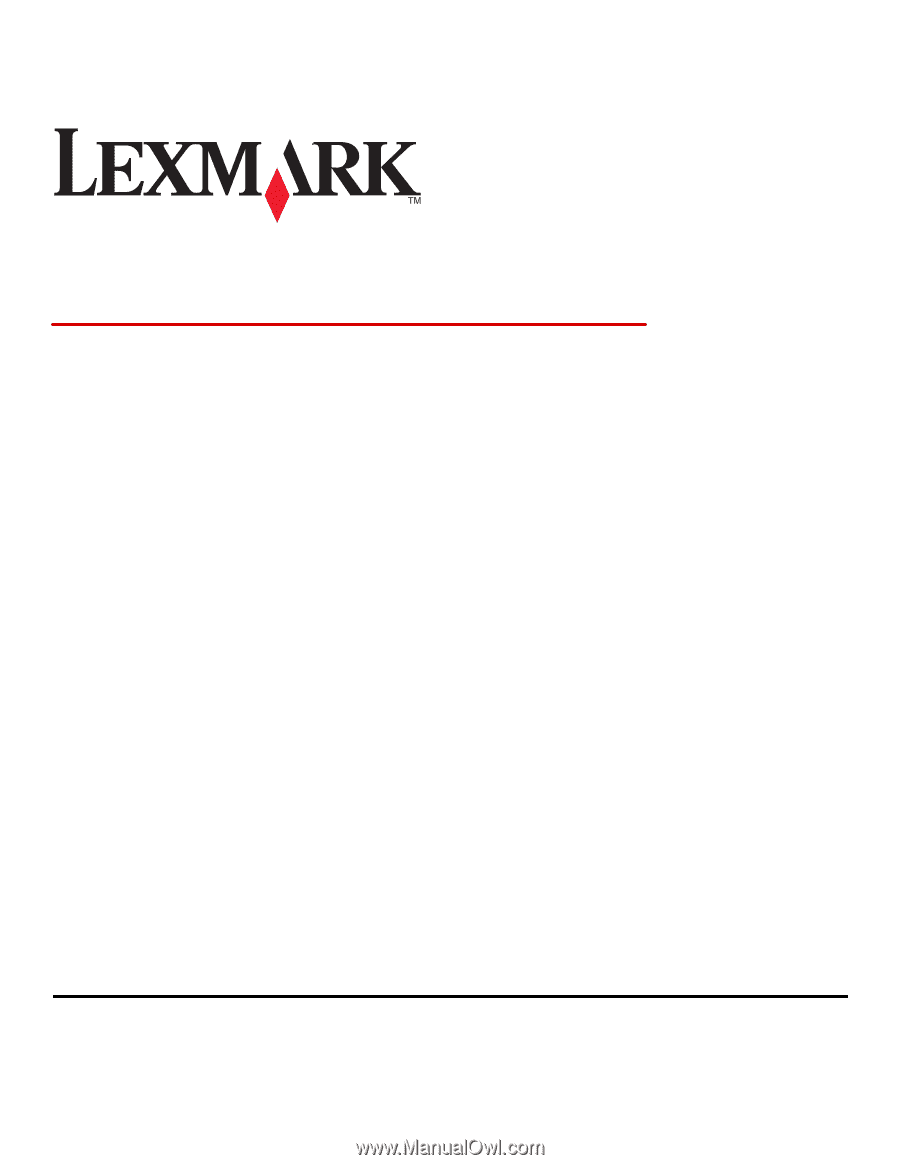
Document Distributor 4.6.02
Administrator's Guide
October 2011
www.lexmark.com