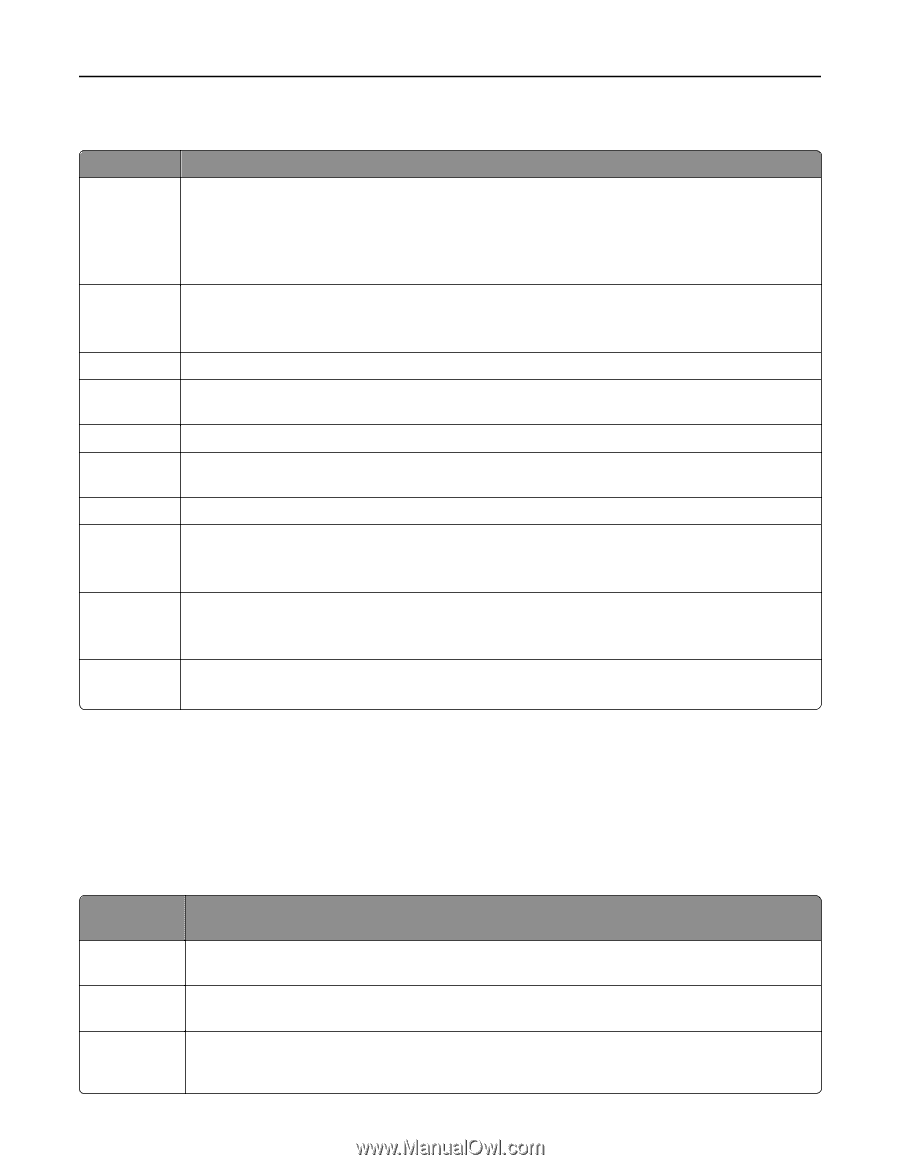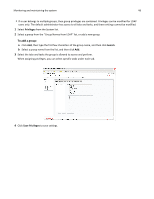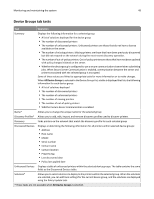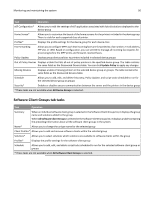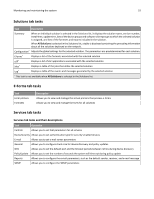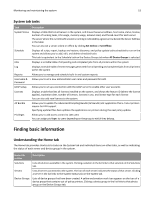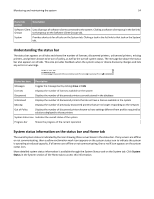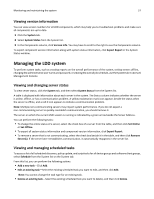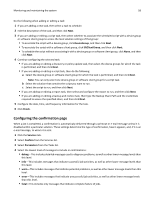Lexmark X925 Lexmark Document Distributor - Page 53
System tab tasks, Finding basic information, Understanding the Home tab
 |
View all Lexmark X925 manuals
Add to My Manuals
Save this manual to your list of manuals |
Page 53 highlights
Monitoring and maintaining the system 53 System tab tasks Task Description System Status Displays a table that lists all servers in the system, and shows the server address, host name, status, license, number of running tasks, CPU usage, memory usage, network load, and thread count for each server The server where the current LMC session is running is indicated by a green arrow beside the Server Address in the table. You can also set a server online or offline by clicking Set Online or Set Offline. Schedule Displays all script, report, backup and restore, discovery, and policy update tasks scheduled to run on the system and allows you to add, edit, and delete scheduled tasks This task is equivalent to the Schedule task on the Device Groups tab when All Device Groups is selected. Jobs Displays a sortable table of all pending and completed jobs from all printers within the system Log Displays a sortable table of event messages generated from all pending and completed jobs from all printers within the system Reports Allows you to manage and schedule built‑in and custom reports Username & Allows you to set a new administrator user name and password for LMC Password LDAP Setup Allows you to set up a connection with the LDAP server to enable other user accounts Licenses Displays a table that lists all licenses installed on the system, and shows the feature ID (where the license applies), expiration date, number of licenses, licenses in use, and license type for each license You can also add new licenses to the system. AP Bundle Allows you to update the Advanced Prompting Bundle (AP Bundle) eSF application that e‑Task 2 printers require for LDD support Specifying updated files here updates the applications on printers during the next policy update. Privileges Allows you to add access control to LDD users You can assign privileges to users depending on the group to which they belong. Finding basic information Understanding the Home tab The Home tab provides shortcuts to tasks on the System tab and individual items on other tabs, as well as indicating the status of each server and device group in the system. Home tab section Description Solutions Lists all solutions available in the system. Clicking a solution in the list links to that solution on the Solutions tab. Servers Lists all servers connected to the system. The icon of each server indicates the status of that server. Clicking a server in the list links to the System Status task on the System tab. Device Groups Lists all device groups that have been created. A yellow exclamation mark icon appears on the icon of a device group that contains out‑of‑policy printers. Clicking a device group in the list links to that device group on the Device Groups tab.