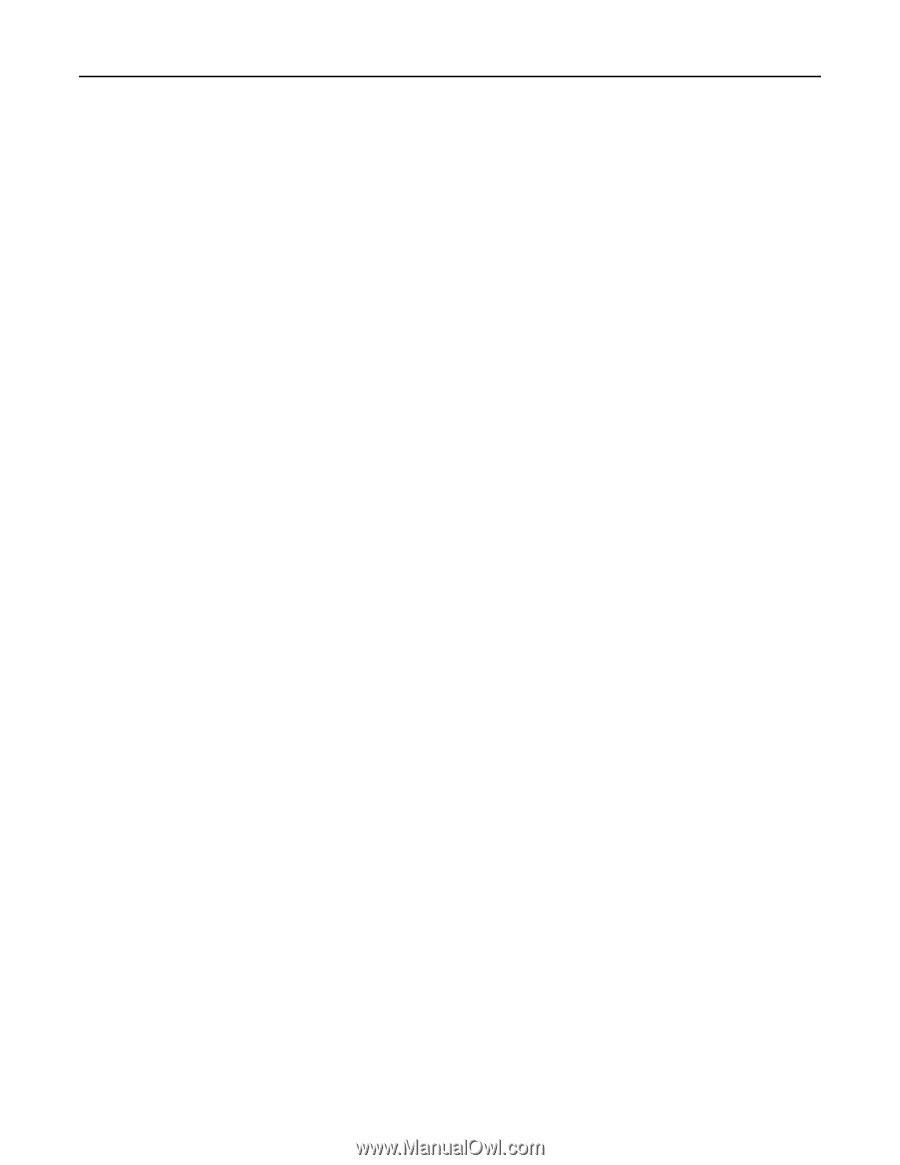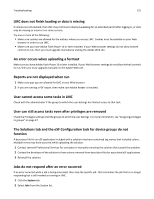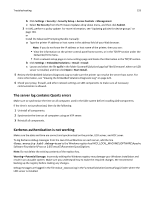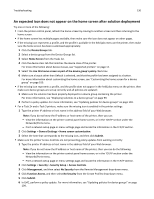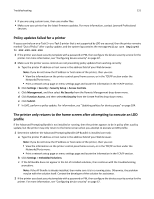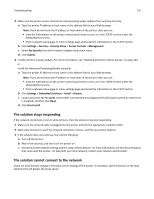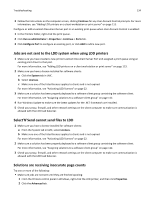Lexmark X925 Lexmark Document Distributor - Page 129
The server log contains Quartz errors, Kerberos authentication is not working, No Security - reviews
 |
View all Lexmark X925 manuals
Add to My Manuals
Save this manual to your list of manuals |
Page 129 highlights
Troubleshooting 129 b Click Settings > Security > Security Setup > Access Controls > Management. c Select No Security from the Firmware Updates drop‑down menu, and then click Submit. 2 In LMC, perform a policy update. For more information, see "Updating policies for device groups" on page 104. or Install the Advanced Prompting Bundle manually: a Type the printer IP address or host name in the address field of your Web browser. Note: If you do not know the IP address or host name of the printer, then you can: • View the information on the printer control panel home screen, or in the TCP/IP section under the Networks/Ports menu. • Print a network setup page or menu settings page and locate the information in the TCP/IP section. b Click Settings > Embedded Solutions > Install > Install. c Locate and select the file ap.fls in the folder \Lexmark\Solutions\apps\wf-ldss\firmware\ where an LDD server is installed, and then click Open > Start Install. 5 Review the Embedded Solutions Diagnostic Log to make sure the printer can resolve the server host name. For more information, see "Viewing the Embedded Solutions Diagnostic Log" on page 123. 6 Check your proxy, firewall, and other network settings on LDD components to make sure all necessary communication is allowed. The server log contains Quartz errors Make sure to synchronize the time on all computers used in the LDD system before installing LDD components. If the time is not synchronized, then do the following: 1 Uninstall all components. 2 Synchronize the time on all computers using an NTP server. 3 Reinstall all components. Kerberos authentication is not working Make sure the date and time are correct and synchronized on the printer, LDD server, and KDC sever. To log Kerberos debug messages from the Java Virtual Machine on each server, add the line ‑Dsun.security.krb5.debug=true to the Windows registry key HKEY_LOCAL_MACHINE\SOFTWARE\Apache Software Foundation\Procrun 2.0\Tomcat5\Parameters\Java\Options. Note: Do not delete the existing contents of the registry key. Warning-Potential Damage: Incorrectly editing the Windows registry may damage your Windows installation and result in an unusable system. Make sure you understand how to make the required changes. We recommend backing up the registry before making any changes. Debug messages are logged in the file stdout_xxxxxxxx.log in the \Lexmark\Solutions\tomcat\logs\ folder where the LDD server is installed.