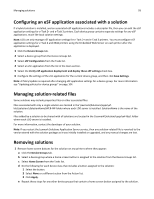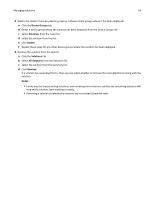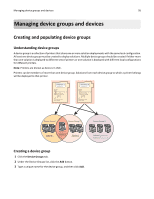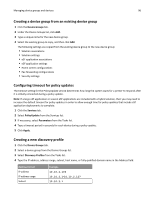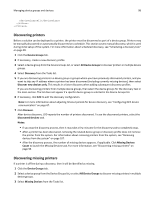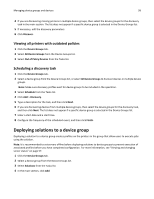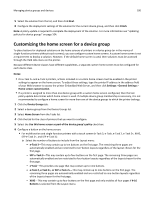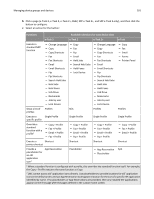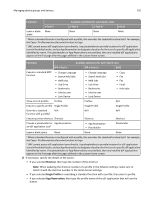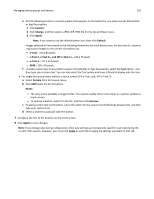Lexmark X925 Lexmark Document Distributor - Page 98
Discovering printers, Device Groups, Discovery, Discover new devices only, Discovered Devices, Notes
 |
View all Lexmark X925 manuals
Add to My Manuals
Save this manual to your list of manuals |
Page 98 highlights
Managing device groups and devices 98 All Discovering printers Before a solution can be deployed to a printer, the printer must be discovered as part of a device group. Printers may be manually discovered or automatically discovered on a schedule. This section covers manual discovery, which is used during initial setup of the system. For more information about scheduled discovery, see "Scheduling a discovery task" on page 99. 1 Click the Device Groups tab. 2 If necessary, create a new discovery profile. 3 Select a device group from the Device Groups list, or select All Device Groups to discover printers in multiple device groups. 4 Select Discovery from the Tasks list. 5 If you are discovering printers in a device group or groups where you have previously discovered printers, and you want to skip any IP address where a printer has been discovered (including currently missing devices), then select Discover new devices only. This results in a faster discovery when adding subsequent discovery profiles. If you are discovering printers from multiple device groups, then select the device groups for the discovery task in the main section. The list does not appear if a specific device group is selected in the Device Groups list. 6 If necessary, click Edit to edit the discovery configuration. Note: For more information about adjusting timeout periods for device discovery, see "Configuring NPA device communication" on page 67. 7 Click Discover. After device discovery, LDD reports the number of printers discovered. To see the discovered printers, select the Discovered Devices task. Notes: • If you stop the discovery process, then it may take a few minutes for the discovery task to completely stop. • After a printer has been discovered, removing the related device group or discovery profile does not remove the printer from the system. For information about removing printers from the system, see "Removing devices from the system" on page 107. • After the discovery process, the number of missing devices appears, if applicable. Click Missing Devices Count to launch the Missing Devices task. For more information, see "Discovering missing printers" on page 98. Discovering missing printers If a printer is offline during a discovery, then it will be identified as missing. 1 Click the Device Groups tab. 2 Select a device group from the Device Groups list, or select All Device Groups to discover missing printers in multiple device groups. 3 Select Missing Devices from the Tasks list.