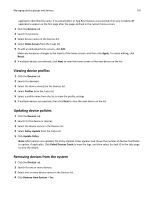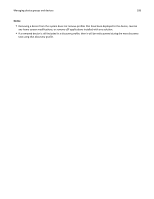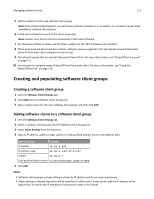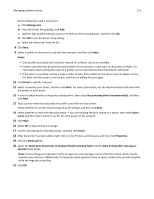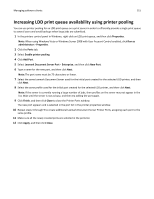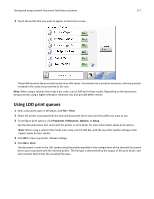Lexmark X925 Lexmark Document Distributor - Page 112
Importing software clients to a software client group, Assigning solutions to a software client group
 |
View all Lexmark X925 manuals
Add to My Manuals
Save this manual to your list of manuals |
Page 112 highlights
Managing software clients 112 Importing software clients to a software client group Software clients can be imported from a from an XML, TXT, or CSV file. 1 Click the Software Client Groups tab. 2 Select a software client group from the Software Client Groups list. 3 Select Client Profiles from the Tasks list. 4 Click Import. 5 Type the path of the file, or click Browse, and then locate the file. 6 Click Upload. The entries in the file are added to the list of software clients. In a CSV and TXT file, each line must contain a single IP address of a software client. An XML file is structured like the following example: 10.10.2.200 10.10.2.150 Assigning solutions to a software client group Assigning a solution to a software client group grants the software clients in the group access to the solution on the server, which allows users of these software clients to execute jobs using the solution. 1 Click the Software Client Groups tab. 2 Select a software client group from the Software Client Groups list. 3 Select Solutions from the Tasks list. 4 In the main section, click Add. 5 Select the solution from the list, and then click Next. 6 Configure the local settings of the solution for the current software client group, and then click Finish. Installing client software Do the following on a client computer or print server: 1 From the LDD installation package, run Setup.exe. 2 Click Install Enterprise System > Install Client Software. 3 Click Agree to accept the license agreement. 4 Make sure Client Software is selected and highlighted. If necessary, specify a location for the installation.