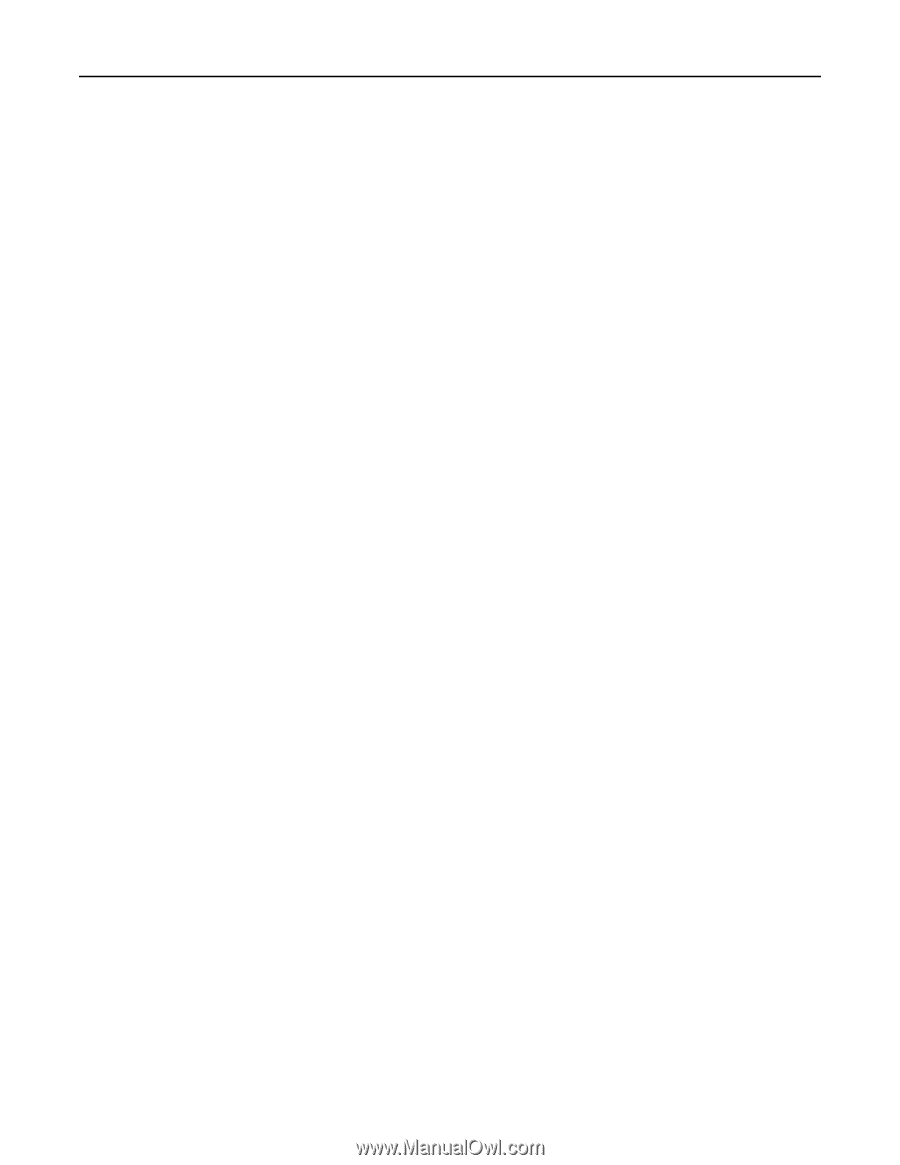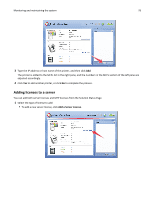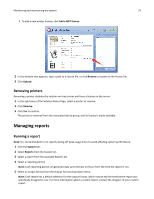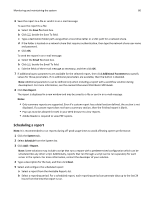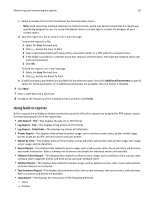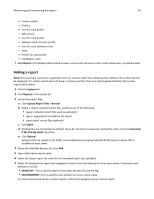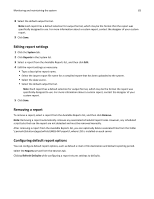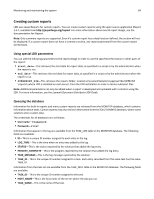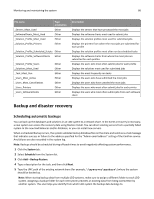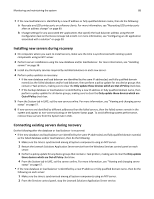Lexmark X925 Lexmark Document Distributor - Page 83
Editing report settings, Removing a report, Configuring default report options, System, Reports
 |
View all Lexmark X925 manuals
Add to My Manuals
Save this manual to your list of manuals |
Page 83 highlights
Monitoring and maintaining the system 83 8 Select the default output format. Note: Each report has a default selection for output format, which may be the format that the report was specifically designed to use. For more information about a custom report, contact the designer of your custom report. 9 Click Save. Editing report settings 1 Click the System tab. 2 Click Reports in the System list. 3 Select a report from the Available Reports list, and then click Edit. 4 Edit the report settings as necessary: • Type a descriptive report name. • Select the Jasper report file name for a compiled report that has been uploaded to the system. • Select the data source. • Select the default output format. Note: Each report has a default selection for output format, which may be the format the report was specifically designed to use. For more information about a custom report, contact the designer of your custom report. 5 Click Save. Removing a report To remove a report, select a report from the Available Reports list, and then click Remove. Note: Removing a report automatically removes any associated scheduled report tasks. However, any scheduled script tasks that use the report are not detected and must be removed manually. After removing a report from the Available Reports list, you can optionally delete associated files from the folder \Lexmark\Solutions\apps\wf-ldss\WEB-INF\reports\ where LDD is installed on each server. Configuring default report options You can configure default report options, such as default e‑mail or file destination and default reporting period. Select the Reports service from the Services tab. Clicking Refresh Defaults while configuring a report returns settings to defaults.