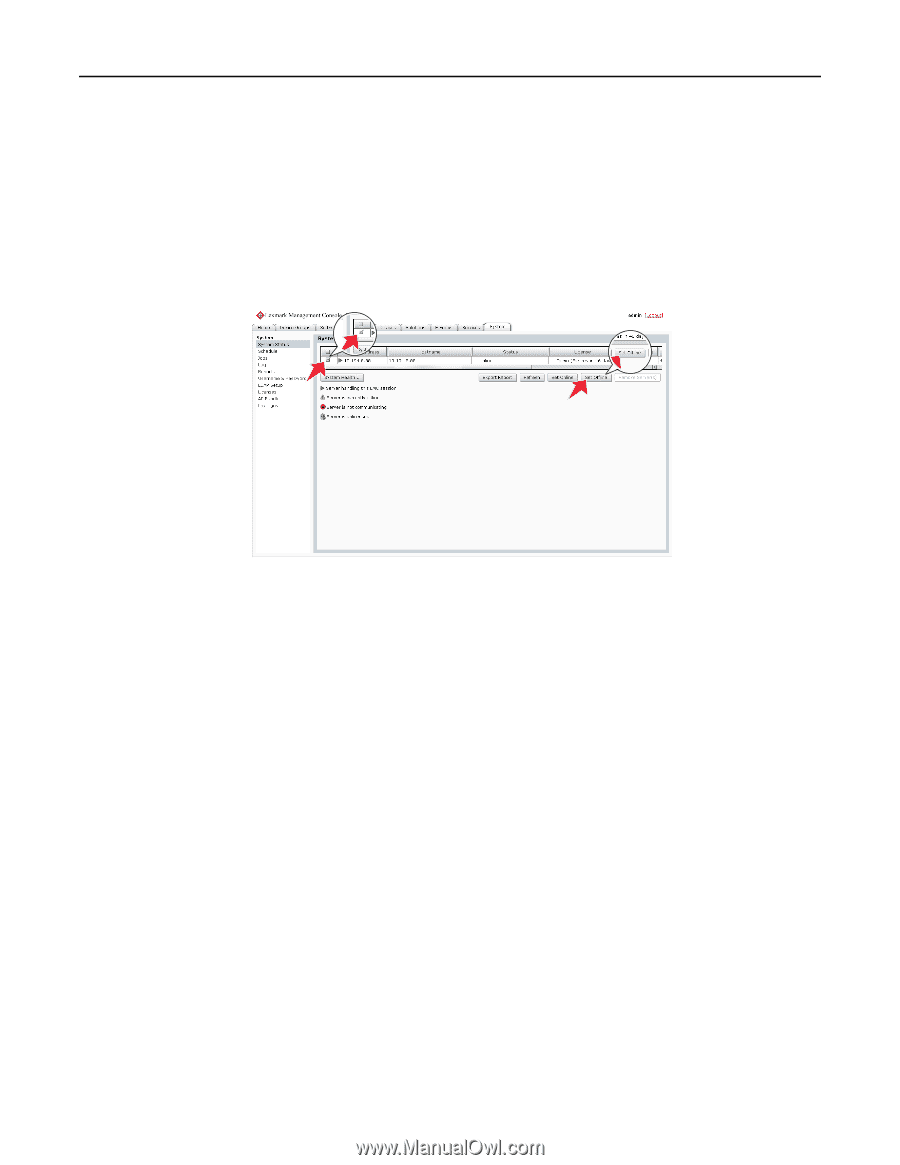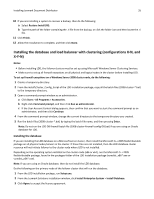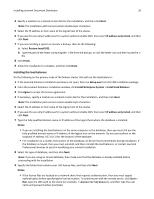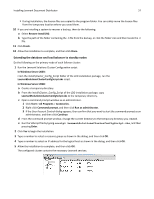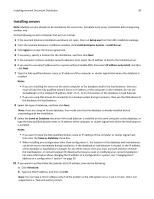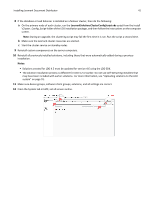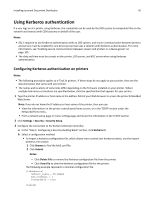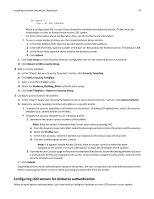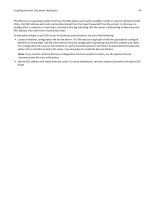Lexmark X925 Lexmark Document Distributor - Page 40
Upgrading to LDD 4.6
 |
View all Lexmark X925 manuals
Add to My Manuals
Save this manual to your list of manuals |
Page 40 highlights
Installing Lexmark Document Distributor 40 Upgrading to LDD 4.6 If LDD 4.5 is already installed, then you can upgrade components to LDD 4.6 in all configurations. Note: The Install Software Updates option in the LDD installation package cannot be used to install a new maintenance release of LDD 4.6 on an existing LDD 4.6 system (version 4.6.x to 4.6.y or version 4.6.x.m to 4.6.x.n). A patch for existing systems is available with each maintenance release. This option is, however, used to upgrade an existing LDD 4.5 system to the latest maintenance release of LDD 4.6. 1 From the System tab in LMC, set all servers offline. Make sure all servers are offline before proceeding. Click Refresh, and then make sure offline is reported in the Status column for each server. Notes: • Any jobs running or queued on a server must be completed before the server goes offline. • If a server does not change from the status setting offline after all jobs have been completed, then restart the server computer, and then make sure the status of the server is offline. 2 If the database or load balancer is installed on a failover cluster, then do the following: a On the primary node in each cluster, close all unnecessary applications, and then make sure no applications are using the shared drive where LDD components are installed. b In the Cluster Administrator, move all cluster resources to the primary node where the LDD components are originally installed. c Stop the cluster service on standby nodes. Wait for confirmation from the Cluster Administrator that the standby nodes are disabled before continuing the upgrade. 3 From the LDD installation package, run Setup.exe. 4 From the Lexmark Solutions installation window, click Install Software Updates. 5 Click Agree to accept the license agreement. 6 Click Finish. 7 If prompted, select Yes to restart the computer. Otherwise, click Done to exit the installation.