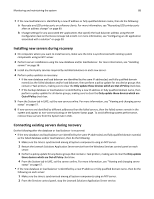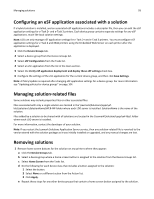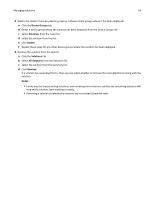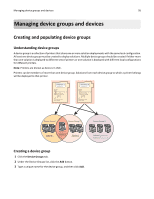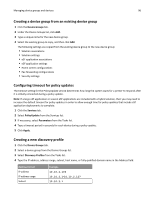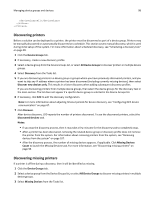Lexmark X925 Lexmark Document Distributor - Page 93
Configuring an eSF application associated with a solution, Managing solution-related files
 |
View all Lexmark X925 manuals
Add to My Manuals
Save this manual to your list of manuals |
Page 93 highlights
Managing solutions 93 Configuring an eSF application associated with a solution If a hybrid solution is installed, and an associated eSF applications includes a descriptor file, then you can edit the eSF application settings for e‑Task 2+ and e‑Task 3 printers. Each device group contains separate settings for any eSF applications, much like local solution settings. Note: LDD can only manage eSF application settings for e‑Task 2+ and e‑Task 3 printers. You must configure eSF application settings for e‑Task 2 and X642 printers using the Embedded Web Server on each printer after the application is deployed. 1 Click the Device Groups tab. 2 Select a device group from the Device Groups list. 3 Select eSF Configuration from the Tasks list. 4 Select an eSF application from the list in the main section. 5 Select the Verify eSF application deployment and deploy these eSF settings check box. 6 Configure the settings of the eSF application for the current device group, and then click Save Settings. Note: A Policy Update is required after changing eSF application settings for a device group. For more information see "Updating policies for device groups" on page 104. Managing solution‑related files Some solutions may include properties files or other associated files. Files associated with only a single solution are located in the \Lexmark\Solutions\apps\wfldss\solutions\SolutionName\WEB-INF folder where each LDD server is installed. SolutionName is the name of the solution. Files added by a solution to be shared with all solutions are located in the \Lexmark\Solutions\apps\wf-ldss\ folder where each LDD server is installed. For more information, contact the developer of your solution. Note: If you restart the Lexmark Solutions Application Server service, then any solution‑related file is reverted to the version stored with the solution package as it was initially installed or upgraded, and any manual changes are lost. Removing solutions 1 Remove home screen buttons for the solution on any printers where they appear: a Click the Device Groups tab. b Select a device group where a home screen button is assigned to the solution from the Device Groups list. c Select Home Screen from the Tasks list. d Do the following for each device class that includes a button assigned to the solution: 1 Select the button. 2 Select None or a different action from the Action list. 3 Click Apply. e Repeat these steps for any other device groups that contain a home screen button assigned to the solution.