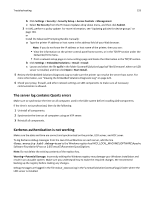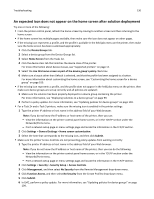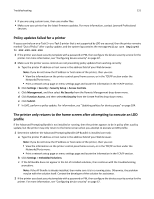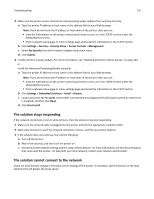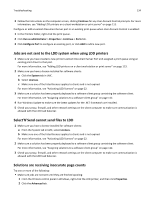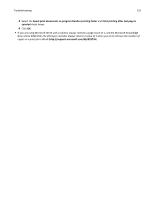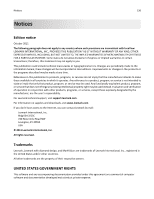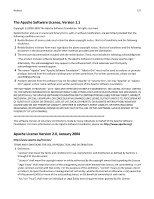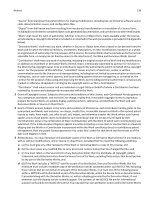Lexmark X925 Lexmark Document Distributor - Page 133
Solving problems with client software, Cannot create new Lexmark Document Server ports
 |
View all Lexmark X925 manuals
Add to My Manuals
Save this manual to your list of manuals |
Page 133 highlights
Troubleshooting 133 Solving problems with client software Cannot create new Lexmark Document Server ports 1 Make sure at least one server is online using the System Status task on the System tab in LMC. 2 Make sure you have a license installed for software clients: a Click the System tab. b Select Licenses. c Make sure one of the listed licenses applies to clients, and is not expired. For more information, see "Activating LDD licenses" on page 22. 3 Make sure a solution has been properly assigned to a software client group containing the software client. For more information, see "Assigning solutions to a software client group" on page 112. 4 Check your proxy, firewall, and other network settings on the client computer to make sure communication is allowed with the LDD load balancer. System processes terminate unexpectedly when creating a Lexmark Document Server port If a profile assigned to Lexmark Document Server port has a name with more than 14 characters, or the port name used has more than 75 characters, then the processes explorer.exe and spoolsv.exe may terminate unexpectedly. 1 If a port was created before the error occurred, then delete the port using the Ports tab of the Properties dialog for the created print queue. Note: When using Windows Vista or Windows Server 2008 with User Account Control enabled, right‑click the print queue and then click Run as administrator > Properties to access the properties for the Lexmark Document Server port. 2 If the profile used with the port has a name with more than 14 characters, then rename the profile using a name with 14 characters or fewer. For more information, contact the person who developed the solution, or see the Lexmark Document Distributor SDK Guide. 3 Create a new port for the created print queue, using a name with 75 characters or fewer. 4 Restart the computer where you added the Lexmark Document Server port. Cannot create or configure a Lexmark Document Server port in Windows Vista or Windows Server 2008 When User Account Control is enabled in Windows Vista or Windows Server 2008, the Lexmark Document Server port must be installed or configured with administrative privileges. Do one or more of the following: Create a new print queue using the Lexmark Document Server port when User Account Control is enabled: 1 In the Printers folder, right‑click Add Printer. 2 Click Run as administrator.