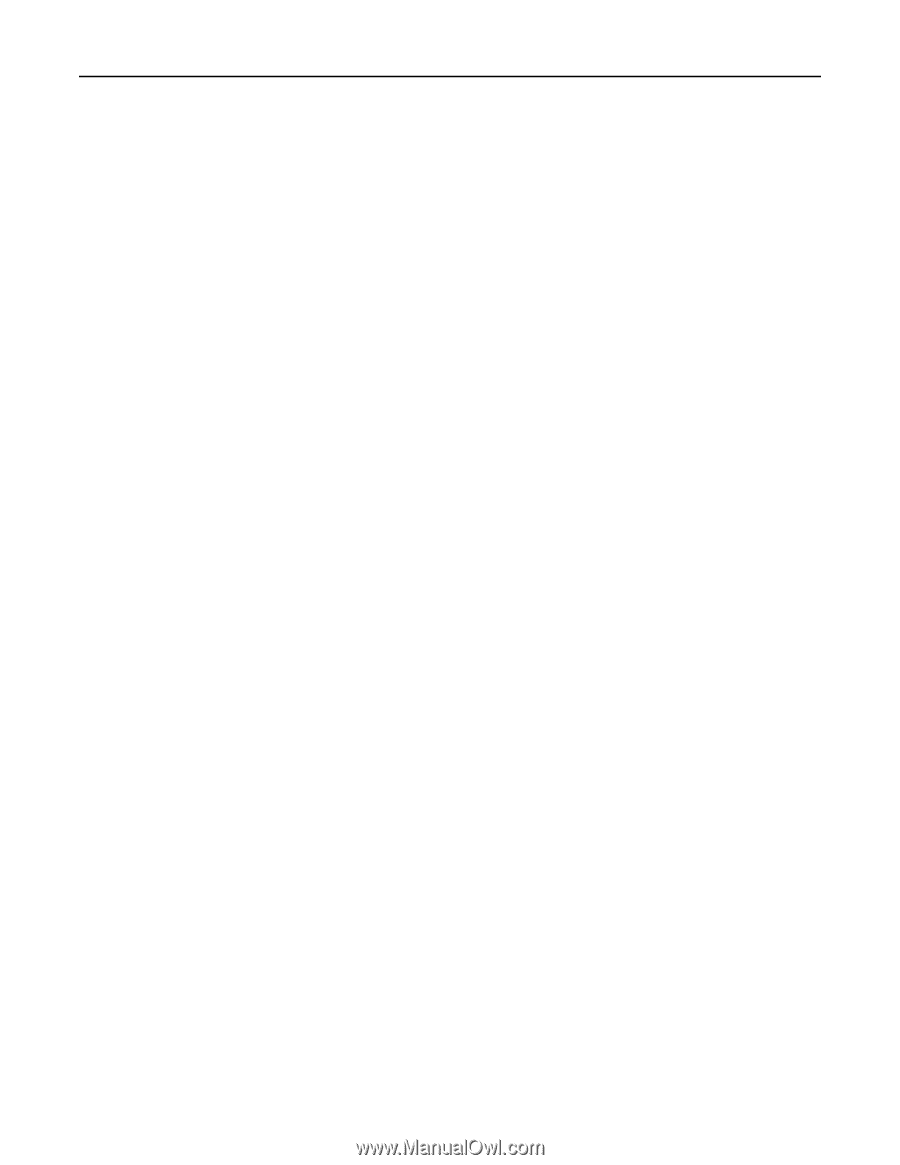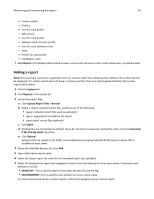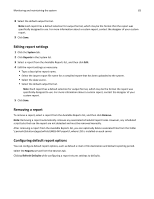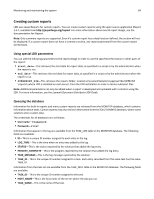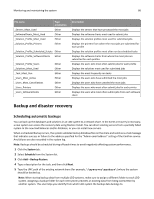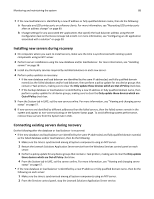Lexmark X925 Lexmark Document Distributor - Page 87
Recovering backup data with a new installation, Keep Jobs Logs Database, Keep previous backups, Finish
 |
View all Lexmark X925 manuals
Add to My Manuals
Save this manual to your list of manuals |
Page 87 highlights
Monitoring and maintaining the system 87 6 If the network share requires authentication, then type the user name and password. 7 To back up the jobs list and the log, make sure the Keep Jobs Logs Database check box is selected. 8 To keep previous backup sets, make sure the Keep previous backups check box is selected. If this option is selected, data from each backup is stored in a folder named with the date of the backup within the specified network share folder. If it is cleared, backup data is stored directly in the specified network share folder, overwriting any previous data. Note: The database containing the jobs list and the log may be very large. If both Keep Jobs Logs Database and Keep previous backups check boxes are selected, regularly make sure that you have enough space on the network share where the files are backed up. 9 Click Next. 10 Enter a start date and a start time. 11 Configure the frequency of the scheduled event, and then click Finish. Note: When keeping previous backups, you can delete dated backup folders containing entire previous backups as necessary, but do not modify the internal folder structure of backup data. Recovering backup data with a new installation When a recovery is necessary and you are using a network share backup, a new load balancer or database and load balancer together can access backup data using Restore Install. Note: If only the load balancer has failed, then you can restore the load balancer by itself. However, if only the database has failed, then you must restore the database, and then restore the load balancer as well. 1 Select the appropriate installation, proceeding to the final step of the installation wizard without clicking Finish: • If a workgroup system has failed, then perform a workgroup installation. • If the database and load balancer together or the database only has failed in an enterprise system, then install the database. • If only the load balancer has failed in an enterprise system, then install the load balancer. 2 Select Restore Install (RI). 3 Type the path of the folder containing the .ri file from the backup data. or Click the folder icon and then locate the .ri file from the backup data. 4 Click Finish to complete Restore Install. 5 If you are using an enterprise system and you just installed the database, then repeat steps 1 through 4 for the load balancer. 6 If you are using an enterprise system, then add servers to the system and set them online. • If you are installing new servers, then see "Installing new servers during recovery" on page 88. • If you are using existing servers, then see "Connecting existing servers during recovery" on page 88.