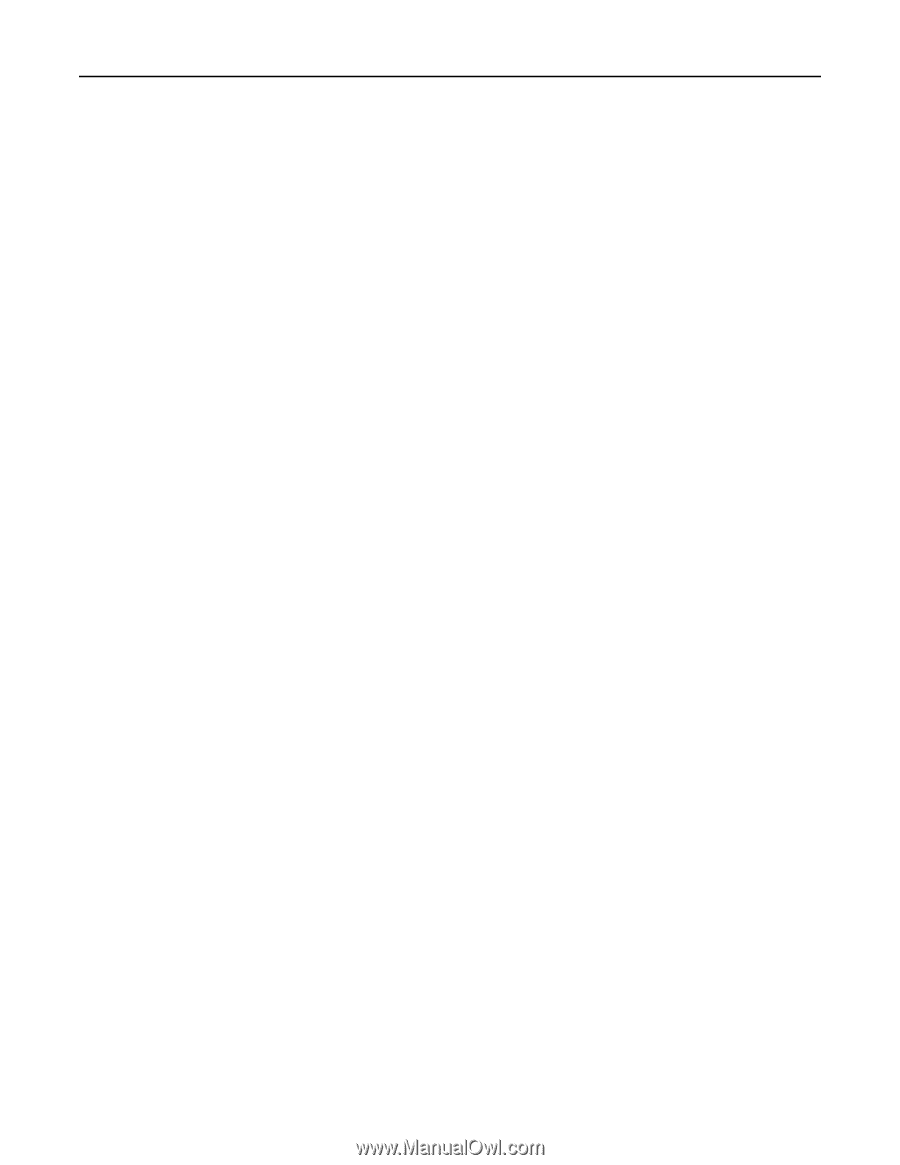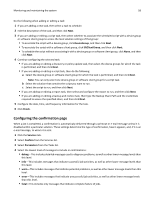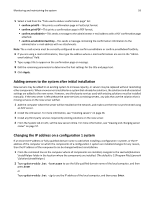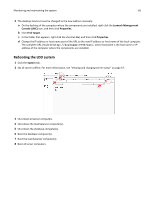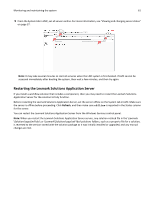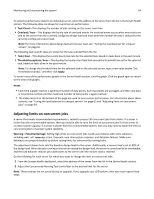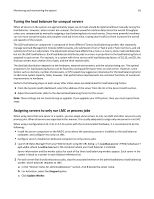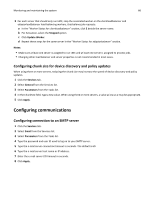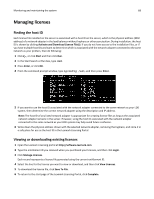Lexmark X925 Lexmark Document Distributor - Page 63
Updating the Advanced Prompting Bundle, Managing system performance
 |
View all Lexmark X925 manuals
Add to My Manuals
Save this manual to your list of manuals |
Page 63 highlights
Monitoring and maintaining the system 63 Updating the Advanced Prompting Bundle The Advanced Prompting Bundle (AP Bundle) is an eSF application that LDD installs on e‑Task 2, e‑Task 2+, and e‑Task 3 multifunction and single‑function printers, and X642 multifunction printers. This application is required for LDD support and provides prompting capabilities, held jobs support, and security support for printers with LDD. 1 Click System tab > AP Bundle. 2 Beside AP Bundle Application File, click Browse, and then locate the file ap‑x.x.x.x.fls. 3 Beside AP Bundle Descriptor File, click Browse, and then locate the file ap‑x.x.x.x_desc.xml. Notes: • The descriptor file is required in order to update the AP Bundle. • You can change the default settings of the AP Bundle application on e‑Task 2+ printers by editing the value attributes of the property elements in the descriptor file. Adding or removing settings in the descriptor file does not affect the application. 4 Click Upload. During the next policy update, LDD updates the AP Bundle application on printers where it has not been installed or when an older version is installed. Note: If a printer already has a newer version of the AP Bundle application installed, then the version specified for the update is not installed. Managing system performance Accessing the System Health dashboard 1 Click the System tab. 2 Select System Status from the System list, and then click System Health. Monitoring system health The overall system health is shown in the top section of the page by the following indicators: • Overloaded-The indicator changes color depending on the overload condition of the system: - Green-No servers are overloaded, and all servers are operating at normal capacity. - Yellow-One or more servers are overloaded, but at least one server is not. Overloaded servers operate at diminished capacity until they are no longer overloaded. - Red-All servers are overloaded and operating at diminished capacity. • Tasks / hour-This displays the current hourly task rate, based on tasks done in the past minute. • Threshold exceptions-This displays the hourly rate of tasks that exceed the threshold time set for each job on each server, based on tasks done in the past minute.