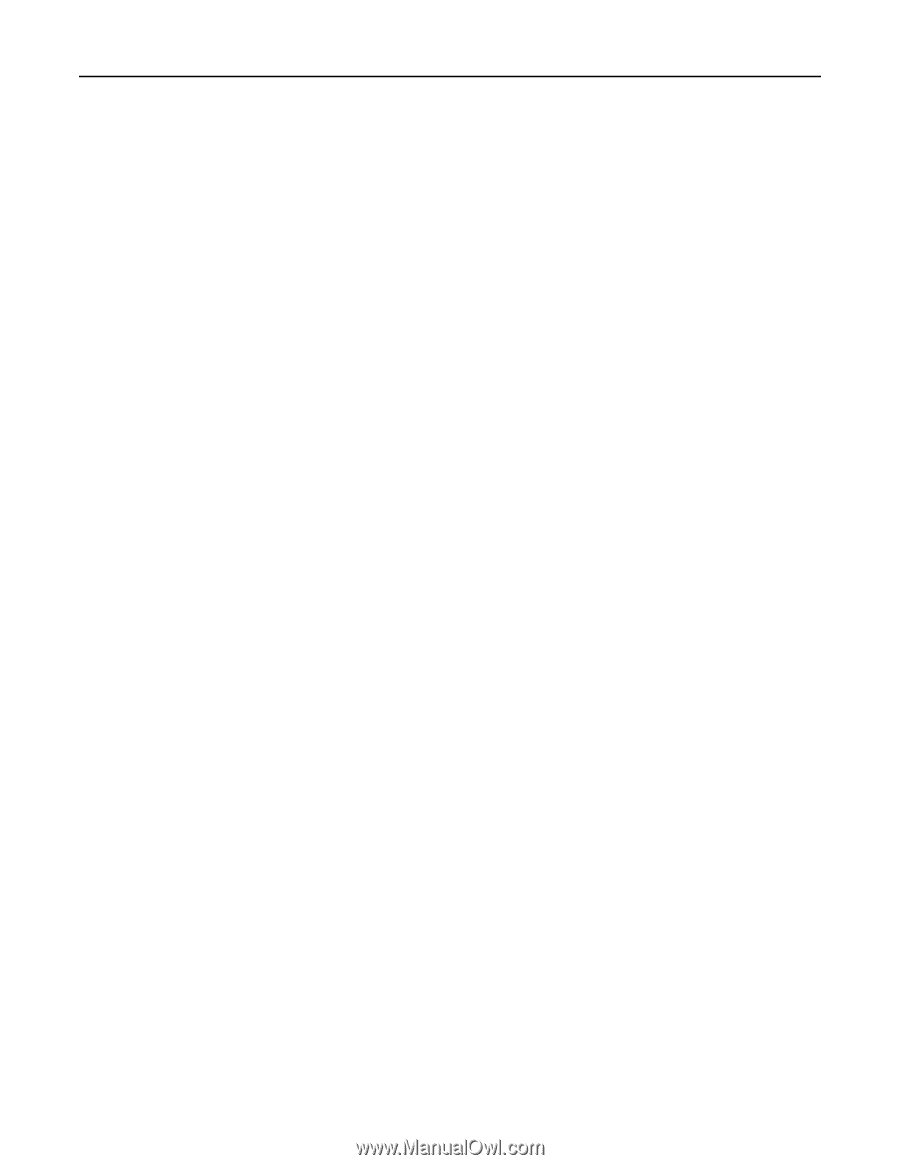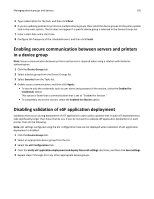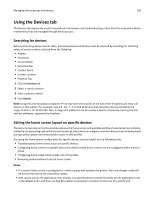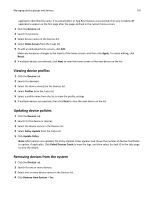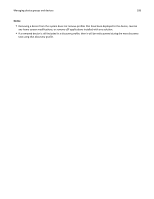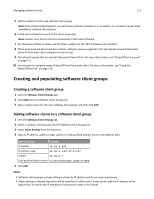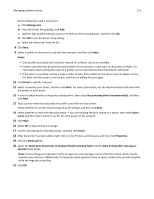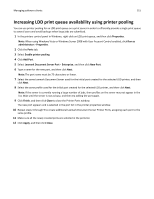Lexmark X925 Lexmark Document Distributor - Page 110
Understanding dynamic prompting support, Understanding software client setup, MessagePrompt
 |
View all Lexmark X925 manuals
Add to My Manuals
Save this manual to your list of manuals |
Page 110 highlights
Managing software clients 110 • Lexmark Document Server Printer Port supports dynamic prompting. • The Solution Status Page cannot be associated with a software client group. Note: Separate client licenses are required for using software clients in LDD. For more information about adding licenses to an existing system, see "Adding an MFP, e‑forms virtual printer, or software client license to an existing server" on page 71. Understanding dynamic prompting support When a profile is selected, solutions usually either prompt you for information or start a job. Many solutions involve submitting jobs with related information (such as account numbers, passwords, or processing options) that is obtained through prompting. Where possible, prompting should occur before submitting the job. This gives you the opportunity to cancel jobs when prompted for information they don't have at the moment. The Job Submission Web Service provides prompting capability to Lexmark Document Server Printer Port clients. From the port monitor, the following prompts are supported: • MessagePrompt • BooleanPrompt • IntegerPrompt • ListPrompt • ArrayPrompt • PasswordPrompt • ScanPrompt • MessagePrompt • EndPrompt When the prompt wizard appears on the client screen, you can respond to the prompt within 30 seconds before it times out. Prompting depends on whether or not there are any more required information or documents to process. If there are more, then the end user is asked whether to continue or not. When the user reaches the last prompt, a summary dialog of the answers appears. The user can then choose to send or cancel the job. You can cancel the job at any time, although cancelling the job cannot undo the job application processing that has already taken place. Understanding software client setup Preparing software clients for use with LDD solutions requires a slightly different process than setup and solution deployment for printers. Do the following after installing other LDD system components: 1 Upload a solution to LDD. For more information, see "Uploading solutions to the LDD system" on page 91. 2 If necessary, install client software licenses on the LDD system. For more information, see "Adding an MFP, e‑forms virtual printer, or software client license to an existing server" on page 71. 3 Create a software client group to contain software clients to which a particular solution should be available. 4 Add IP addresses to the software client group for the computers where client software are to be installed, and to which a particular solution should be available.