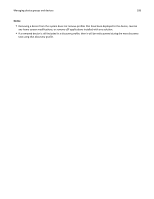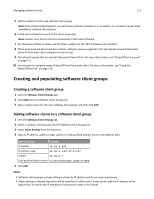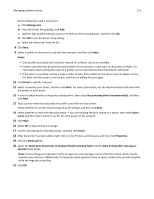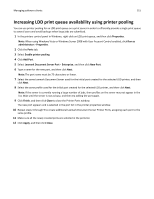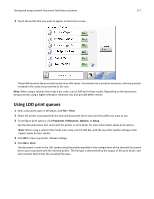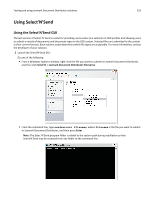Lexmark X925 Lexmark Document Distributor - Page 113
Installing client software on a Microsoft Cluster Server
 |
View all Lexmark X925 manuals
Add to My Manuals
Save this manual to your list of manuals |
Page 113 highlights
Managing software clients 113 5 To include Select'N'Send in the installation, select Select'N'Send from the list. Note: Do not install Select'N'Send on a print server. 6 To include the Lexmark Document Server Port in the installation, select the Lexmark Document Server Printer Port check box. 7 Click Finish, and then allow the installation to complete. 8 If prompted, select Yes to restart the computer. Otherwise, click Done to finish the installation. 9 Run Windows Update to make sure the latest updates for the .NET framework are installed. Installing client software on a Microsoft Cluster Server 1 Set any online Print Spooler resource offline to avoid initiating a failover during installation. 2 Install only the Lexmark Document Server Printer Port on each physical node in the cluster. 3 Run Windows Update on each node to make sure the latest updates for the .NET framework are installed. 4 If necessary, configure the spooler resource for the cluster. 5 Create print queues on the cluster, selecting Lexmark Document Server Port ‑ Enterprise as the port. Note: When using Windows Vista or Windows Server 2008 with User Access Control enabled, right‑click Add Printer and then select Run as administrator to create print queues. Note: For more information, see the documentation for your Microsoft Cluster Server. Adding LDD printers on a client workstation or print server After installing the client software, you must create a separate Lexmark Document Server Printer Port for each profile you want to use on an LDD server, and you must create a print queue assigned to that port. 1 Make sure you have installed the print driver that will be used with the Lexmark Document Server Printer Port. Note: If you do not have a specific print driver that you plan to use with the Lexmark Document Server Printer port, then you can use the PCL or PostScript Lexmark Universal Driver appropriate for your operating system, available at http://support.lexmark.com. 2 Make sure at least one server is online using the System Status task from the System tab in LMC. 3 Using the Printers or Devices control panel in Windows, add a new printer. Note: When using Windows Vista or Windows Server 2008 with User Account Control enabled, right‑click Add Printer, and then click Run as administrator. 4 When prompted, select a local printer and do not allow Windows to search for plug‑and‑play printers. 5 When prompted to select a printer port, create a new port of Lexmark Document Server Port ‑ Enterprise type. 6 Type a name for the new port, and then click Next. The port name must be 75 characters or fewer. 7 Select a Lexmark Document Server. If the client software is newly installed, then the list is empty.