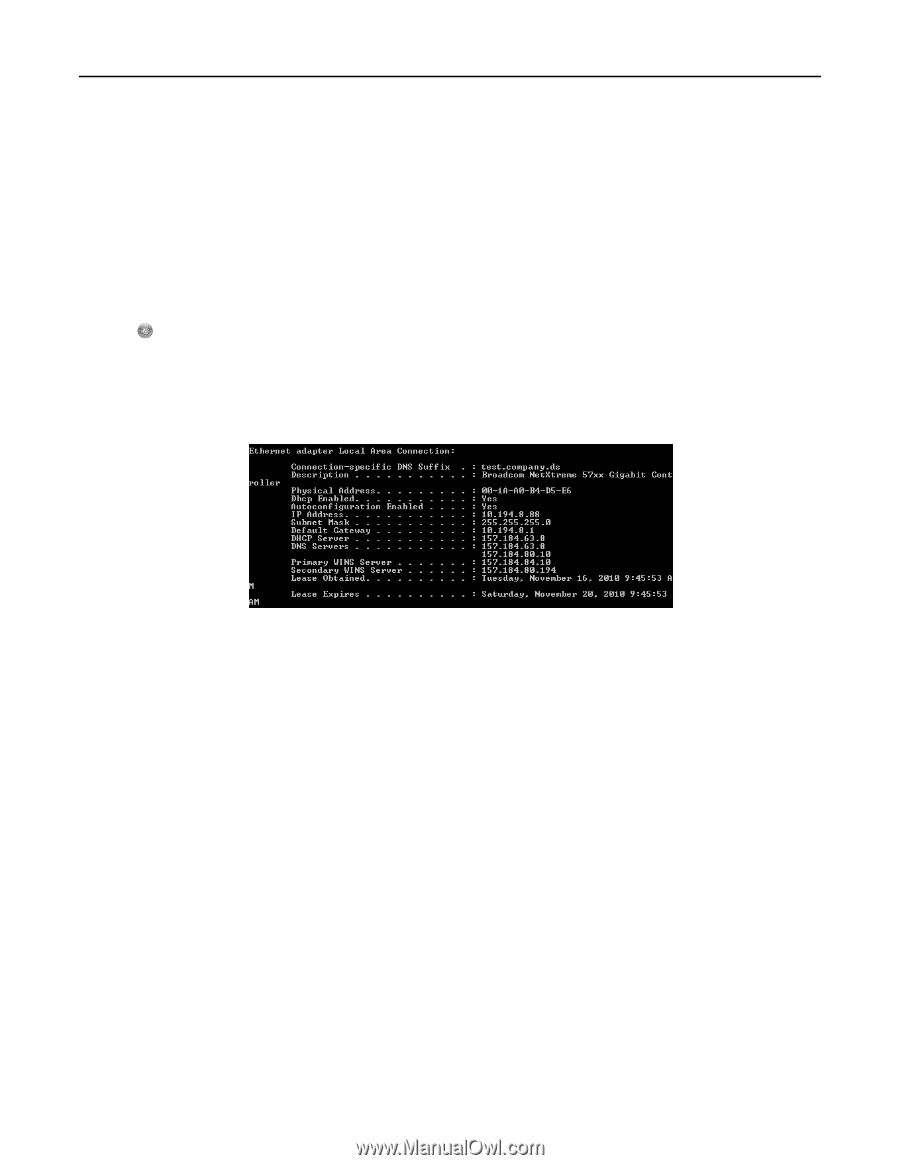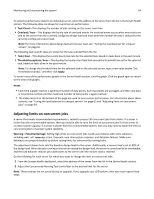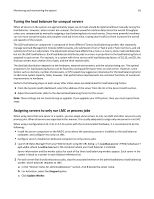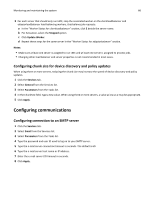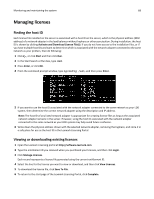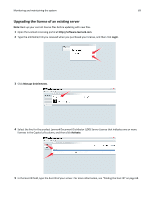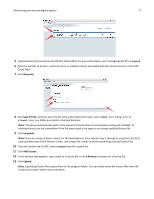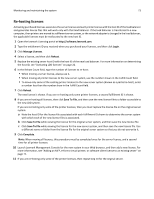Lexmark X925 Lexmark Document Distributor - Page 68
Managing licenses, Finding the host ID, Viewing or downloading existing licenses
 |
View all Lexmark X925 manuals
Add to My Manuals
Save this manual to your list of manuals |
Page 68 highlights
Monitoring and maintaining the system 68 Managing licenses Finding the host ID Each license file installed on the server is associated with a host ID on the server, which is the physical address (MAC address) of a network adapter in the load balancer without hyphens or other punctuation. During installation, the host ID is shown by clicking Activate and Download License File(s). If you do not have access to the installation files, or if you have multiple host IDs and want to determine which is associated with the network adapter connected to the same network as your printers, then do following: 1 Click , or click Start and then click Run. 2 In the Start Search or Run box, type cmd. 3 Press Enter, or click OK. 4 From the command prompt window, type ipconfig /all, and then press Enter. 5 If you want to use the host ID associated with the network adapter connected to the same network as your LDD system, then determine the correct network adapter using the description and IP address. Note: The host ID of any listed network adapter is appropriate for creating license files as long as the associated network adapter remains in the server. However, using the host ID associated with the network adapter connected to the same network as your LDD system may help avoid future confusion. 6 Write down the physical address shown with the selected network adapter, removing the hyphens, and store it in a safe place for use as the host ID in the Lexmark Licensing Portal. Viewing or downloading existing licenses 1 Open the Lexmark Licensing portal at http://software.lexmark.com. 2 Type the entitlement ID you received when you purchased your licenses, and then click Login. 3 Click Manage Licenses. Each record represents a license file generated using the current entitlement ID. 4 Select the line for the license you want to view or download, and then click View Licenses. 5 To download the license file, click Save To File. 6 To return to the start page of the Lexmark Licensing Portal, click Complete.