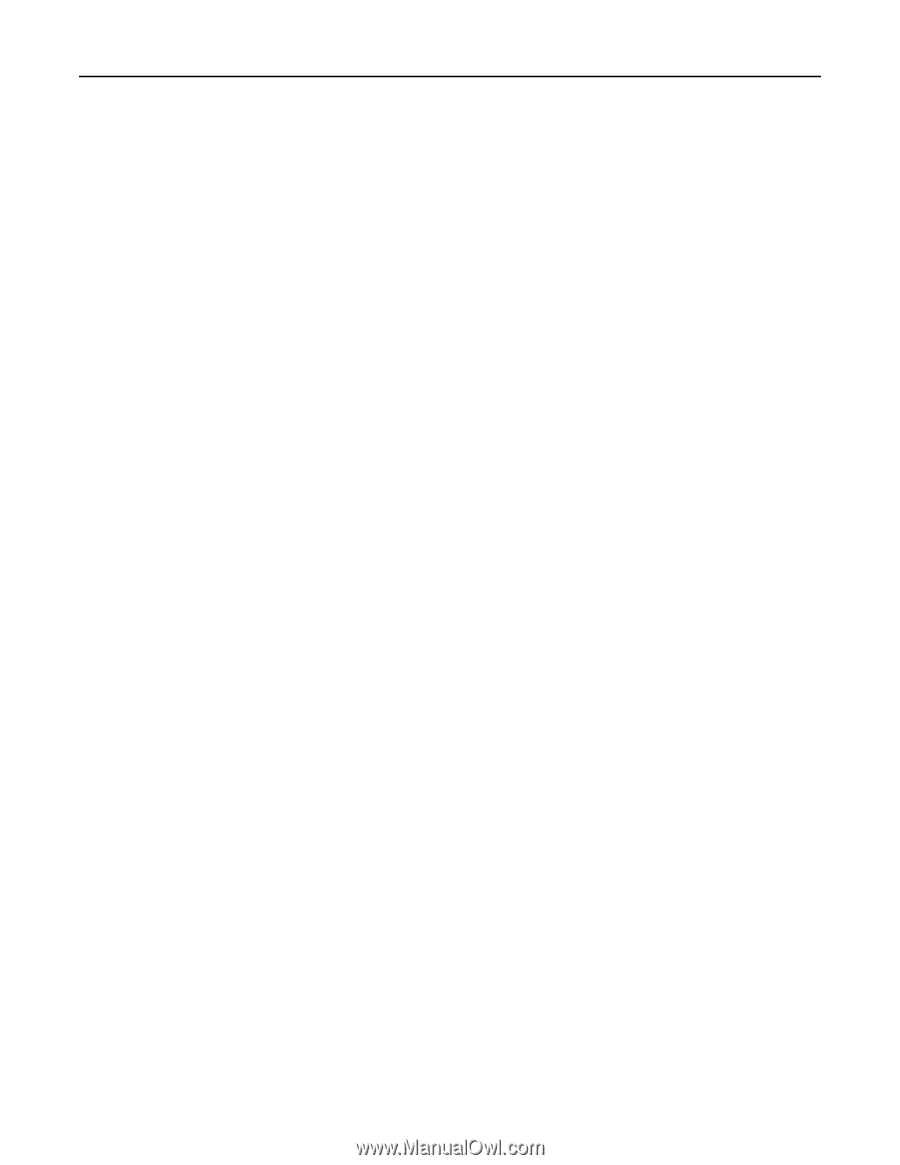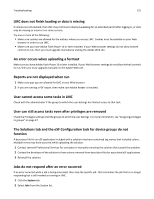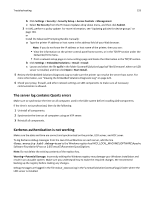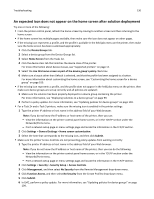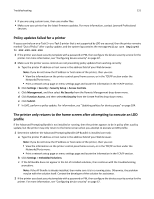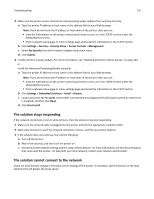Lexmark X925 Lexmark Document Distributor - Page 128
LDSS Server is unavailable message appears on the printer control panel
 |
View all Lexmark X925 manuals
Add to My Manuals
Save this manual to your list of manuals |
Page 128 highlights
Troubleshooting 128 LDSS Server is unavailable message appears on the printer control panel 1 Make sure the system has been running long enough for all services to start. It may take several minutes to start all services when the LDD system is first booted. If the system was recently booted, then wait a few minutes, and then try again. 2 Make sure the LDD system and all servers are online: a Log on to LMC. b Click the System tab. c If necessary, select System Status from the System list. d Look in the Status column for offline servers, and set servers online as necessary. For more information, see "Viewing and changing server status" on page 57. 3 Make sure the solution you are attempting to access exists in the system and has been properly deployed to a device group containing the printer: a Log on to LMC. b Click the Solutions tab. c Select the solution you are trying to access from the printer. If the solution does not appear, then install the solution. For more information, see "Uploading solutions to the LDD system" on page 91. d If necessary, select the Summary task. e Make sure a device group that contains the printer appears beside Device Groups in the Summary section. If no device group containing the printer appears, then make sure the printer is added to a device group, and then deploy the solution to that device group. For more information, see "Deploying solutions to a device group" on page 99. f Perform a policy update. For more information, see "Updating policies for device groups" on page 104. 4 If you are using an e‑Task 2 printer, make sure the correct version of the Advanced Prompting Bundle (AP Bundle) is installed, especially if you have upgraded your LDD system from version 4.5 or earlier: a Type the printer IP address or host name in the address field of your Web browser. Note: If you do not know the IP address or host name of the printer, then you can: • View the information on the printer control panel home screen, or in the TCP/IP section under the Networks/Ports menu. • Print a network setup page or menu settings page and locate the information in the TCP/IP section. b Click Settings > Embedded Solutions. c Make sure that the first two segments of the version number beside AP Bundle match the version number of the LDD system. For version 4.6, the version of the AP Bundle should be 4.6.x. d If the version numbers do not match, then do the following: 1 Make sure the printer access controls are not preventing policy updates from working correctly: a Type the printer IP address or host name in the address field of your Web browser. Note: If you do not know the IP address or host name of the printer, then you can: • View the information on the printer control panel home screen, or in the TCP/IP section under the Networks/Ports menu. • Print a network setup page or menu settings page and locate the information in the TCP/IP section.