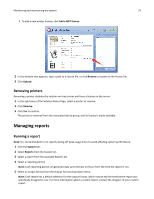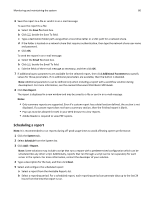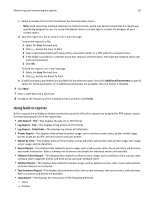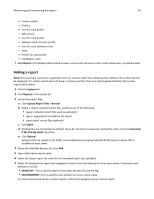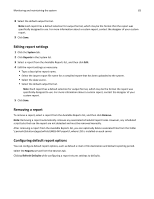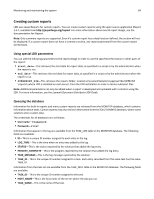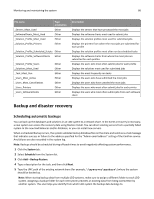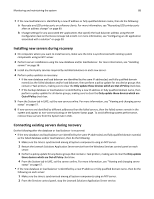Lexmark X925 Lexmark Document Distributor - Page 84
Creating custom reports, Using special LDD parameters, Querying the database
 |
View all Lexmark X925 manuals
Add to My Manuals
Save this manual to your list of manuals |
Page 84 highlights
Monitoring and maintaining the system 84 Creating custom reports LDD uses JasperReports for custom reports. You can create custom reports using the open source application iReport 3.5.2, available from http://jasperforge.org/ireport. For more information about overall report design, see the documentation for iReport. Note: Only summary reports are supported. Even if a custom report has a detail section defined, the section will not be displayed. If a custom report does not have a summary section, any reports generated from the custom report will be blank. Using special LDD parameters You can add the following parameters to the report design in order to use the specified information in other parts of the report: • start_date-This retrieves the start date for report data, as specified in a script or by the administrator when the report is run. • end_date-This retrieves the end date for report data, as specified in a script or by the administrator when the report is run. • SUBREPORT_DIR-This retrieves the reports folder, located at \Lexmark\Solutions\apps\wf-ldss\WEB-INF \reports\ where LDD is installed on each server, from the LDD installation in order to locate subreport files. Note: Additional parameters can only be added when a report is developed and uploaded with a solution using the SDK. For more information, see the Lexmark Document Distributor SDK Guide. Querying the database Information for built‑in reports and many custom reports are retrieved from the MONITOR database, which contains information about tasks. Custom reports may also retrieve information from the SOLUTIONINFO database, where some solutions store custom data. The credentials for all databases are as follows: • User name-framework • Password-rivet Information that appear in the log are available from the TASK_LOG table in the MONITOR database. The following fields are available: • ID-This is a unique ID number assigned to each entry in the log. • LOG_TIME-This is the time when an entry was added to the log. • STATUS-This is the status reported by the solution that added the log entry. • PERCENT_COMPLETE-This is the progress reported by the solution that added the log entry. • TASK_MESSAGE-This is the log message reported by the solution. • TASK_ID-This is the unique ID number assigned to a task. Each entry recorded from the same task has the same TASK_ID. Information from the Jobs list are available from the TASK_INFO table in the MONITOR database. The following fields are available: • TASK_ID-This is the unique ID number assigned to the task. • HOST_NAME-This is the host name of the server where the job was run. • TASK_NAME-This is the name of the task.