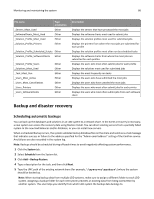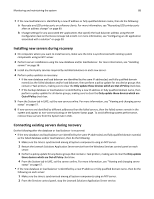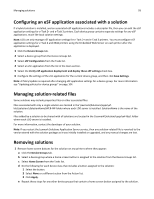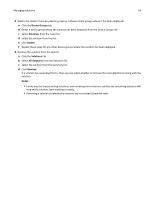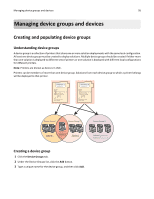Lexmark X925 Lexmark Document Distributor - Page 90
Manually backing up databases, Finish, Close, Apply, Delete
 |
View all Lexmark X925 manuals
Add to My Manuals
Save this manual to your list of manuals |
Page 90 highlights
Monitoring and maintaining the system 90 6 Click Finish to add the new port. 7 If you are using pooled ports, then add additional ports using the same server and profile. 8 If the Printer Ports dialog is still open, then click Close. 9 Make sure only newly created ports are selected, and then click Apply. 10 Do the following for each port associated with the failed load balancer: a Select the port from the list. b Click Delete, and then click Yes to confirm deletion. Note: If a port cannot be deleted, it may still be associated with the print queue. Make sure only newly created ports are selected, click Apply, and then try again. 11 If necessary, select newly created ports again. 12 Click Close. Manually backing up databases You can back up the LDD databases using any normal Firebird backup procedure. For manual backups, you can use GBAK.exe, located in the \firebird\bin\ folder within the folder where the LDD load balancer or database is installed. The following databases, located in the \firebird\data\ folder within the folder where the LDD database is installed, should be included in the backup: • EFORMS.FDB • FRAMEWORK.FDB • LICENSE.FDB • MONITOR.FDB • QUARTZ.FDB • SOLUTIONINFO.FDB The user name for each database is framework, and the password is rivet. The following command is recommended for each file: LDD_folder\firebird\bin\gbak.exe -v -t -user framework -password rivet "DB_IP_address:LDD_folder\firebird\data\source_db" "backup_db" Make the following replacements: • LDD_folder-This is the folder where the LDD database is installed. • DB_IP_address-This is the IP address of the LDD database. • source_db-This is the file name of the database file to back up. • backup_db-This is the path and file name of the backup database file, which uses the extension .fbk.