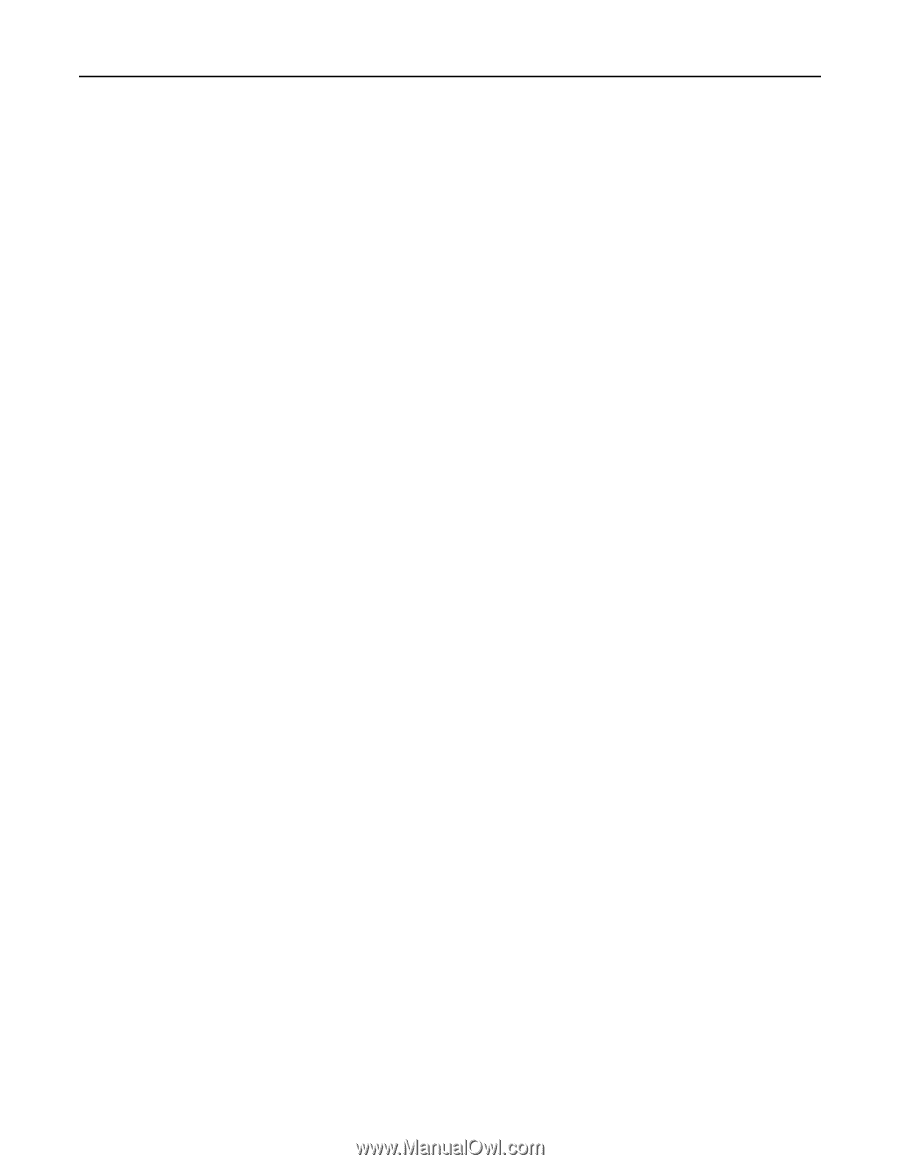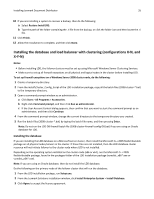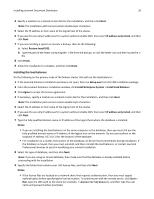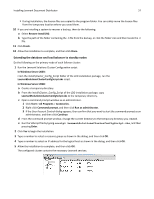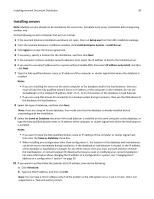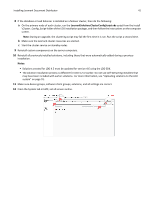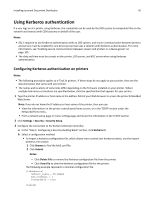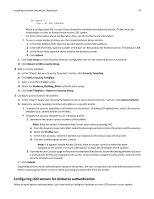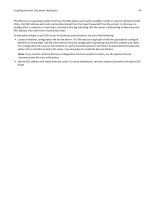Lexmark X925 Lexmark Document Distributor - Page 39
Installing LDD components silently, Installation batch files, Uninstallation and cleanup batch files
 |
View all Lexmark X925 manuals
Add to My Manuals
Save this manual to your list of manuals |
Page 39 highlights
Installing Lexmark Document Distributor 39 11 Click Finish. 12 Allow the installation to complete, and then click Done. After all servers are installed, log on to LMC, then change the administrator password, and then set the servers online. Installing LDD components silently LDD components may be installed silently using the batch files located in the install\Silent_Install_Script_Examples folder of the installation CD. Additionally, batch files are included for uninstallation and cleanup. All batch files included on the installation CD contain usage instructions. The included batch files are examples for basic setups and may be modified as necessary for your system. Note: To run an installation script from a network share, you must map a drive letter to the network share. The UNC path cannot be used when running an installation script. 1 Select the appropriate batch file from those included with the installation package: Installation batch files • Install_All_on_One_PC.bat-This installs the database, load balancer, and server components on the local computer for configuration 1. • Install_Client_Software.bat-This installs client software on the local computer. • Install_Database.bat-This installs the database component on the local computer for configurations 1‑1‑N and X‑Y‑N. • Install_DB_LB_on_One_PC.bat-This installs the database and load balancer components on the local computer for configurations 1‑N and X‑N. • Install_LoadBalancer.bat-This installs the load balancer component on the local computer for configurations 1‑1‑N and X‑Y‑N. • Install_Server.bat-This installs the server component on the local computer for configurations 1‑N, 1‑1‑N, X‑N, and X‑Y‑N. Uninstallation and cleanup batch files • clean.bat-This removes files left behind from a previous installation. Note: Only use this file if there is no other Lexmark software that should remain installed. • Uninstall_DB_LB_Server_on_One_PC.bat-This uninstalls the database and load balancer components from the local computer. • Uninstall_Server.bat-This uninstalls the server component from the local computer. 2 From the command prompt, run the batch file using the switch /? to view the instructions for using the selected file. 3 Run the batch file again using the appropriate options as shown in the usage instructions. 4 Follow any other instructions in the command prompt window.