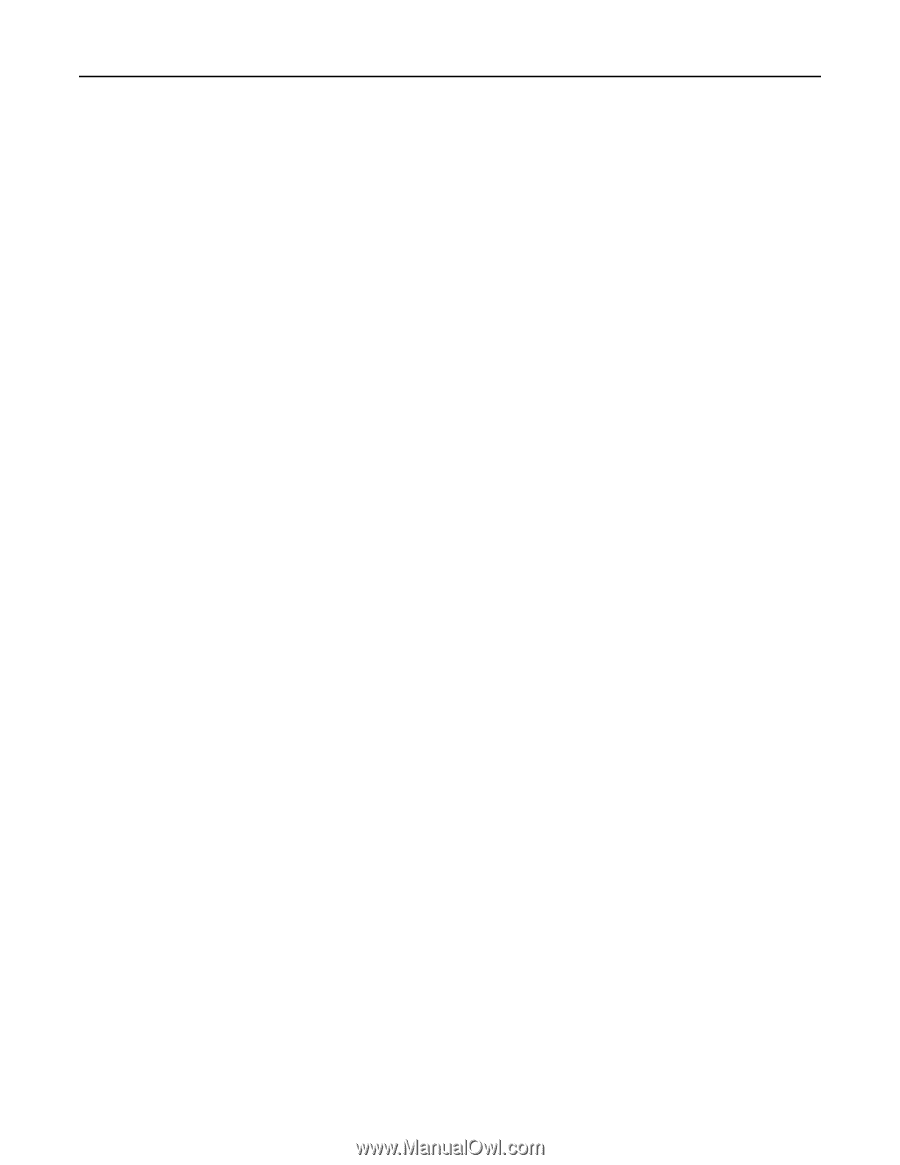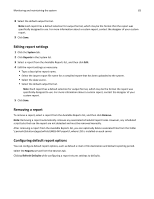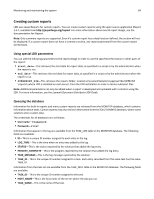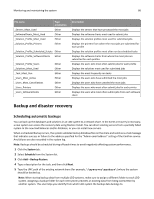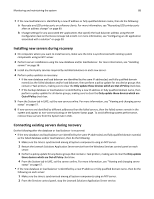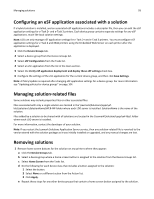Lexmark X925 Lexmark Document Distributor - Page 88
Installing new servers during recovery, Connecting existing servers during recovery
 |
View all Lexmark X925 manuals
Add to My Manuals
Save this manual to your list of manuals |
Page 88 highlights
Monitoring and maintaining the system 88 7 If the new load balancer is identified by a new IP address or fully qualified domain name, then do the following: a Recreate any LDD printer ports on software clients. For more information, see "Recreating LDD printer ports after an address change" on page 89. b Change settings for any associated eSF applications that specify the load balancer address using the eSF Configuration task on the Device Groups tab in LMC. For more information, see "Configuring an eSF application associated with a solution" on page 93. Installing new servers during recovery 1 On computers where you want to install servers, make sure the time is synchronized with existing system components using an NTP server. 2 Perform server installations using the new database and/or load balancer. For more information, see "Installing servers" on page 38. 3 Install any third‑party services required by installed solutions on each new server. 4 Perform policy updates as necessary: • If the new database and load balancer are identified by the same IP address(es) and fully qualified domain name(s) as the failed database and/or load balancer, then perform a policy update for any device groups that contain e‑Task printers, making sure to clear the Only update those devices which are Out of Policy check box. • If the backup database or load balancer is identified by a new IP address or fully qualified domain name, then perform a policy update for all device groups, making sure to clear the Only update those devices which are Out of Policy check box. 5 From the System tab in LMC, set the new servers online. For more information, see "Viewing and changing server status" on page 57. 6 If new servers are identified by different addresses than the failed servers, then the failed servers remain in the system and appear as non‑communicating on the System Status page. To avoid affecting system performance, remove these servers from the System tab in LMC. Connecting existing servers during recovery Do the following after the database or load balancer is recovered: • If the new database and load balancer are identified by the same IP address(es) and fully qualified domain name(s) as the failed database and/or load balancer, then do the following: 1 Make sure the time is synchronized among all system components using an NTP server. 2 Restart the Lexmark Solutions Application Server service from the Windows Services control panel on each server. 3 Perform a policy update for any device groups that contain e‑Task printers, making sure to clear the Only update those devices which are Out of Policy check box. 4 From the System tab in LMC, set the servers online. For more information, see "Viewing and changing server status" on page 57. • If the new database or load balancer is identified by a new IP address or fully qualified domain name, then do the following on each server: 1 Make sure the time is synchronized among all system components using an NTP server. 2 From the Services control panel, stop the Lexmark Solutions Application Server service.