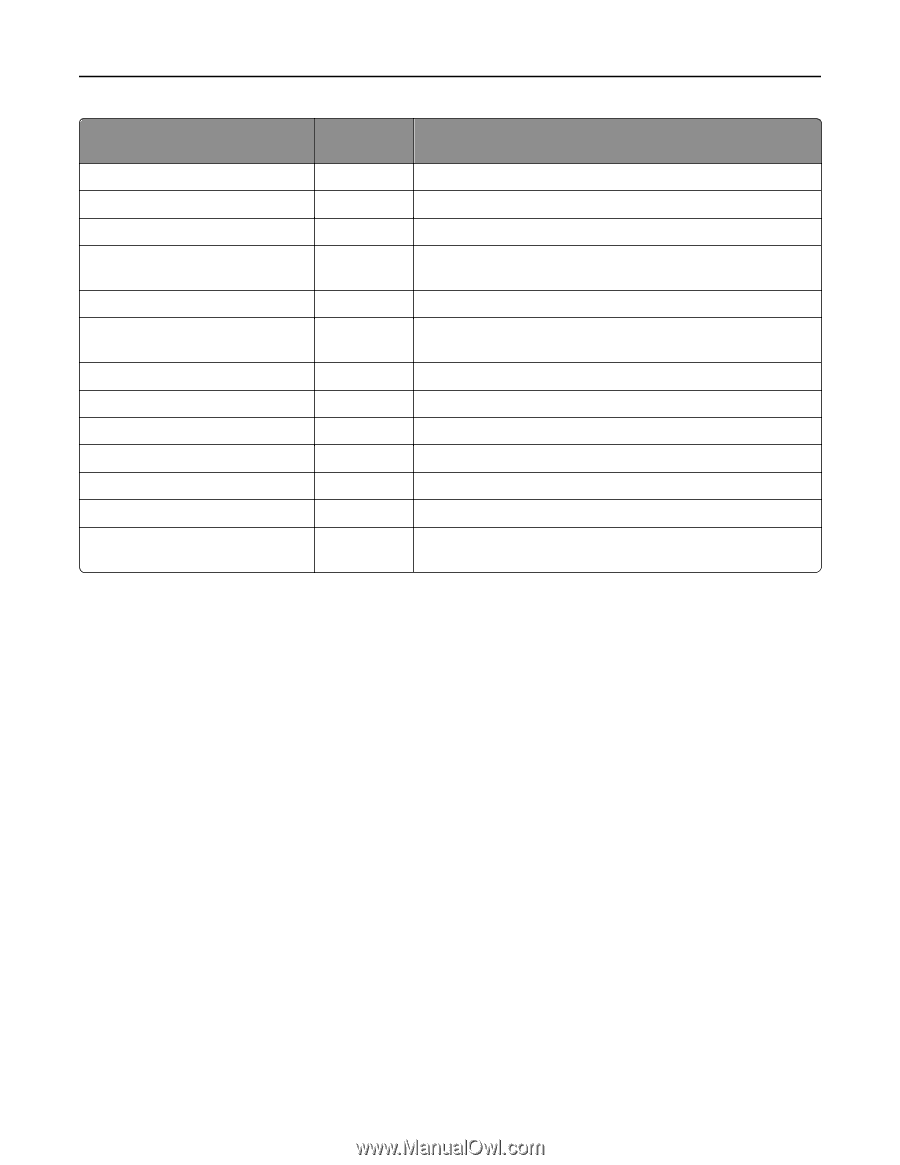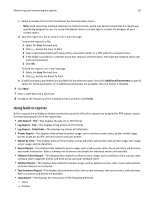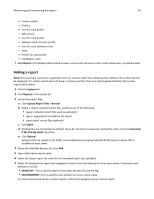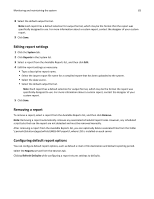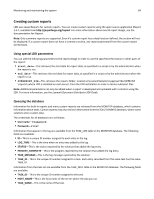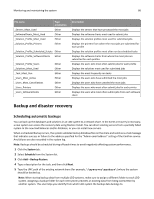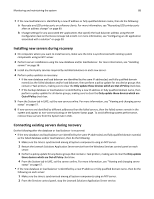Lexmark X925 Lexmark Document Distributor - Page 86
Backup and disaster recovery, Scheduling automatic backups
 |
View all Lexmark X925 manuals
Add to My Manuals
Save this manual to your list of manuals |
Page 86 highlights
Monitoring and maintaining the system 86 File name _Servers_Most_Used _SoftwareClients_Most_Used _Solution_Profile_Most_Used _Solution_Profile_Printers Page orientation Either Either Either Either _Solution_Profile_Scheduled_Scripts Either _Solution_Profile_SoftwareClients Either _Solution_Profile_Users _Solutions_Most_Used _Task_Most_Run _Users_Most_Active _Users_Most_Cancellations _Users_Printers _Users_SoftwareClients Either Either Either Either Either Either Either Description Displays the servers that have processed the most jobs Displays the software clients most used to submit jobs Displays the solution profiles most used for submitted jobs Displays the printers from where the most jobs are submitted for each profile Displays the solution profiles most often run by scheduled tasks Displays the software clients from where the most jobs are submitted for each profiles Displays the users who most often submit jobs for each profile Displays the solutions most used for submitted jobs Displays the most frequently run tasks Displays the users who have submitted the most jobs Displays the users who have canceled the most jobs Displays the users who most often submit jobs for each printer Displays the users who most often submit jobs from each software client Backup and disaster recovery Scheduling automatic backups You can back up the databases and solutions in an LDD system to a network share. In the event a recovery is necessary, a new system can access the recovery data using Restore Install. You can direct existing servers from a partially failed system to the new load balancer and/or database, or you can install new servers. When a scheduled backup occurs, the system validates backup database files on the share and sends an e‑mail message that indicates success or failure to the address specified for the "Admin email address" setting of the Confirm service. Any failures are also recorded in the system log. Note: Backups should be scheduled during off‑peak times to avoid negatively affecting system performance. 1 Click the System tab. 2 Select Schedule from the System list. 3 Click Add > Backup Restore. 4 Type a description for the task, and then click Next. 5 Type the UNC path of the existing network share (for example, \\myserver\myshare\) where the system should be backed up. Note: When storing backup data from multiple LDD systems, make sure to assign a different folder to each LDD system. Assigning a backup folder for each LDD system prevents an existing data from being overwritten by another system. This also helps you identify from which LDD system the backup data belongs to.