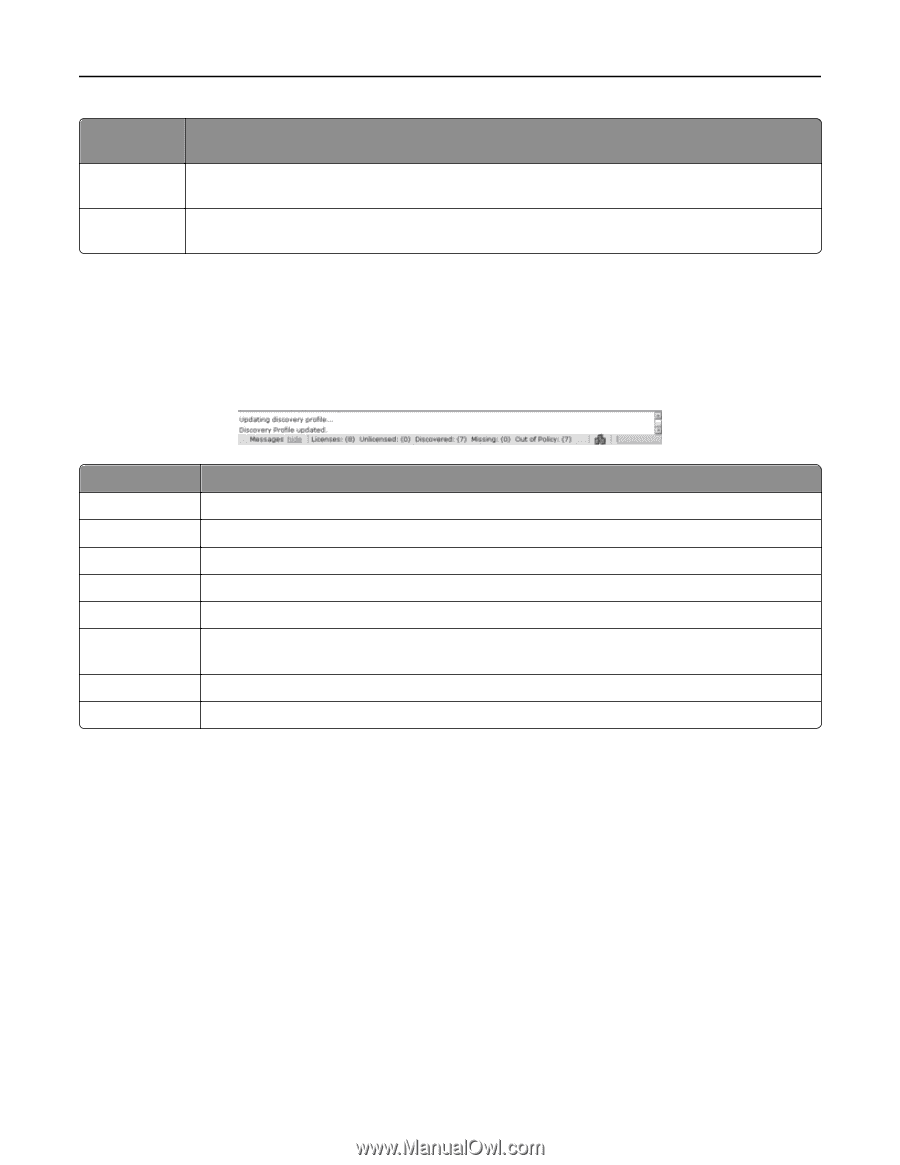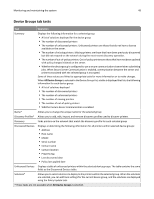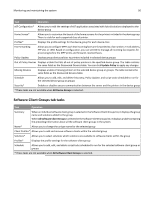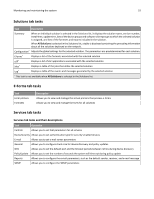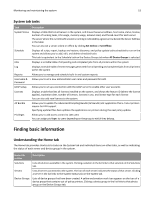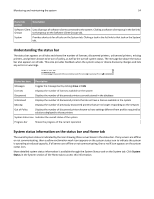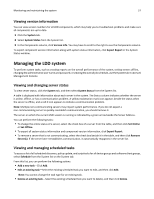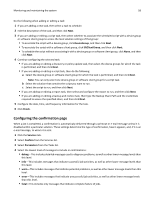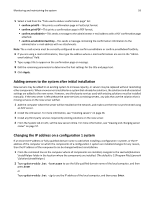Lexmark X925 Lexmark Document Distributor - Page 54
Understanding the status bar, System status information on the status bar and Home tab, System, Status
 |
View all Lexmark X925 manuals
Add to My Manuals
Save this manual to your list of manuals |
Page 54 highlights
Monitoring and maintaining the system 54 Home tab section Description Software Client Lists all groups of software clients connected to the system. Clicking a software client group in the list links Groups to that group on the Software Client Groups tab. System Provides shortcuts for all tasks on the System tab. Clicking a task in the list links to that task on the System tab. Understanding the status bar The status bar appears on all tabs and shows the number of licenses, discovered printers, unlicensed printers, missing printers, and printers known to be out‑of‑policy, as well as the overall system status. The message bar above the status bar also appears on all tabs. This area provides feedback when the system setup or device discovery changes and lists any errors or warnings. Status bar item Description Messages Toggles the message bar by clicking show or hide Licenses Displays the number of licenses available on the system Discovered Displays the number of discovered printers currently stored in the database Unlicensed Displays the number of discovered printers that do not have a license available in the system Missing Displays the number of previously discovered printers that are no longer responding on the network Out of Policy Displays the number of discovered printers known to have settings different from profiles required by solutions deployed to those printers System status icon Indicates the overall status of the system Progress bar Shows the progress of the current operation System status information on the status bar and Home tab The overall system status is indicated by the icon showing three server boxes in the status bar. If any servers are offline or not communicating, then a yellow exclamation mark icon appears on the system status icon to indicate the system is operating at reduced capacity. If all servers are offline or not communicating, then a red X icon appears on the system status icon. More detailed system status information is available through the System Status task on the System tab. Click System Status in the System section of the Home tab to access this information.